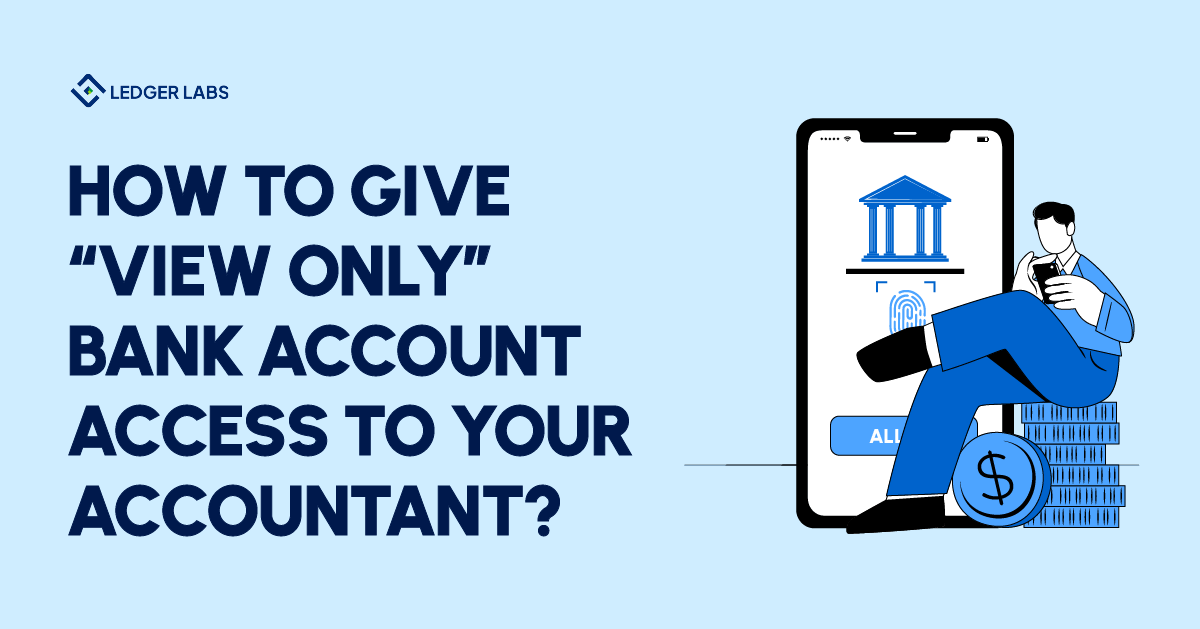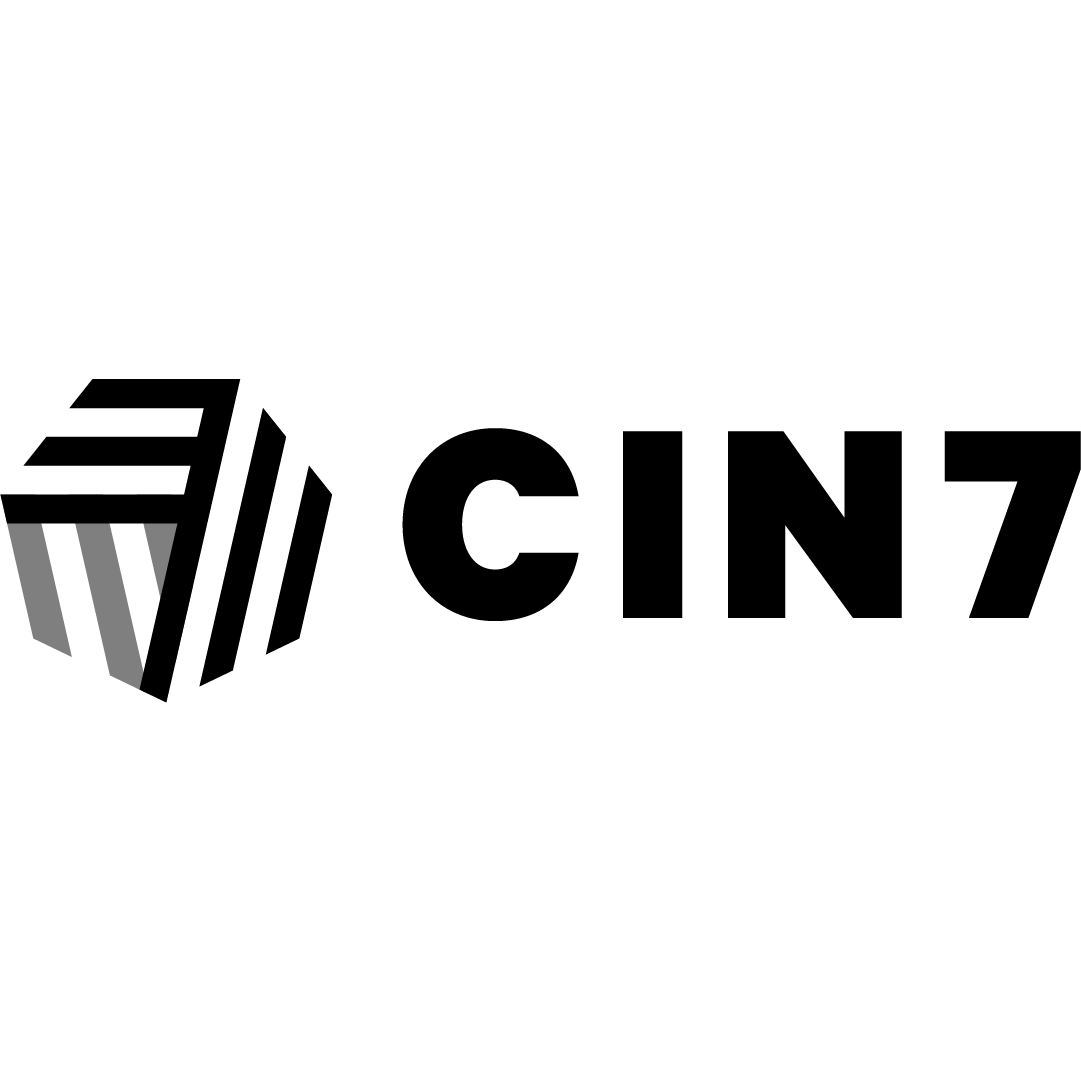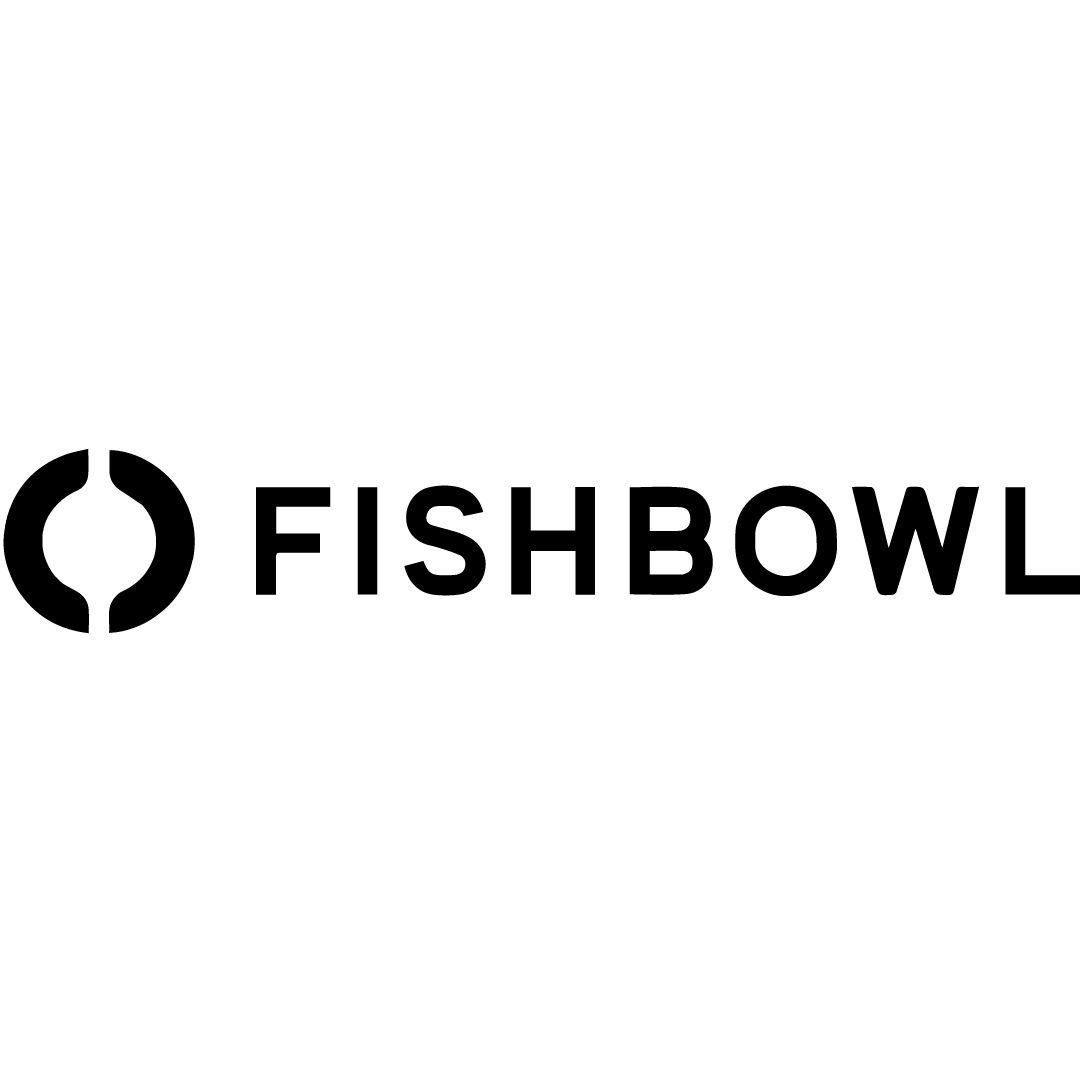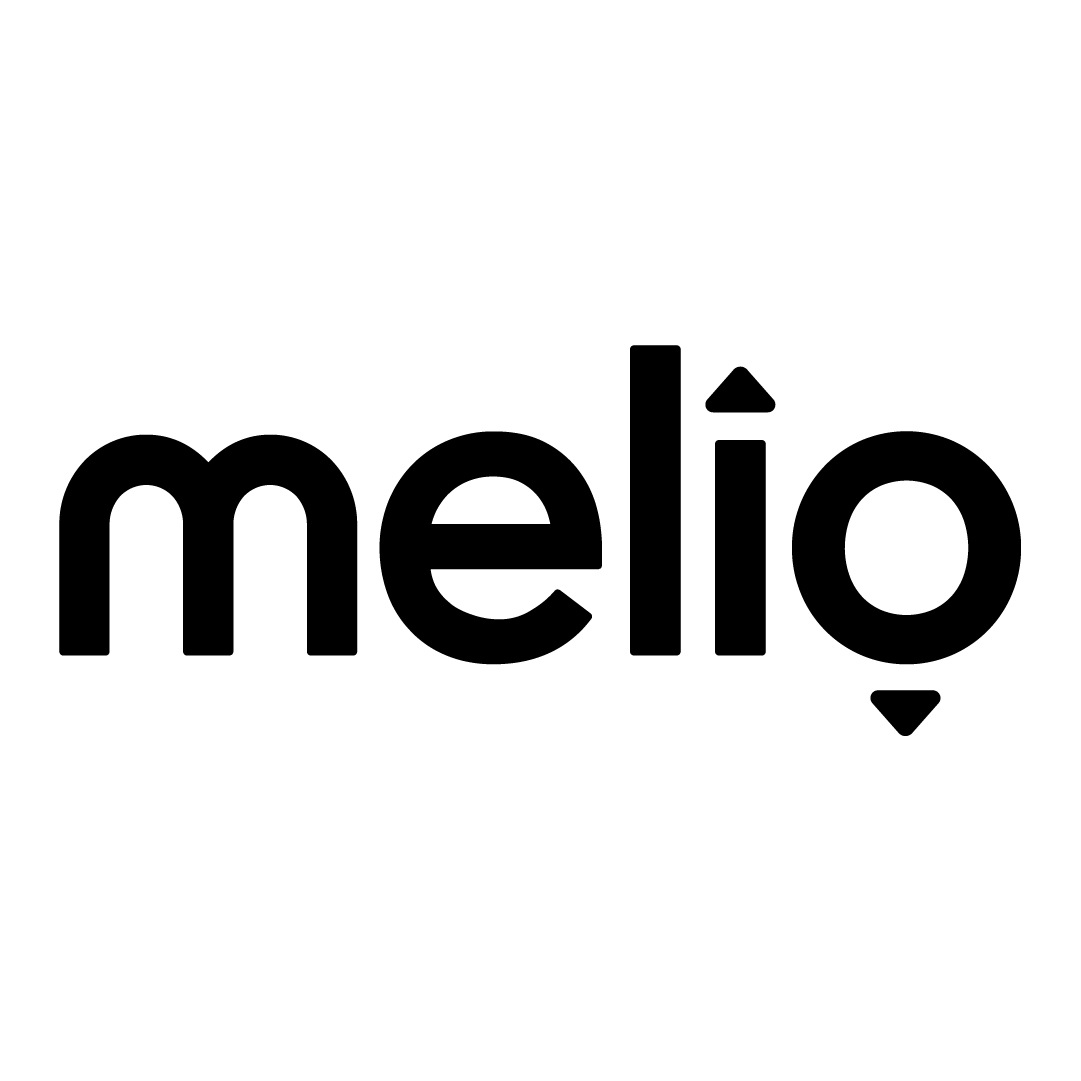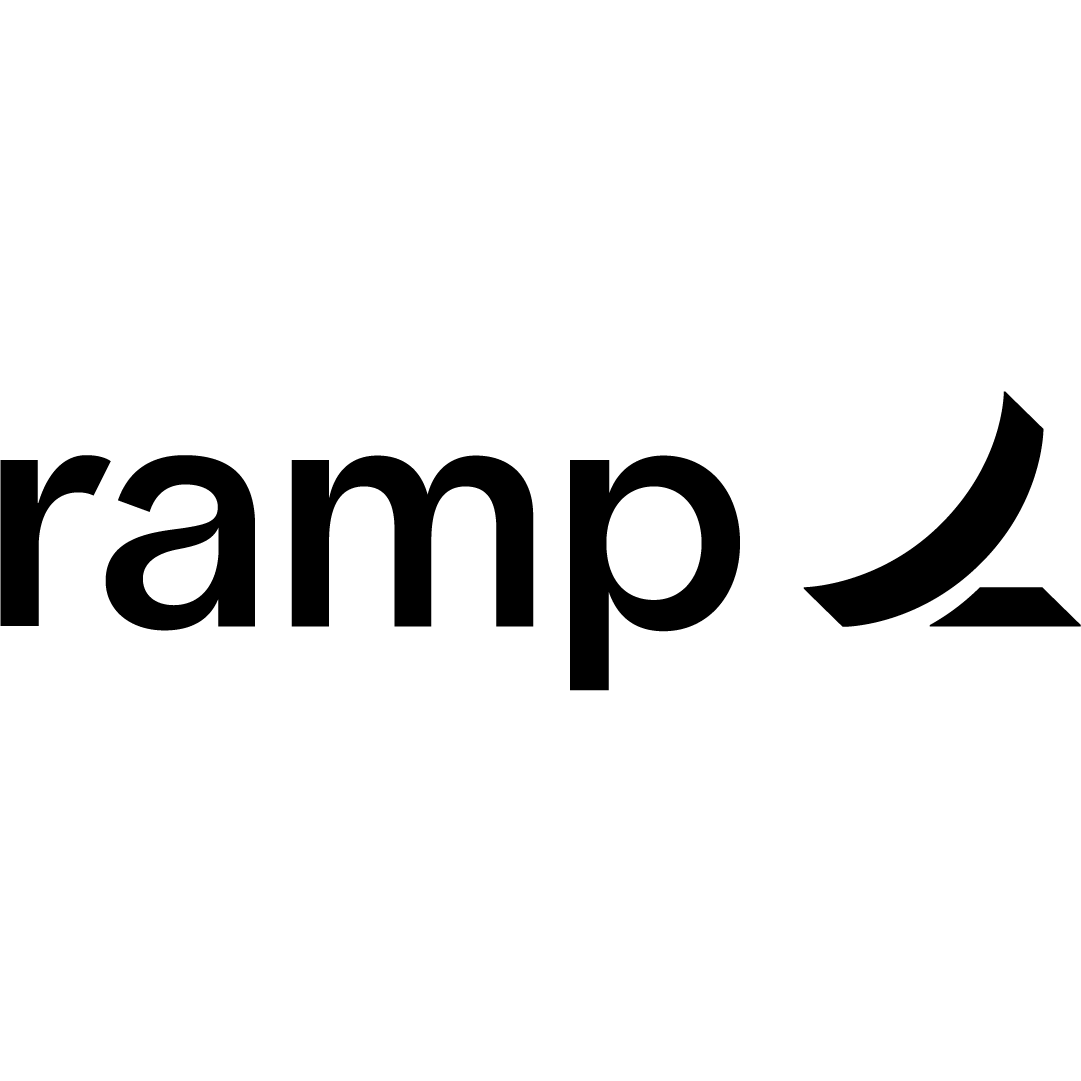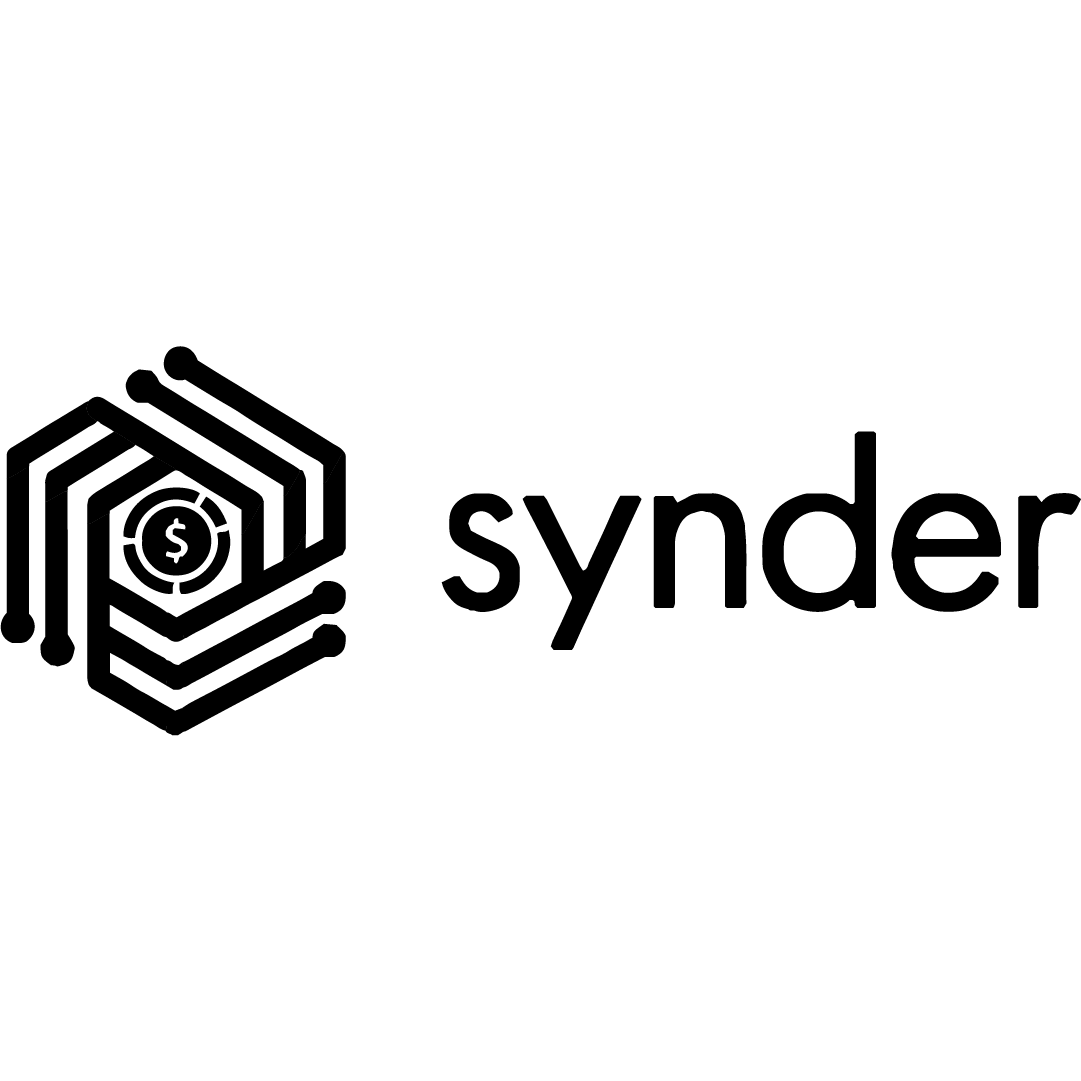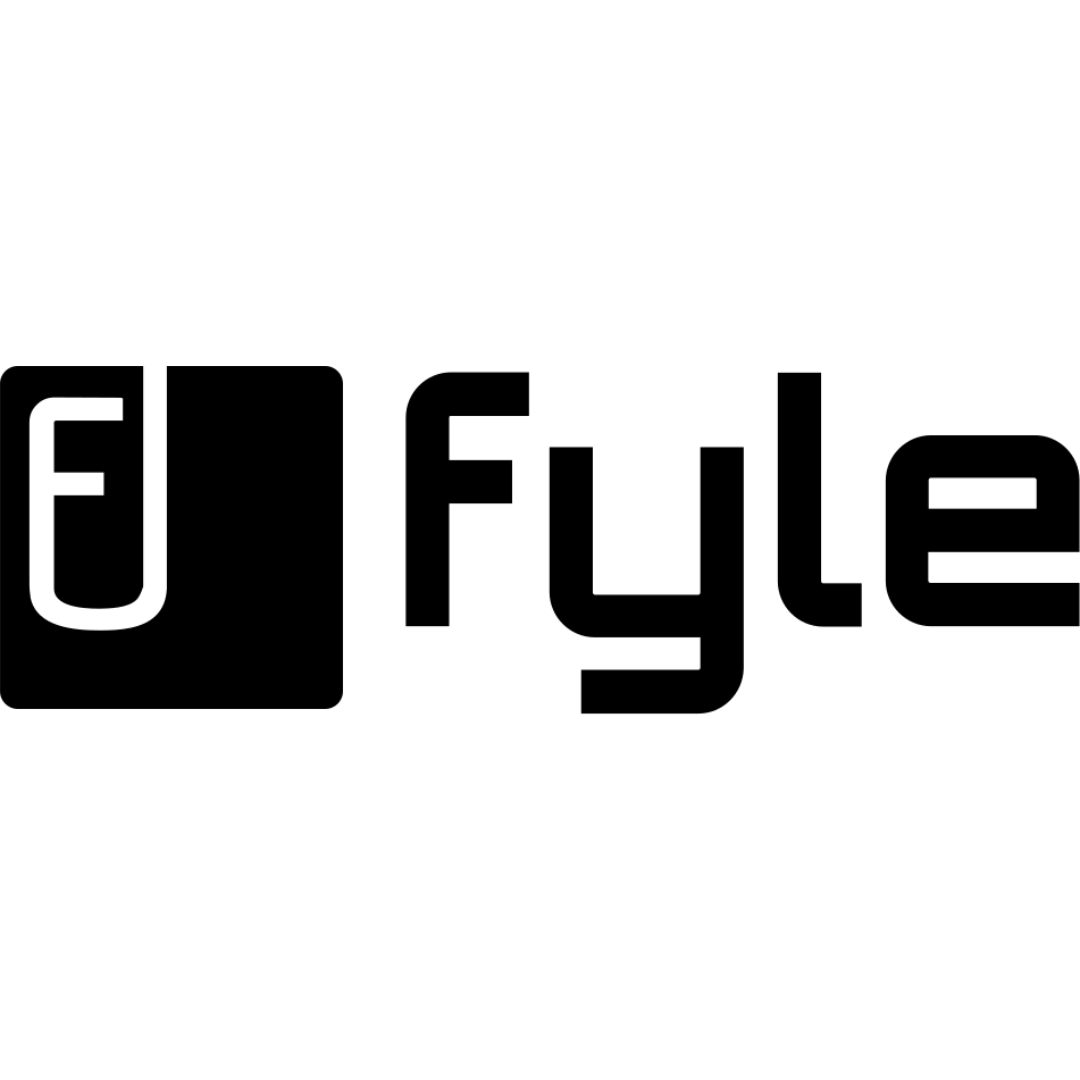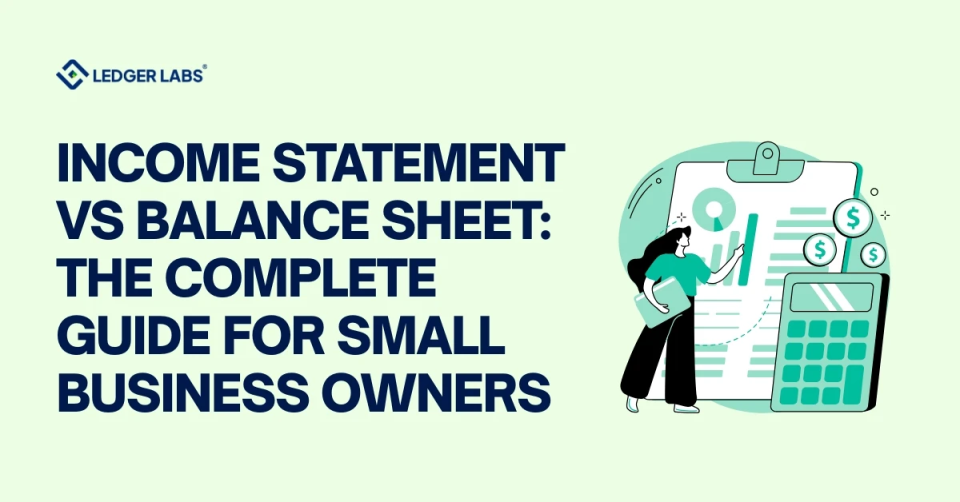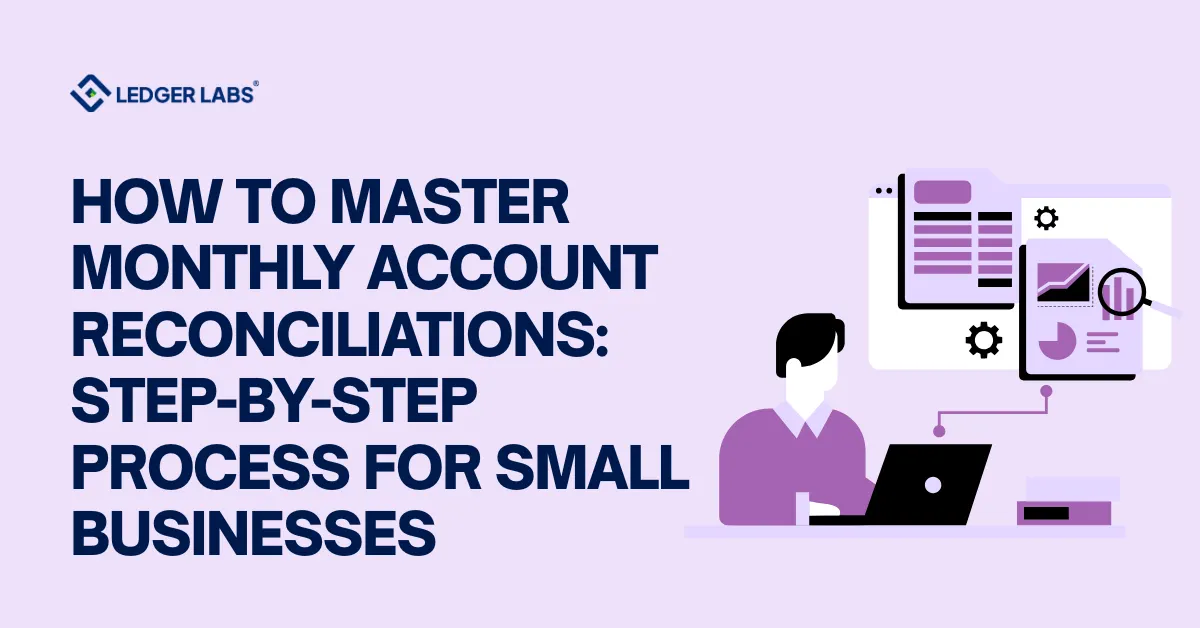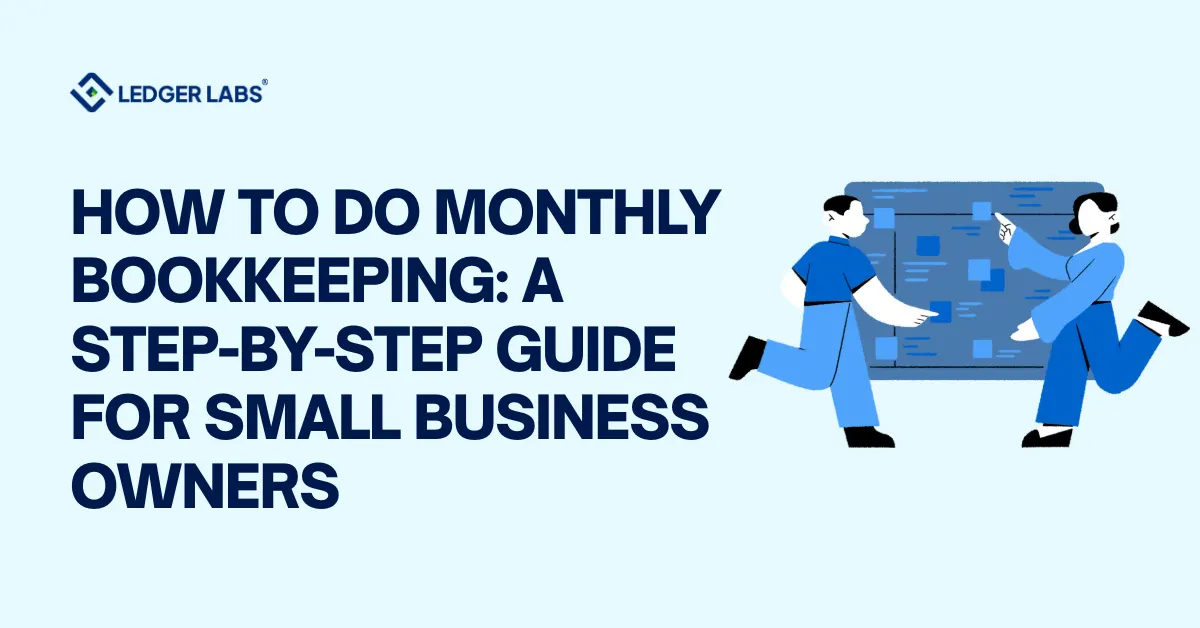Business finances are already extremely tricky to handle. Oftentimes, people usually want someone more professional to have a look at your finances, untangle the mess, and account for every dime. In most cases, this is where you would want your accountant to have access to your bank account.
But, at the same time, you would want a balance between trust and transparency. In other words, you want your accountant to have access to all your transactions to do their job just fine, but without compromising on the security of your funds.
The good news is, there’s an easy solution for your dilemma. That is the “View Only Access”. As the name suggests, this feature allows external people to have a clear account view, without the fear of them changing any information they see. That being said, this feature enables your accountant to have a look at your bank statements, monitor images, and assess transaction history in order to manage your books, plan your taxes, and offer any financial advice.
But, here’s the catch, they would not be able to make any transactions. This setup is a gateway that helps to ensure your financial data is recorded and analyzed ideally, while keeping you in control of your money. However, the question is, how do you set it up? What is the method?
That’s what we are here to answer. Read ahead to learn more.
Benefits of “View Only” Bank Account Access
Before we get into the steps of setting up the View Only mode, let’s understand what makes it important. So, here we go:
- Enhanced security: You can minimize the risk of unauthorized transactions or changes to your account when you limit the views a person could have.
- Convenient for monitoring transactions: This is the baseline, easiest way to allow your accountant or bookkeeper to have access to your bank transactions, account balances, and financial statements – without your chances of missing any integral detail.
- Streamlined financial reporting: When your accountant or bookkeeper has easy access to your financial operations, it makes it simpler for them to plan and prepare your taxes, monitor your transactions, and create a strategic business blueprint for later use.
Steps to Set Up “View Only” Access in Different Bank Institutions
Every banking institution has different set-ups, when it comes to this type of access. What Wells Fargo bank has may not be similar to what U.S. bank login access would have. So, let’s understand this set-up for different banking institutions. Here we go:
Wells Fargo
Managing your finances effectively means giving the right tools to your accountant, without compromising your security. With Wells Fargo online banking, you can easily grant your accountant the “View Only” access to your bank account via their Account Access Manager. Here’s how you can change the settings of Wells Fargo view my account as per your preference:
1. Visit Wells Fargo’s Website: The first step is to go to the Wells Fargo website and move right to the small business section. If you want to provide Wells Fargo view only access, this section is where you will find all the necessary tools to manage your account.
2. Go to Account Access Management: Once you are in the small business section, look for “Account Access Management.” This area on the website can give you an insight into who currently has access to your accounts. In this section, you can easily manage and update permissions.
3. Review and adjust necessary access: Now that you are in the Account Access Management section, you can clearly see a detailed list of employees who are added to your account. In here, you have the power to:
- a) Remove authorized signers: In case there is someone who no longer needs access or you feel they should not have access, you can quickly remove them from this list.
- b)Grant then “View Only” Access: if you want to give your accountant or bookkeeper access to view your statements, simply go and select the option to grant them view only access Wells Fargo. More so, you can choose to give them access to one or more than one account, completely based on your needs.
4. Always review the access: Wells Fargo often recommends that you keep reviewing who has access to your accounts to ensure your data is safe and sound. Plus, this always guarantees that your Wells Fargo online access is updated and aligned with your current business requirements.
U.S. Bank
U.S. Bank provides a very convenient feature, named, “Shared Access” which enables you to share customized access to your business accounts. When this feature is activated, you can easily grant your accountant the “View Only” access.
The U.S. bank access, further, allows accountants to view your transfers or transactions, and balances, along with any other account details, without the capability to make any changes or transfer any funds.
Primarily, one of the major advantages of the U.S. Bank view only access is the comprehensive history reports it offers. As you are in the role of the Shared Access administrator, you can have a track record of what exactly your accountant is viewing.
Here’s how you can set up “View Only” access for your accountant:
- Login to U.S. bank online: In order to sign in to your U.S Bank online account, use your business user ID.
- Go to the “I’d Like To” menu: Once you are all logged in, locate the “I’d Like To” menu on the left side of the page. Now, select “Manage Shared Access” for a broader view of the US bank login access.
- Use customer service: In case you prefer, click on “Customer Service” at the very top of the page. Following that, click on “Shared Access” from the dropdown menu.
PayPal
PayPal has the Managed Users feature that is available with a business account. It further lets you have more than one login and control access levels for up to 200 users. That’s one of the greatest features PayPal boasts. So, let’s have a closer look at how to set it up:
- Go to “Account Access”: The first step, like many others, is to log in to your PayPal Business account.
- Choose “Update” from the “Manage Users” menu: Locate the section that says “Manage Users” and then click “Update.”
- Select “Add User”: This is where you need to add the information of the new user.
- Set required permissions: Choose the precise rights you wish the user to possess, making sure they can only view content if necessary.
- Save: To finalize the established set up, click on “Save.”
Bank of America
If you want to give anyone access to your Bank of America account, you must upgrade your online banking account to incorporate the Account Management feature. One of the features of this add-on is that you can set up individual access levels for several different users.
That being said, this is actually the most ideal case scenario to give your accountant the power to view and manage your accounts under your company’s name or yours. That’s it. That’s all you need to do to give your accountant Bank of America view only access.
Moreover, the Account Management feature also allows you to integrate QuickBooks with your account. With this, it becomes a breeze to sync the transactions between your bank and QuickBooks with no additional hassle, making bookkeeping beyond easier for Bank of America accountant access.
BB&T
You must sign up for BB&T’s Small Business Online program if you wish to give your bookkeeper BBT online access to your bank account.
- In order to start this process, go to the business services menu in the program.
- Following that, click on “Multiple User Access (Subscribe).”
This feature basically allows you to restrict viewing access to up to 25 users per account. Further, this way, you can make sure your bookkeeper or accountant can only see what they are strictly required to, without making transfers, changes, or additional transactions.
Capital One
In case you are using Capital One for your baking requirements and want to restrict your accountant’s access to just view only, then you will need to use their Treasury Management feature. This is the tool for Capital One view only access that enables you to customize the access settings of authorized users. Moreover, this also allows your accountant to view accounts without making any transactions or changes.
Chase Bank
Chase Bank also has a similar feature, named, the Chase Access & Security Manager. It was made with the thought of saving you enough time and making business account management a breeze. So, let’s have a look at how you can set it up:
- Sign in to your account: The first step is logging in to your Chase account.
- Go to Account Management: Now that you are in, search for the “Account Management” option.
- Select Access & Security Management: Once you have located it, choose “Access & Security Manager” from the dropdown menu.
- Add a new user: Now, you can see an option that says to add an authorized user. Click on “Add New User.”
- Complete all necessary fields: Now is the time to fill out all the integral fields for the new user. That said, these fields can include their name, contact details, and the form of access they require.
- Assign access levels: This is where you can decide which accounts the new user can view. Additionally, choose their access level by selecting “Assign Access.” For the Chase view only access, make sure you choose the right options for them to view only the required information.
Live Oak Bank
Follow the steps below to allow your accountant to gain the view only access to your Live Oak Bank account. Here we go:
- Connect with Live Oak Bank support: You can contact their team through their website, email, or cell. This is where you inform them that you want to grant your accountant the view only access to your bank. Plus, you can also ask them for certain instructions, if need be.
- Use separate credentials: If supported, the bank may ask you to create a separate username and password for your accountant. Having said that, this makes sure that they only access the features of the view only mode.
- Access management: Once you are done, log in to your online banking account and search for options, such as, “Manage Users”, “User Access”, or “Account Permissions.”
- Add new user: Now that you are in the access management section, add a new user by entering all the necessary information about your account and setting their primary role to “View Only.”
- Notification to accountant: Once done, your account will receive an email that outlines the set up instructions, such as verifying their identity or creating a password.
- Access control: After your accountant completes their duties of the set up, they can easily log in with the credentials you provided and have complete account access, but in the View Only mode.
- Review regularly: Make sure you periodically review the access controls and remove the access of the accountant if you feel it is not required any longer.
Regions Bank
For Regions Bank, you get the People and Permissions feature to control the access your accountant will have. Just like many other banking institutions, you need to create an account for your accountant and provide them with the view only permissions at most. As with others, this feature lets you share the necessary access without leaving full control on the table.
SunTrust
There are a lot of features that SunTrust’s Online Cash Manager offers, including the very ability to set up an account for your bookkeeper. When you have access to this feature, you can easily limit access to anyone viewing. In this case, you can rest assured knowing that your accountant can view the information they see, without honestly making transfers.
PNC Bank
For PNC Bank, you can simply use the Cash Flow Insight feature if you want to grant your accountant any sort of access to your accounts. This tool is designed so that you can swiftly create a full-fledged account for your accountant and set up accurate permissions in order for them to view your financial history without altering any information whatsoever.
American Express
Use Amex’s Account Manager feature to grant access to someone else, such as your bookkeeper, to view your American Express business account. This is the feature that allows you to give them “Limited Access” to your bank records without giving out full control. Here’s how you can set it up:
- Go to “My Account”: The first step, again, is to log in / sign in to your American Express account. Then, go to “My Account.”
- User administration: The next step is to click on “User Administration.”
- View / Modify user access: Locate and then click on “View / Modify” to set up the American Express view only access.
- Adjust settings: Once you click on it, you will be redirected to a page where you can change the settings to grant the view only access to any new user.
There you go. These are the steps you have to follow, catered to each banking institution. But, with the permissions and steps, you need to understand the best practices associated with it. So, let’s get into it.
Best Practices of “View Only” Access
Let’s have a closer look at the all the top tips and practices you should follow when giving your accountant the View Only Access:
Regularly update passwords and user permissions
Make sure you periodically change passwords for your safety and your authorized users. Plus, update permissions with time, as your needs evolve and security policies vary.
Use two-factor authentication
Start using two-factor authentication (2FA) for all your accounts. This just adds on an extra bundle of safety by asking for a second set of verification. That means, you will be asked for a text message code or a mail pass code, along with the password.
Monitor login activities for any suspicious behavior
Make sure to keep track of your login activities to immediately identify any peculiar or unauthorized access attempts. In some cases, you can also set up alerts that show you unanticipated login attempts.
Bottom Line and Key Takeaways
So far now, you have a clearer idea about how to handle the set up, and if you need to, how you can easily share data with your accountant – without the constant fear of losing full control of your account.
But, remember, these data may vary over time with banks making changes time and again. Therefore, it is just as important to stay up-to-date and aligned with business changes that banks bring to the table.