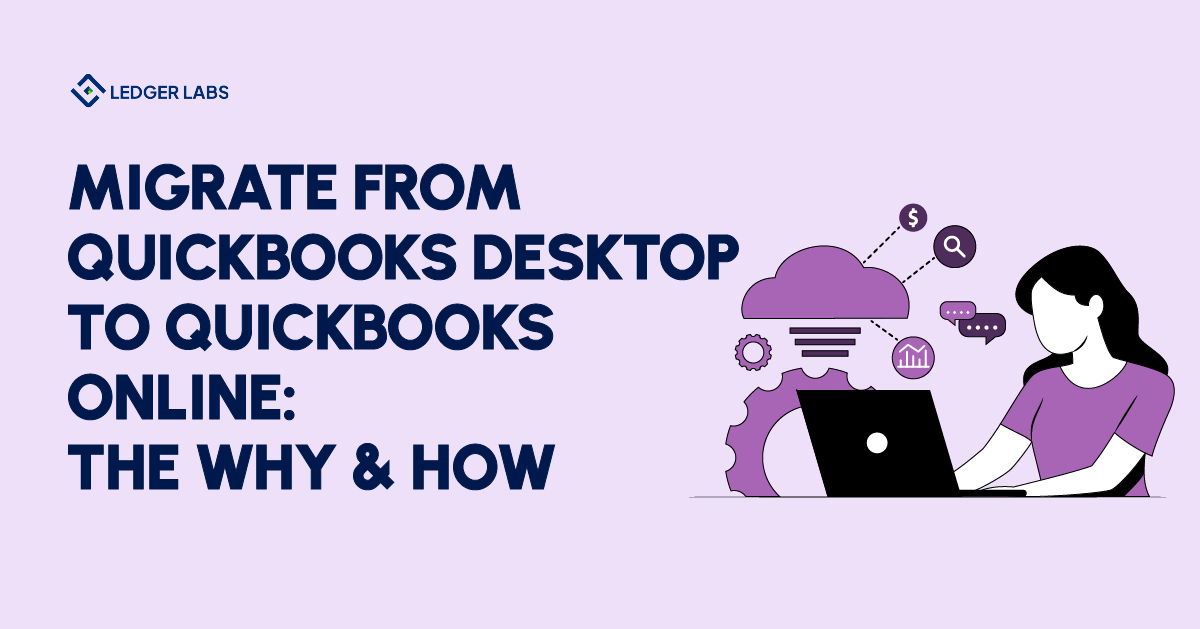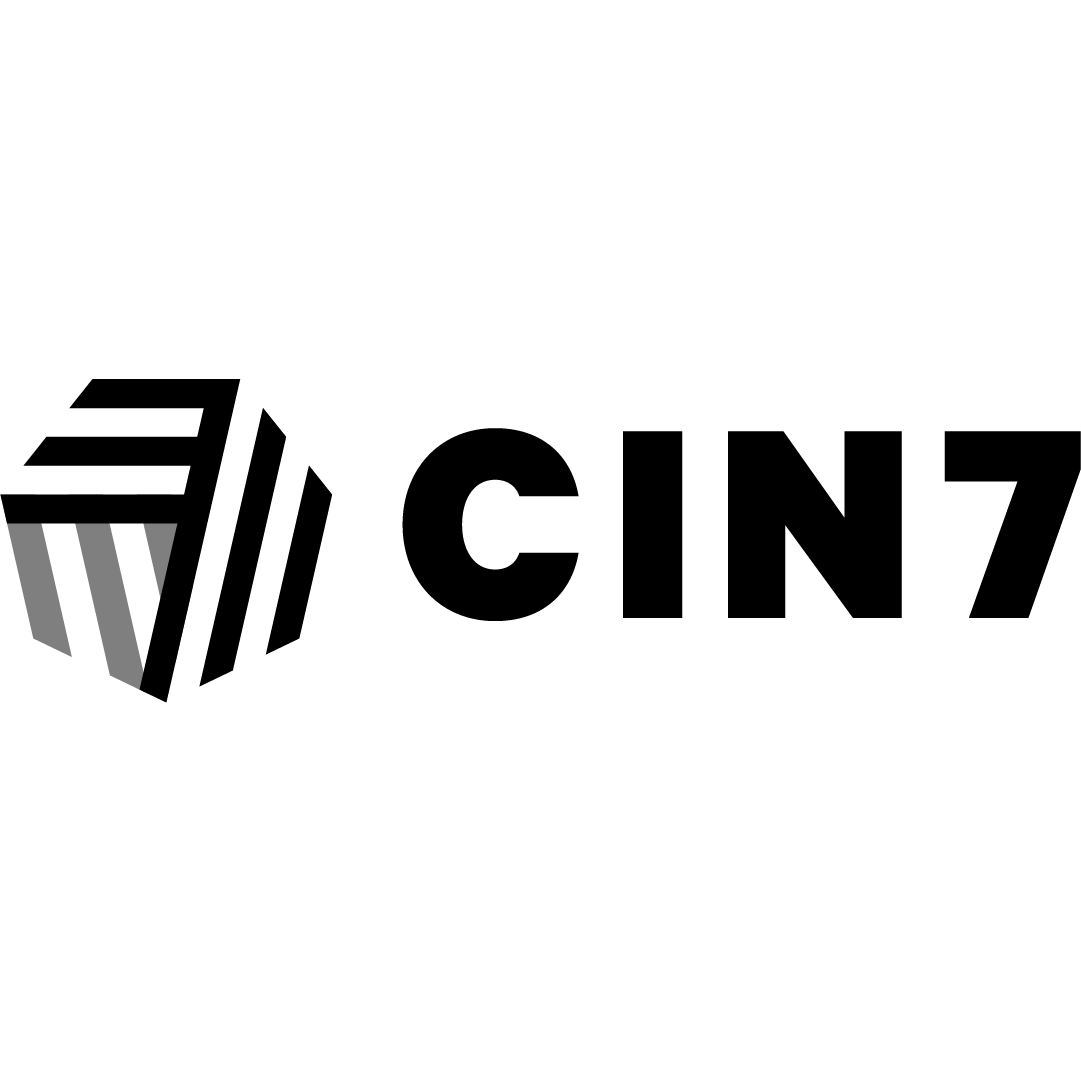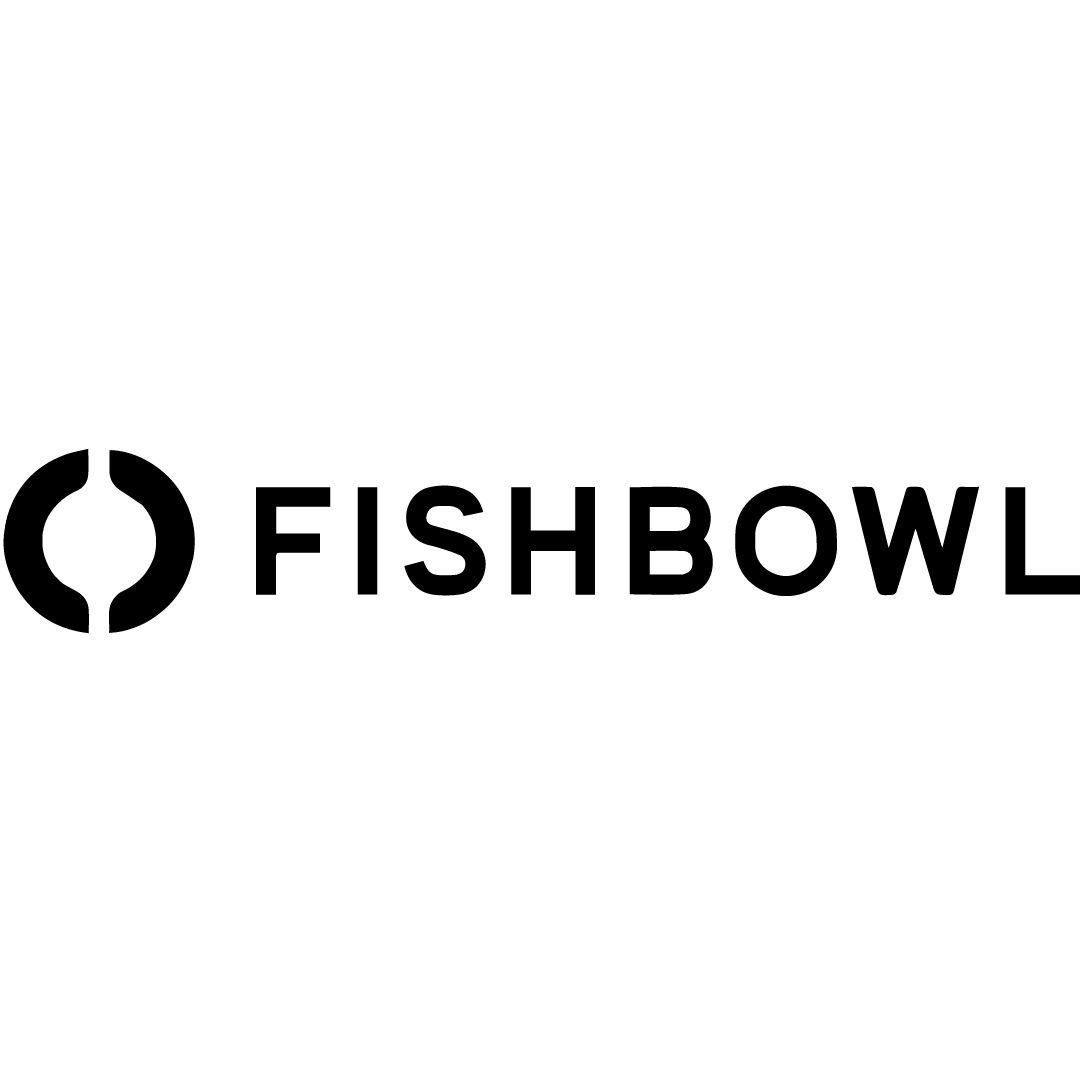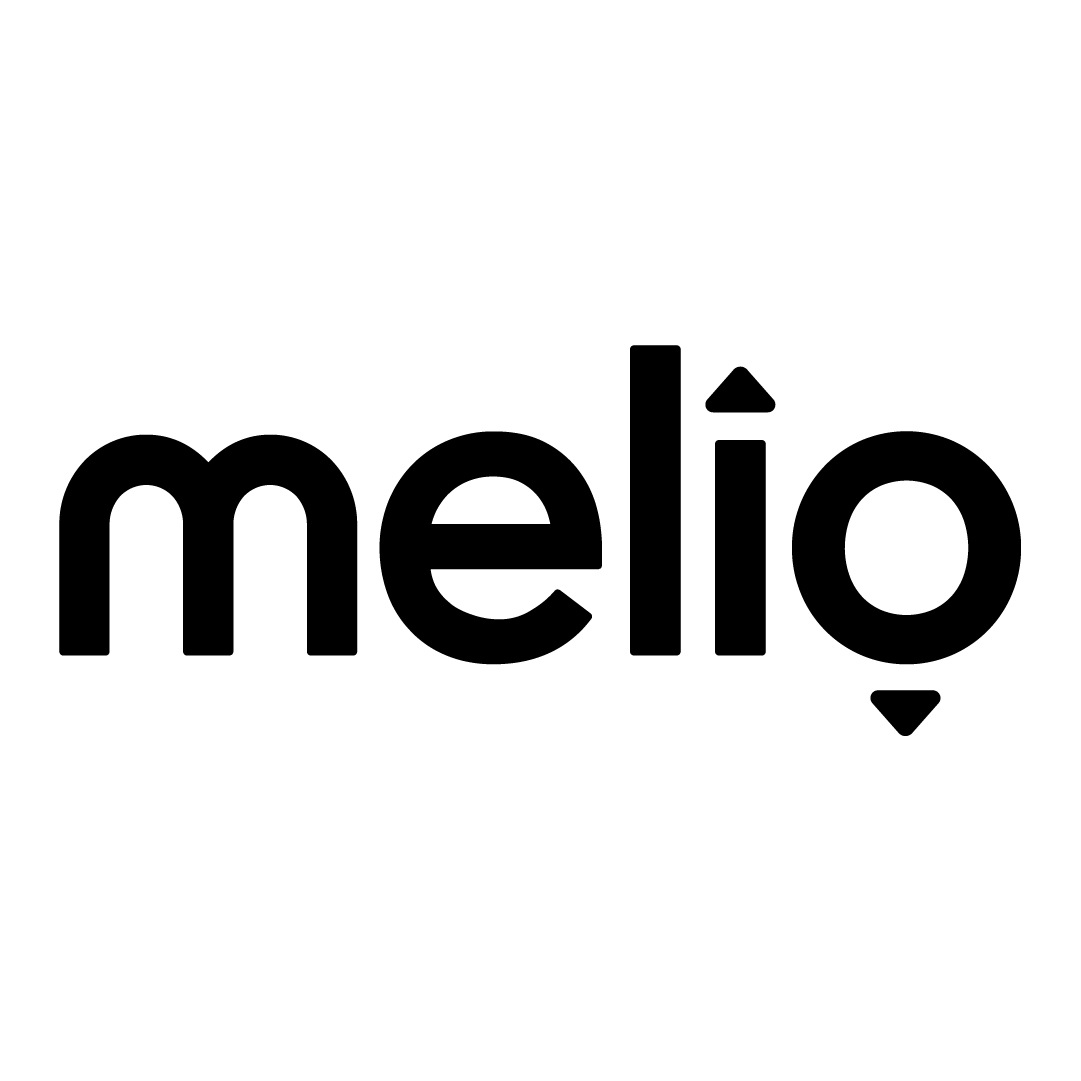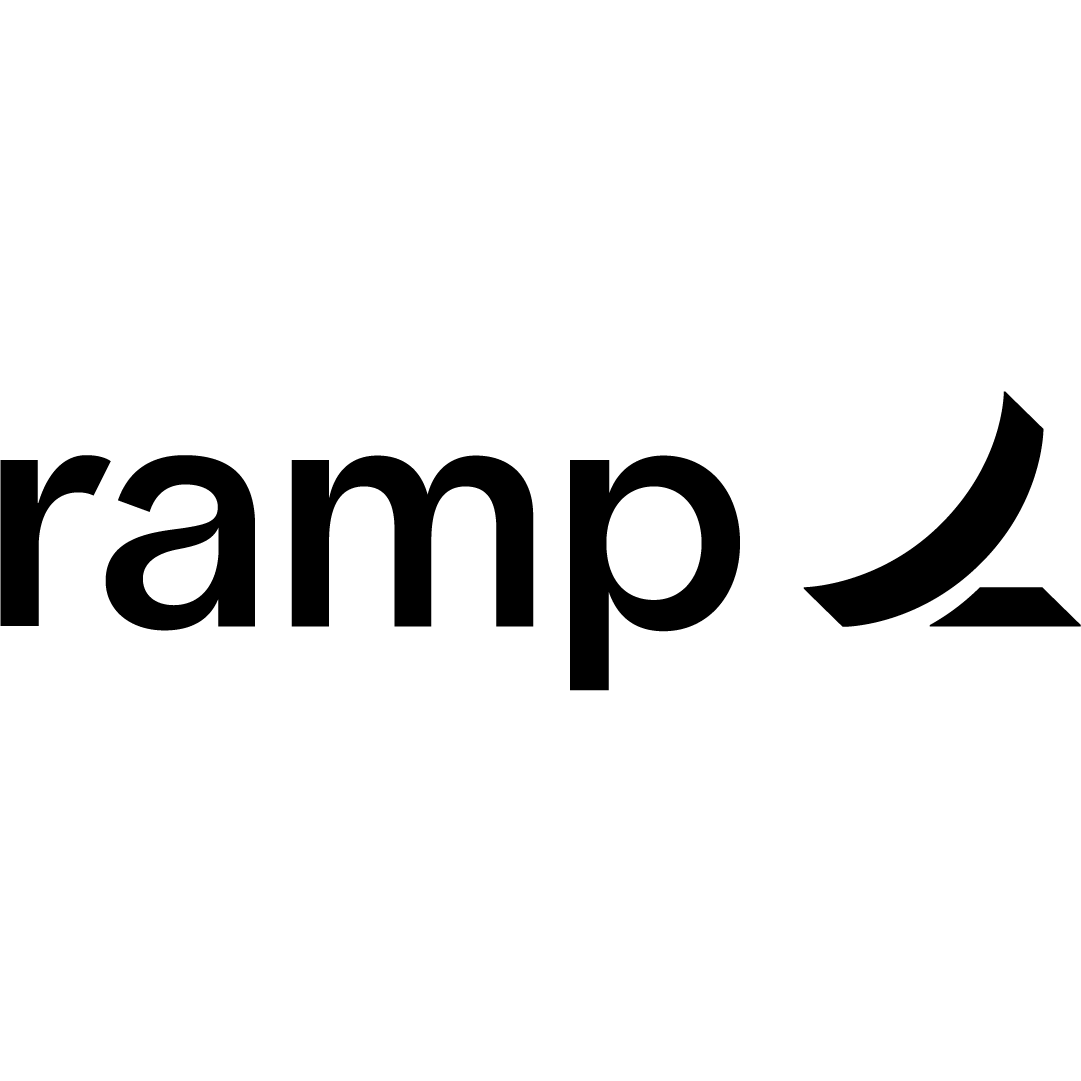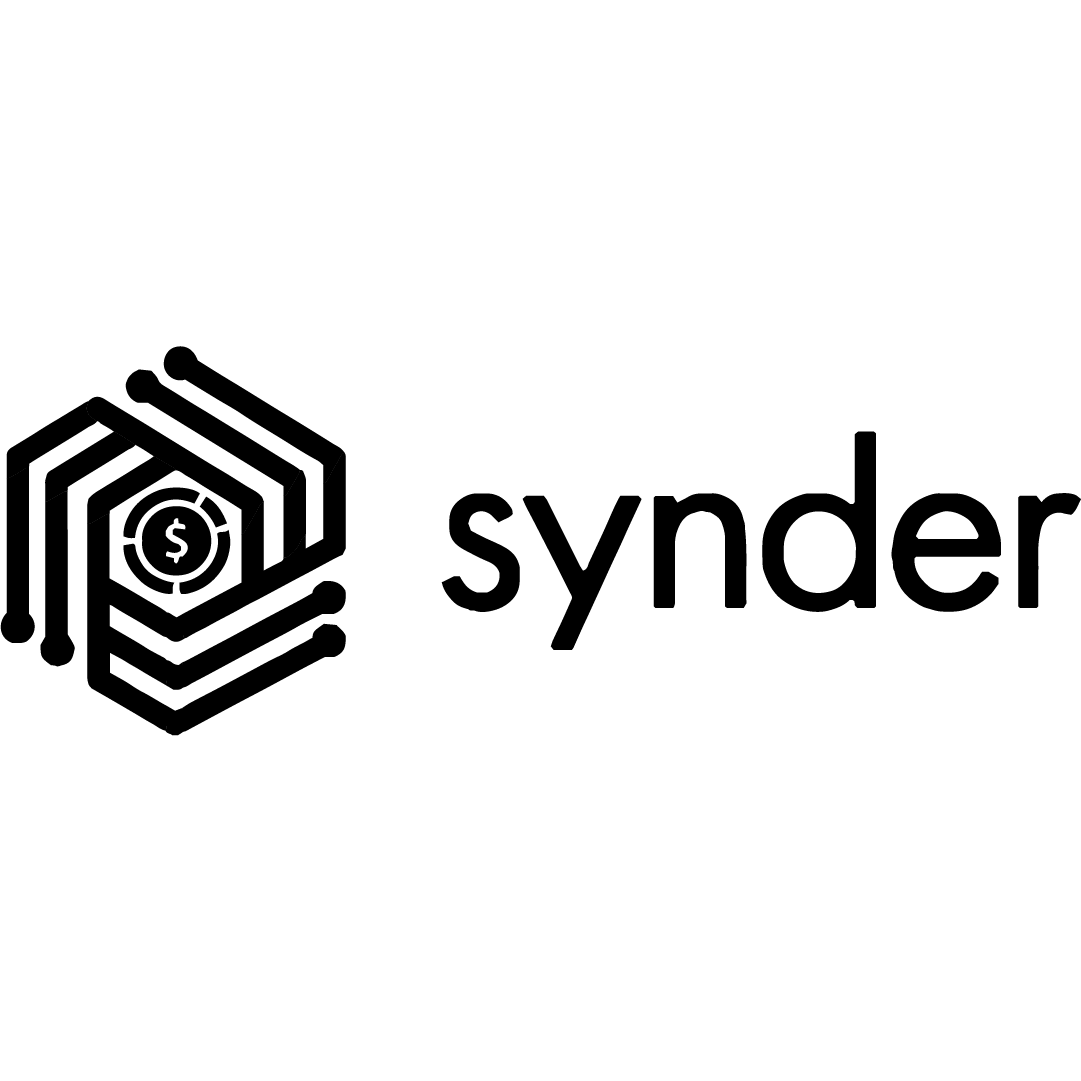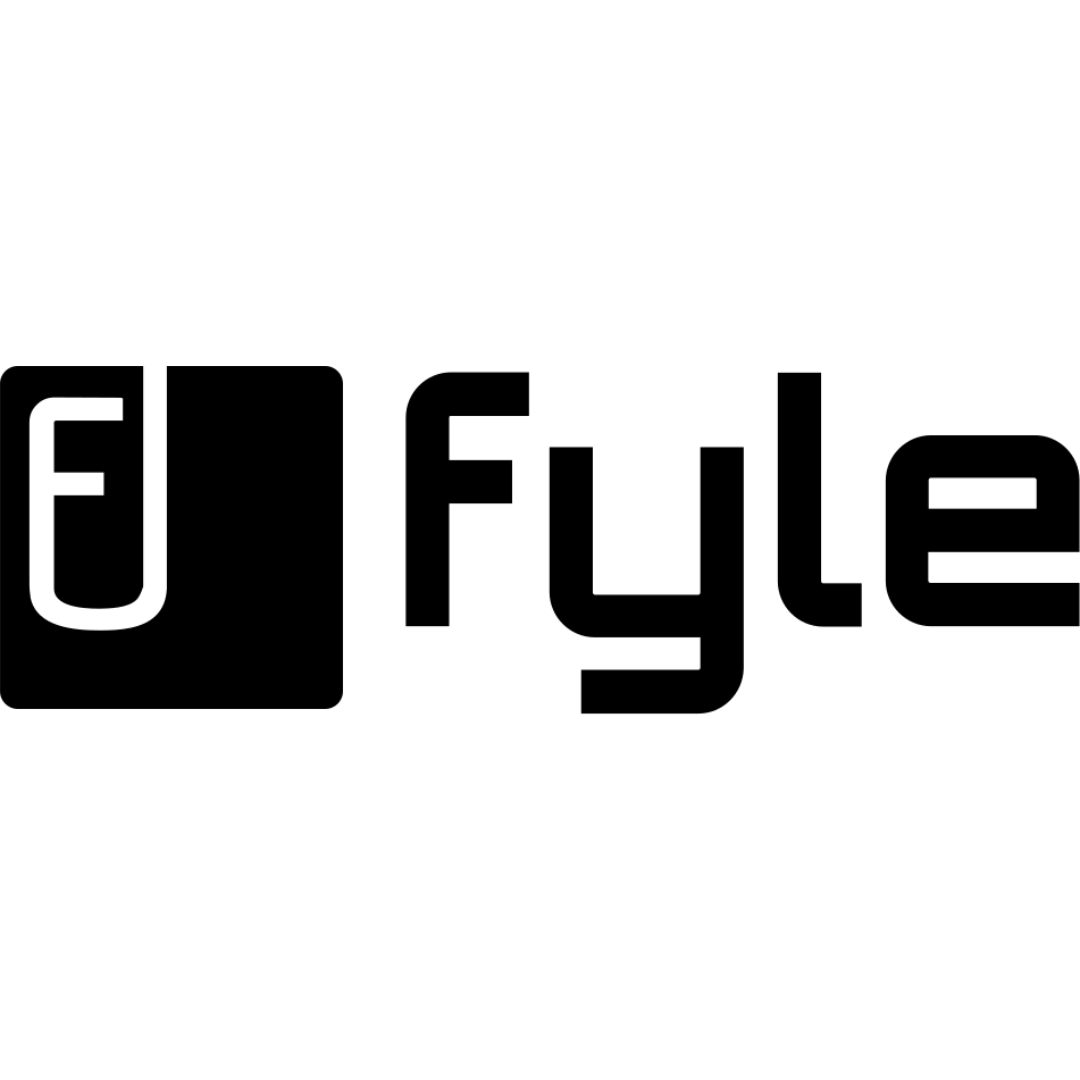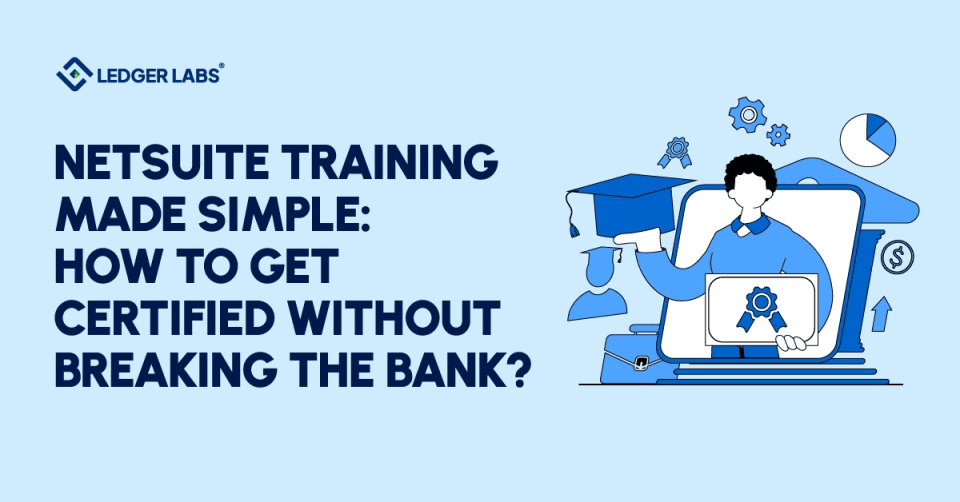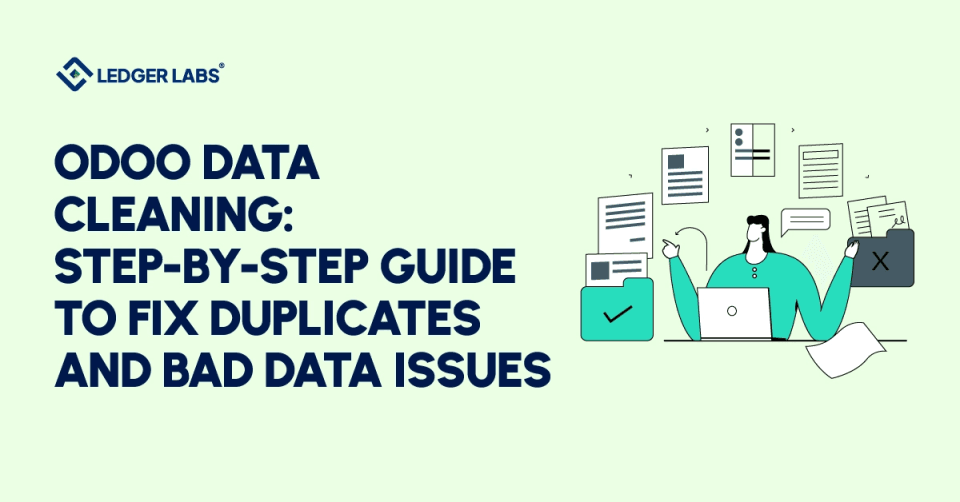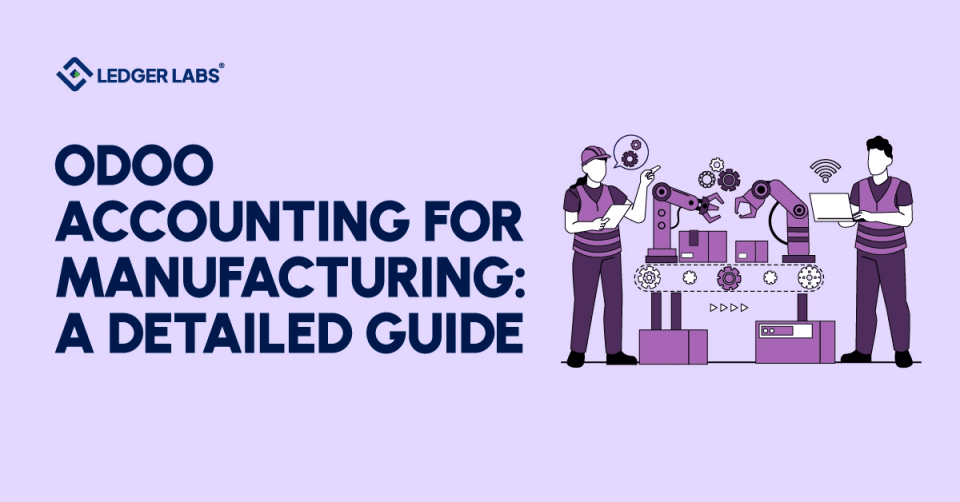1. QuickBooks Online offers greater accessibility, real-time collaboration, and automated updates compared to QuickBooks Desktop.
2. Migration requires data preparation, including cleaning up accounts and verifying file size limits.
3. Steps include exporting Desktop data, importing it to Online, and reviewing transactions post-migration.
4. Common challenges include feature discrepancies and incomplete data transfers, necessitating manual adjustments.
If you are also wondering why & how should I convert or migrate QuickBooks Desktop to QuickBooks Online, then this straightforward guide will help you with the perfect answers to all your queries.
Accounting and bookkeeping are two of the most complicated and sensitive tasks related to finance and management. With the help of effective accounting and bookkeeping, you can ensure the long-term success of your business with guaranteed growth.
However, managing the accounts is easier said than done. This is why numerous businesses and experts always recommend you take the help of a third-party accounting app like QuickBooks to take care of your accounting and bookkeeping tasks. The accounting platform is accessible to all kinds of businesses. You can choose either the QuickBooks Desktop or the QuickBooks Online subscription of tool to take care of your accounting needs.
Both of these subscriptions are quite helpful in managing the accounts of any business. However, there are some structural differences between the duo. This structural difference sometimes motivated businesses to migrate QuickBooks Desktop to QuickBooks Online.
However, one may wonder why this is so.
We have put together this article to provide you with the perfect solution for this query. Here, you will find everything including the difference between the duo, why should you upgrade to the QuickBooks Online solution, and the steps to convert QuickBooks Desktop to QuickBooks Online. All such information will allow us to put your mind at ease and upgrade from QuickBooks Desktop to Online within a couple of minutes. So, let’s start this guide by differentiating between the QuickBooks Desktop and Online platforms.
QuickBooks Desktop VS QuickBooks Online
Businesses may access the financial data on QuickBooks Online from any location, at any time, and using a variety of gadgets, including PCs, tablets, and smartphones. It is an Intuit product that is available via subscription and was created with the intention of making life easier for mobile business owners.
With QuickBooks Online, you can be sure that all of your business data is secured, and backed up, & that you always have access to the most recent features and upgrades. Furthermore, you may link QuickBooks Online with more than 300 existing apps. However, the QuickBooks Desktop edition can only be used on one computer, and there are additional costs if you want to access it from elsewhere.
The basic plan of QuickBooks Online, known as a Simple Start, is available for all at the initial price of $10. However, if a business wishes to upgrade to the next level, two other packs named Essentials ($17) & Plus ($30) are also up for grabs.
Business Insights Done Right
Beautiful And Helpful
Why Should You Upgrade from QuickBooks Desktop to Online?
As you now know, that three different subscriptions are available for businesses under the QuickBooks Online package. One may ask, why is it so important and beneficial to migrate QuickBooks Desktop to Online? This is something that we will answer with the assistance of the benefits of using QuickBooks Online over QuickBooks Desktop as provided below:
- You may quickly attach papers, signatures, photos, and more to certain transactions with the use of a mobile device.
- You may monitor by location and select several location labels rather than class-tracking.
- Utilize features like “Undo,” “Matched,” or “Excluded” transactions to simplify the automatic download of bank transactions.
- By enabling “Auto-add to register,” new banking regulations will be made automatically.
- Delay charges and delay credits should be created as non-posting transactions so you can bill or use them later.
- Each fiscal year, you are allow to create additional budgets.
- Third-party programs may be smoothly linked with it.
- Automate the scheduling and execution of transactions.
- Using the Audit Log feature, review or monitor changes over time.
- If you wish to refer to your customers differently, you can give them alias names!
- You may divide all numbers by $ / % and give class and location within certain rules using custom banking rules.
- Countless timekeeping and reporting are available.
- Benefit from various lines of accounts payable and receivable by using journal entries.
- Make do with the management reports, which construct a report from the cover page till the end note, to receive an accurate and complete report.
- Obtain data at any moment from a variety of platforms Since all of your data is keep in the cloud, all you need is an internet connection.
- You won’t need to think about data breaches or thefts because everything is protect and automatically back up, and nothing is ever save on your system.
- Quick access to QuickBooks’ most recent version.
- Unrestricted free technical assistance
These are some of the benefits of using QuickBooks Online over the Desktop variant. To know how to execute the migration, take the help of the next section.
How to Migrate QuickBooks Desktop to Online?
If you have finally decided to upgrade from QuickBooks Desktop to Online. You may be wondering how to perform the migration. Unfortunately, financial management, along with every related attribute, is a particularly difficult task in today’s competitive world. Additionally, data migration from one software to any other adds to the complexity of the situation. Additionally, each business is distinct and adheres to a set of regulations, which adds to the complexity. However, you will not face any problems in converting to the Online plan. As long as you follow the set of steps provided below to execute the migration with ease:
- The first thing that you need to do is export the data from QuickBooks Desktop to your system. You are allow to import the data before the completion of the first sixty days of getting the subscription. However, after that, you need to seek the assistance of the QuickBooks ProAdvisor which will allow you to execute the export within the first 180 days. Alternatively, you can use another id to create an account and execute the exporting thereafter. To export the data, launch QuickBooks Desktop and press the F2 key. (Note: The transactions to be imported should not be over 350,000.). Additionally, it is also a advise that you proceed with the procedure. To export after you have uploaded all the required data. Secondly, you should proceed with the exporting only by the month or the week-ending when the number of transactions is not more. Thirdly, to create one backup of the files present on the Desktop version. Launch the tool, open File, then click on Backup, proceed to Company. And finally click on Create the local backup. This will allow you to use the local backup saved on the PC if anything goes wrong.
- Create a new QuickBooks Online account on the platform using credentials like ID, name, password, and more.
- Open the QuickBooks Desktop app again, click on Company, and finally click on Export Company File to QuickBooks Online. If you can not find this opinion, you may need to update the tool to the latest version.
- Use the login credentials created during the account setup to log in to your QuickBooks account.
- If you come across an option that asks you whether you want to proceed with the Inventory Recalculation task, click on Yes to proceed.
- Once you select the right option, the tool will start the process to migrate QuickBooks Desktop to Online.
Upgrade and Convert QuickBooks Desktop to Online: Successfully
With the help of the above-provided procedure, you must be able to migrate QuickBooks Desktop to Online very easily. However, if you face any problem during the process. You can seek the assistance of the smart individuals at The Ledger Labs for ease. They will assist you with everything from the migration to fulfilling your e-commerce accounting requirements. Contact us today for a free consultation.