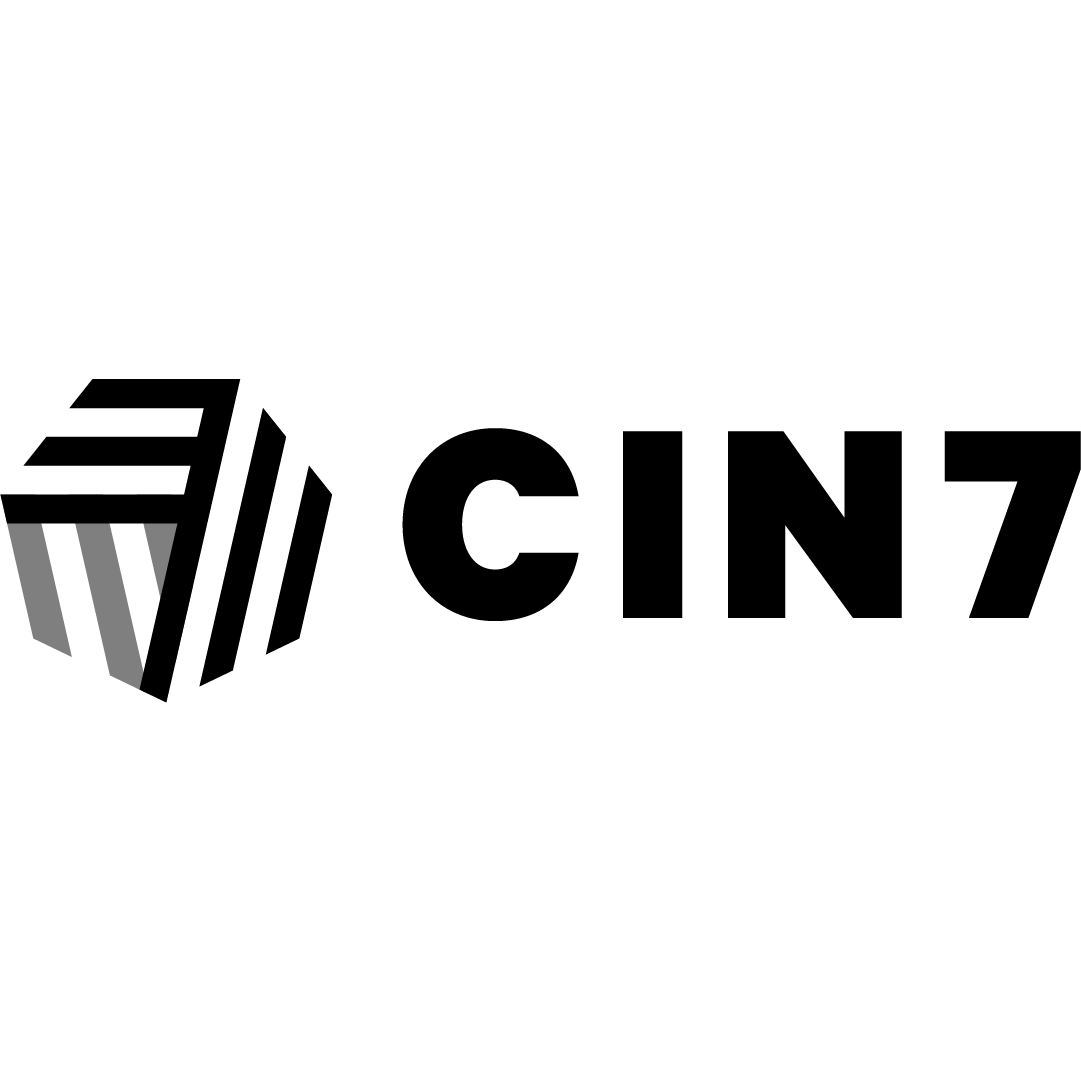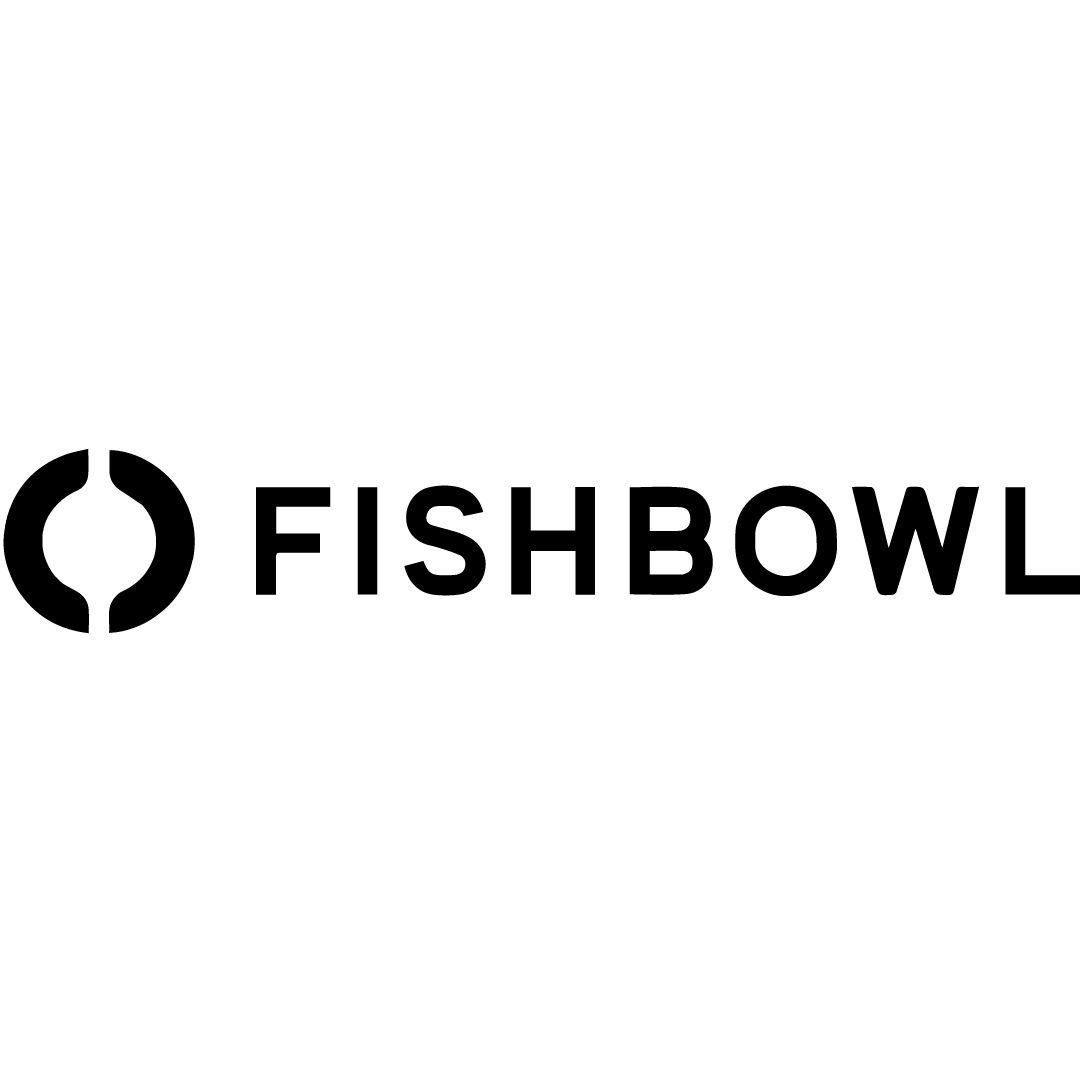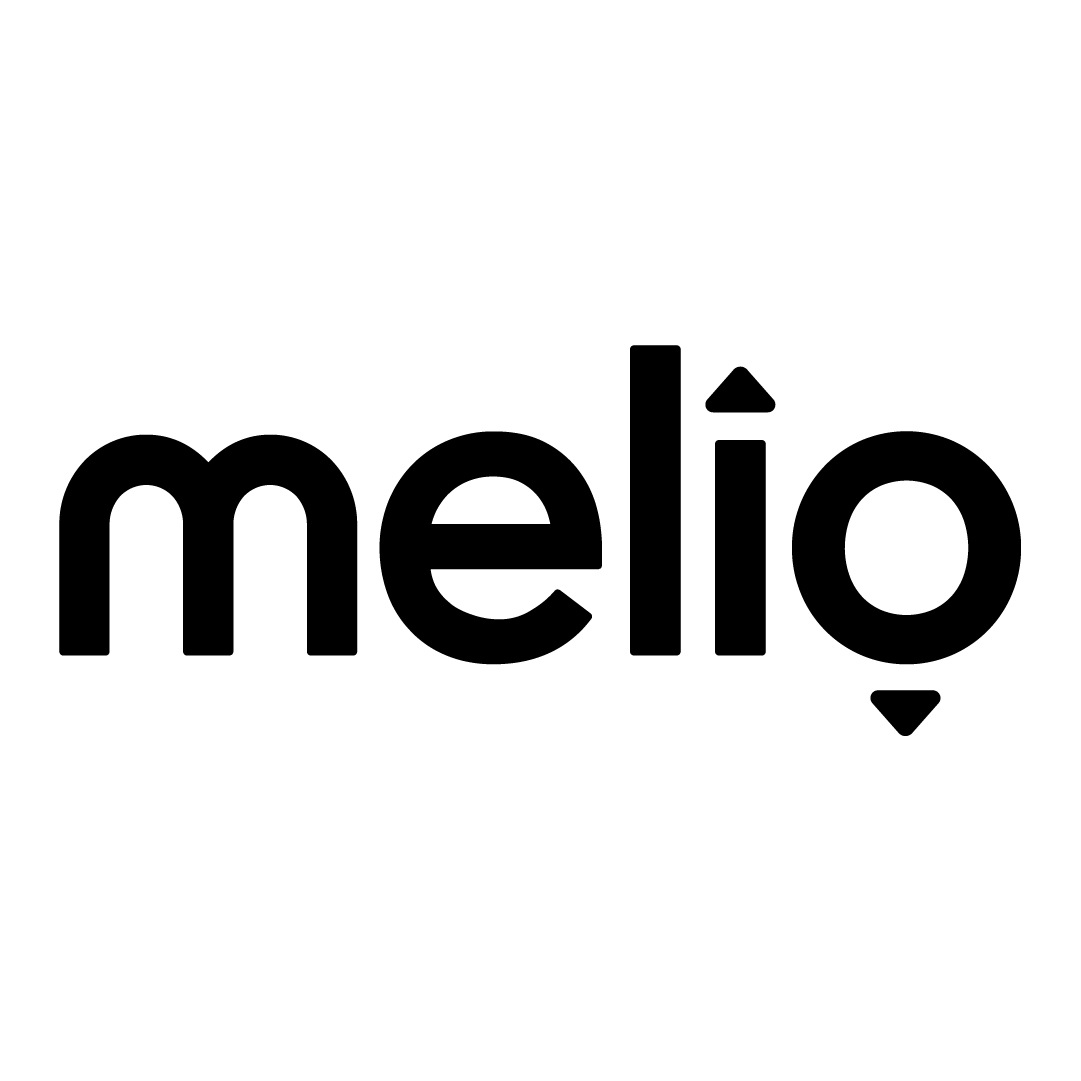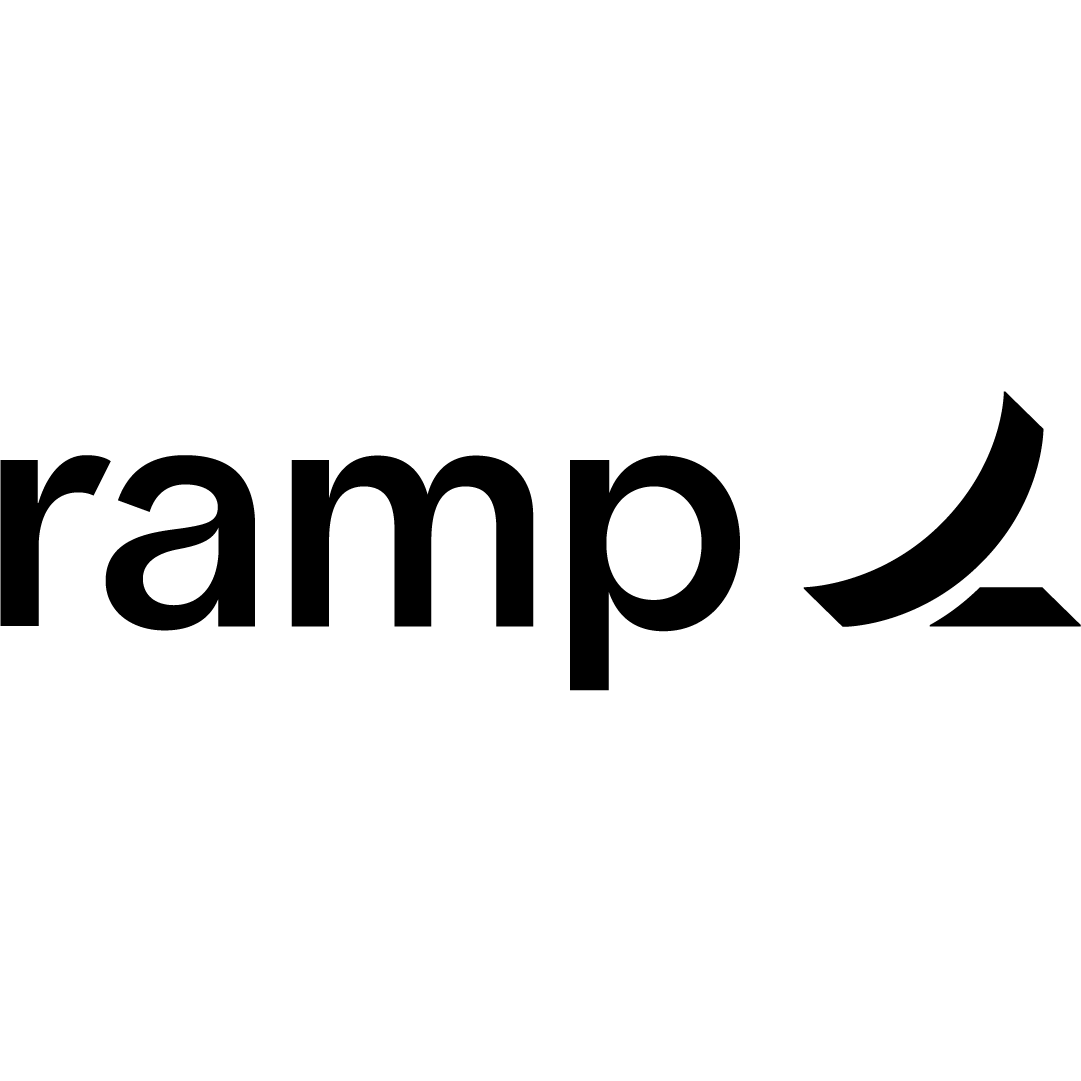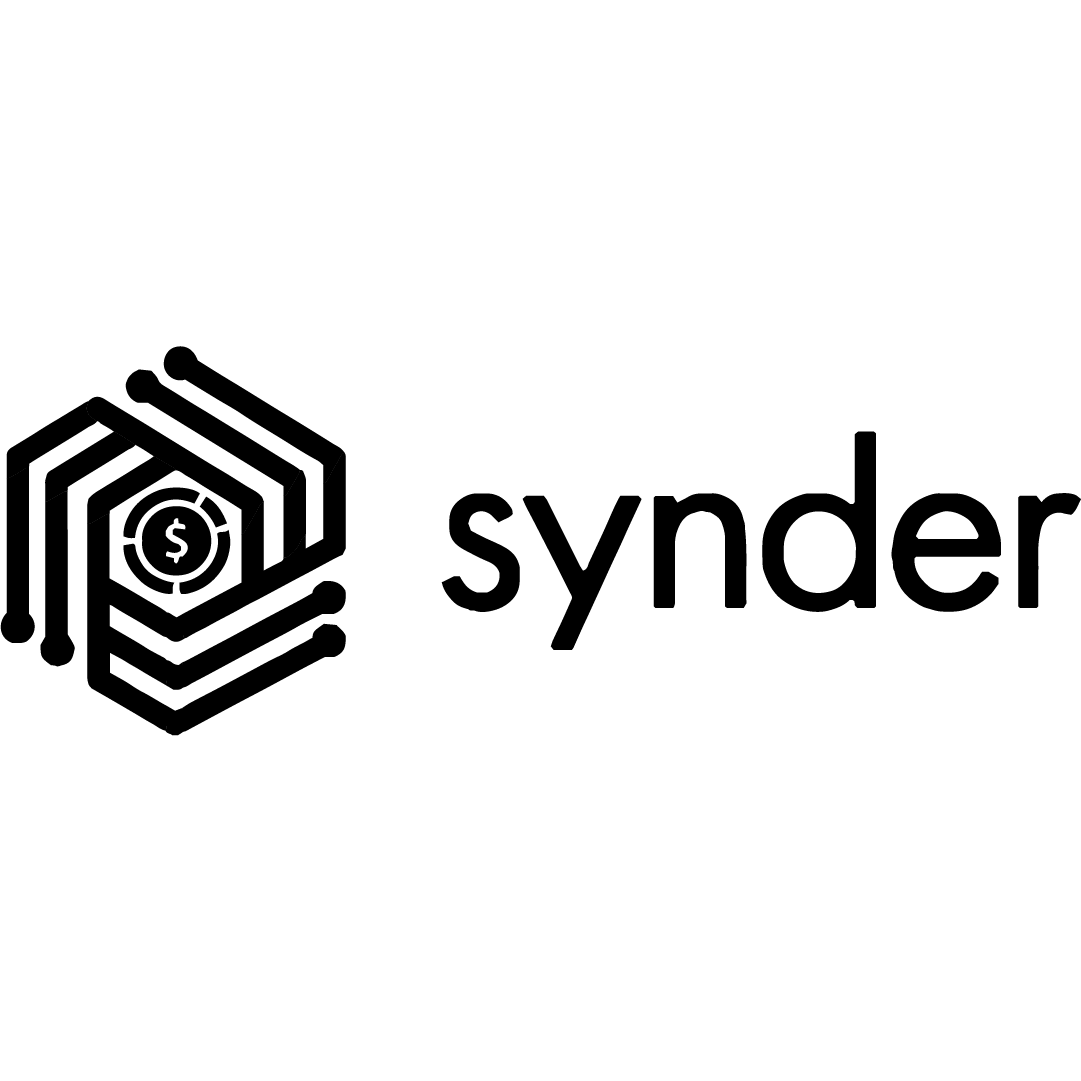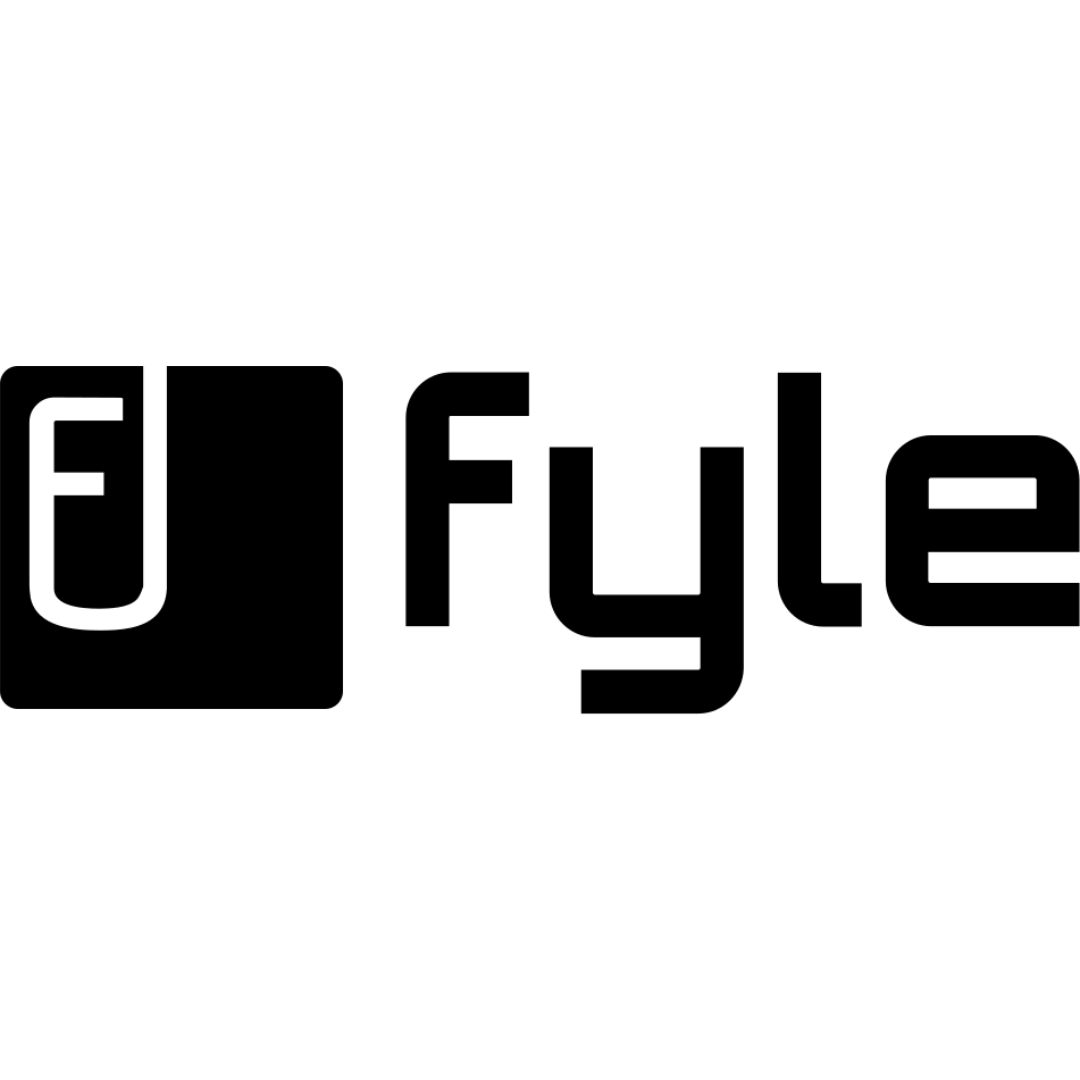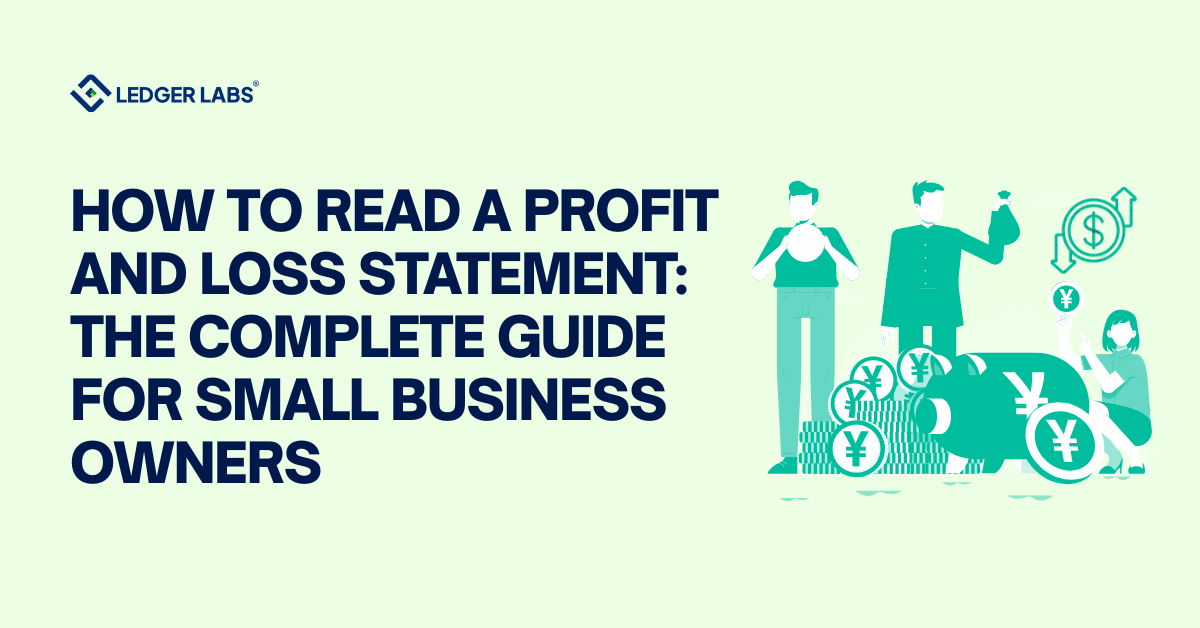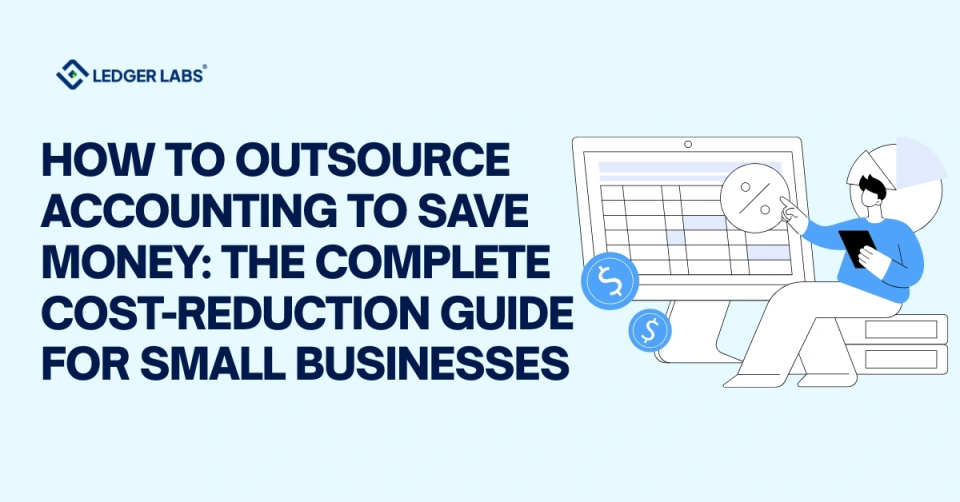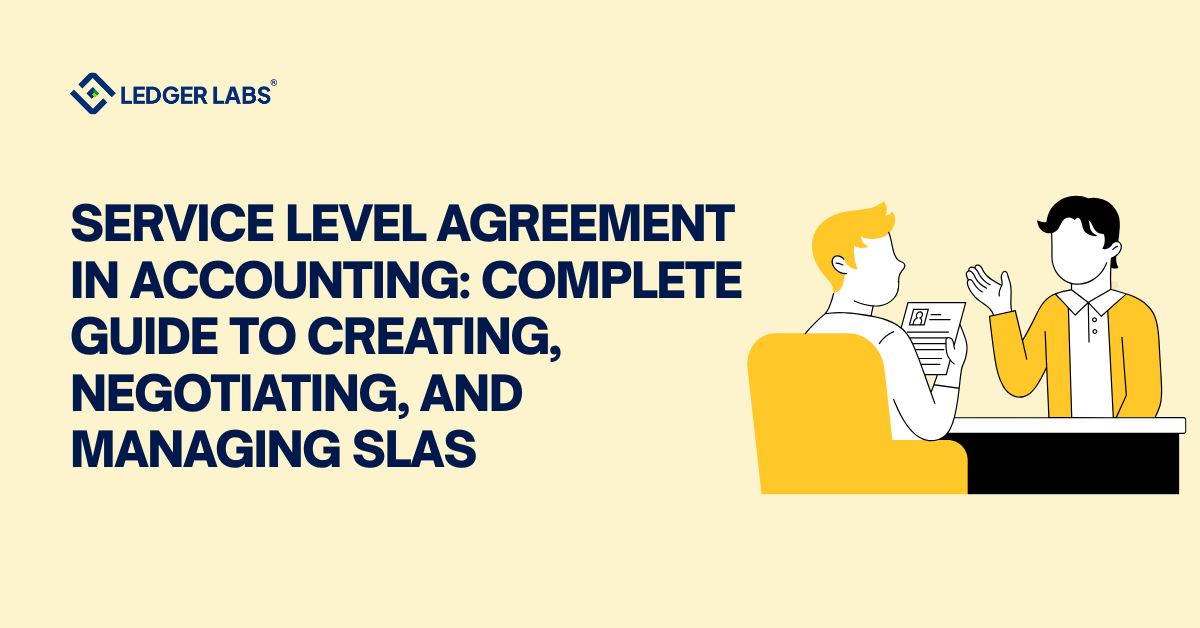According to recent reports from G2 and Software Advice, over 42% of small businesses switch accounting platforms within five years of initial setup. This usually happens because the software they started with can’t keep up with operational complexity.
For many, QuickBooks or Xero begins as a smart, affordable tool for bookkeeping. However, as the business scales, these tools begin to reveal their limitations, particularly in areas such as inventory management, workflow automation, and multi-entity consolidation.
This is exactly where Odoo ERP fills the gap.
Odoo is an open-source tool that’s designed for integration across accounting, sales, inventory, HR, CRM, and more. And while the system is incredibly capable, getting your data and processes migrated from QuickBooks or Xero into Odoo takes more than exporting a CSV.
This guide breaks down the process step-by-step: what to assess before migration, how to move your data, and what mistakes to avoid. Every section is grounded in what actually happens in real implementations, not just theory.
- Migrating to Odoo ERP is not about copying your old setup. It’s about rethinking workflows, data structures, and processes to better align with business growth and cross-functional integration.
- Overloading the migration with outdated records or irrelevant data can create more chaos than clarity. Clean your chart of accounts and master data to ensure a streamlined transition.
- Your financial backbone—opening balances, inventory values, outstanding bills—must be precise. Even a small mismatch in migration data can distort future reports and delay reconciliations for months.
- Internal buy-in is critical. A migration champion, cross-team testers, and pre-go-live training dramatically increase the odds of adoption and reduce day-one disruptions across departments.
- A structured decommissioning plan for QuickBooks or Xero ensures continuity, compliance, and audit readiness. Don’t just flip the switch—close out your old system with intent and documentation.
Why Migrate to Odoo in the First Place?
Before we look at the “how,” it’s worth looking at the “why.” Because not every business needs to jump right into an ERP. But many reach a point where the switch becomes necessary.
Here’s where QuickBooks or Xero often fall short:
- Multi-location inventory: Both platforms require third-party apps to manage stock. Real-time inventory syncing across warehouses, purchase orders, and sales channels becomes messy and error-prone.
- Department-level reporting: QuickBooks has “classes,” and Xero has “tracking categories,” but both are limited when it comes to cross-department budgets, intercompany transactions, or cost center allocations.
- Automation: Neither platform handles complex workflows (e.g., approval chains, scheduled billing adjustments, or recurring procurement logic) without additional plugins.
- Scale: Xero supports only up to 2,000 invoices per month before slowing down. QuickBooks Online’s performance often degrades when you hit 50,000+ transactions or multi-entity usage.
If you’re running separate tools for inventory, CRM, invoicing, payroll, and analytics, and tying them together manually, you’re likely already paying the time cost of not using Odoo.
So here’s how you migrate…
Step 1: Define what you’re migrating and what you’re leaving
Most businesses make the mistake of trying to migrate everything. But not all historical data needs to be carried over.
Start by identifying:
- What data must move (e.g., open invoices, customer/vendor records, current inventory balances, chart of accounts)
- What data can be archived (e.g., five-year-old journal entries, deprecated vendors, closed purchase orders)
- What should be rebuilt manually (e.g., workflows, approval chains, cost centers)
Make sure you’re migrating only the current fiscal year’s transactional data.
Keep prior years stored in read-only access via your old platform or a flat-file archive.
Step 2: Rebuild your chart of accounts to match Odoo’s structure
Odoo’s accounting module is robust, but it doesn’t replicate QuickBooks or Xero line-for-line. So your Chart of Accounts (CoA) will need some translation.
Most QuickBooks users have a flat structure, meaning there are hundreds of accounts that are sometimes used inconsistently. Xero users often rely on tracking categories to simulate dimension-based reporting, which doesn’t translate directly to Odoo.
Odoo supports:
- Parent-child account structures
- Multiple journals per transaction type
- Dimension tags for analytic accounting
- Flexible fiscal year definitions
This is your chance to rebuild the CoA with precision. Align account groups with how your business analyzes performance, which is by product line, geography, or function. Avoid the temptation to import old naming conventions that no longer reflect how you operate.
Step 3: Clean your master data before import
Your master data, customers, vendors, and items form the core of every module. And it’s often messy.
QuickBooks and Xero allow duplicate vendor records, incomplete product SKUs, or untagged customers. Migrating this as-is introduces garbage into your new ERP.
Before moving to Odoo, scrub your master data:
- Deduplicate vendors and customers
- Normalize tax IDs, payment terms, and currency settings
- Standardize product SKUs and naming conventions
- Define clear categories for inventory items vs. services
If you’re moving inventory, sync real quantities against physical stock counts. Don’t just migrate what QuickBooks or Xero says; make sure to validate it.
Step 4: Prepare your team for process change
ERP migration isn’t just a data project. It’s more like an operations reset.
Odoo introduces workflow automation, multi-department collaboration, and centralized reporting.
If your team isn’t trained, or worse, if they resist change, the implementation will stall.
You don’t need to train everyone all at once. But you do need:
- A migration owner who understands accounting, ops, and ERP logic
- Departmental champions (finance, operations, sales) to handle cross-functional testing
- End-user documentation for tasks like invoice creation, inventory adjustments, and approvals
- A training window before go-live, not after
Step 5: Set up opening balances and beginning transactions
Your opening balances are what anchor your financials to the real world. If you miss this step (or do it inaccurately), your entire reporting structure becomes unstable.
What you’ll need:
- Trial balance as of the migration date (exported from QuickBooks/Xero)
- Open customer invoices and vendor bills
- Outstanding bank balances
- Inventory quantities and valuations
- Payroll liabilities (if not handled by a third-party system)
These need to be imported using Odoo’s journal entry import tools, or via module-specific wizards (for AR, AP, and inventory). Most businesses choose to cut over at the start of a new month or quarter to simplify reconciliation.
Always reconcile bank balances in your old system before entering them as opening entries in Odoo. Even a $200 mismatch can throw off reports and delay your first close.
Step 6: Test everything before you go live
No ERP migration is perfect on day one. But you can avoid chaos by building a sandbox environment in Odoo and testing your workflows thoroughly.
Test scenarios should include:
- Creating and sending customer invoices
- Receiving payments and reconciling bank feeds
- Posting purchase orders, receiving items, and generating bills
- Running P&L and balance sheet reports
- Matching inventory movements to the cost of goods sold
- Reviewing user access, approval rules, and audit logs
A full trial run gives you two things: peace of mind and a clear list of gaps to fix before the system is used in production.
Step 7: Decommission old systems with a plan
Once Odoo goes live, you’ll still need access to QuickBooks or Xero for tax filings, audits, or historical reference. But you should have a structured plan for closing it down.
That plan should include:
- Final data exports of journal entries, reports, and audit logs
- PDF backups of tax returns and financial statements
- Login access restrictions to avoid accidental updates
- Internal documentation on where old records are stored
Also, remember to coordinate with your tax preparer or CPA. They’ll need to know when the switch occurred and how to access prior-year records for compliance purposes.
Make the Migration a Milestone, Not a Mess
Migrating from QuickBooks to Odoo ERP is a significant operational move and an important decision.
Done right, it aligns your financial and operational systems under one roof. But it won’t work without a real plan, proper data hygiene, and a commitment to process design.
But like any system, it reflects what you put into it. Migrate strategically, clean your data, and invest in training.
That’s what separates the companies that simply switch software from the ones that actually scale with it.
And to help you do that, we at Ledger Labs have designed our services to make Odoo accounting or any ERP integration as flawless as possible.
We have helped our 400 businesses do the same, and we hope the next one could be yours. All you have to do is book a call with us, and we will walk you through the entire process before getting started.