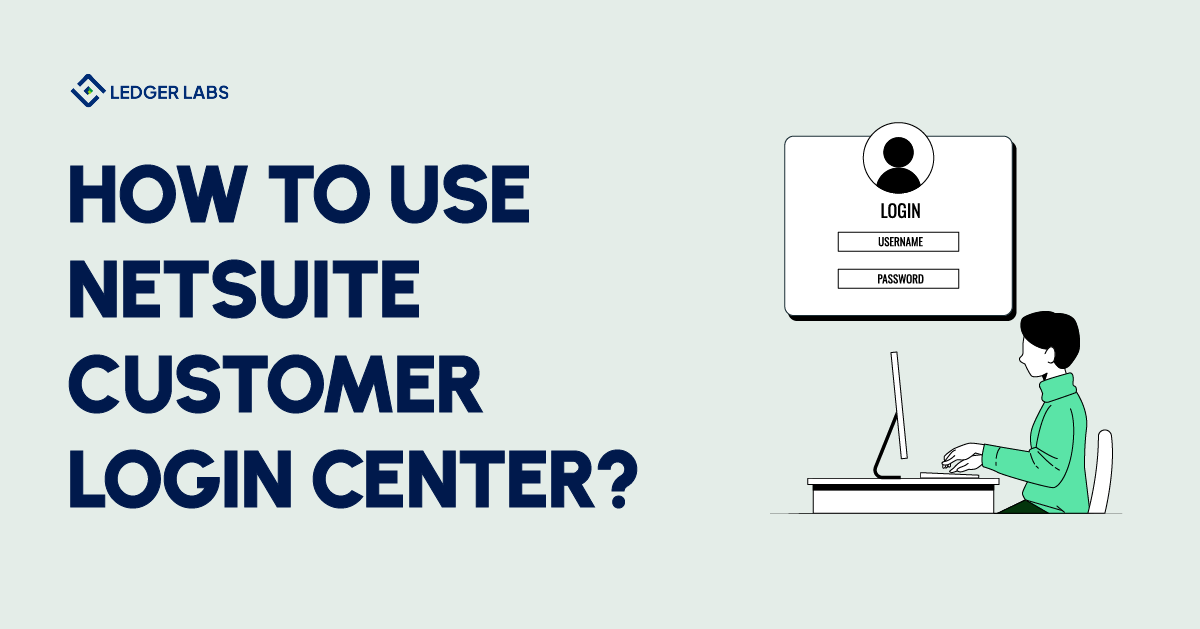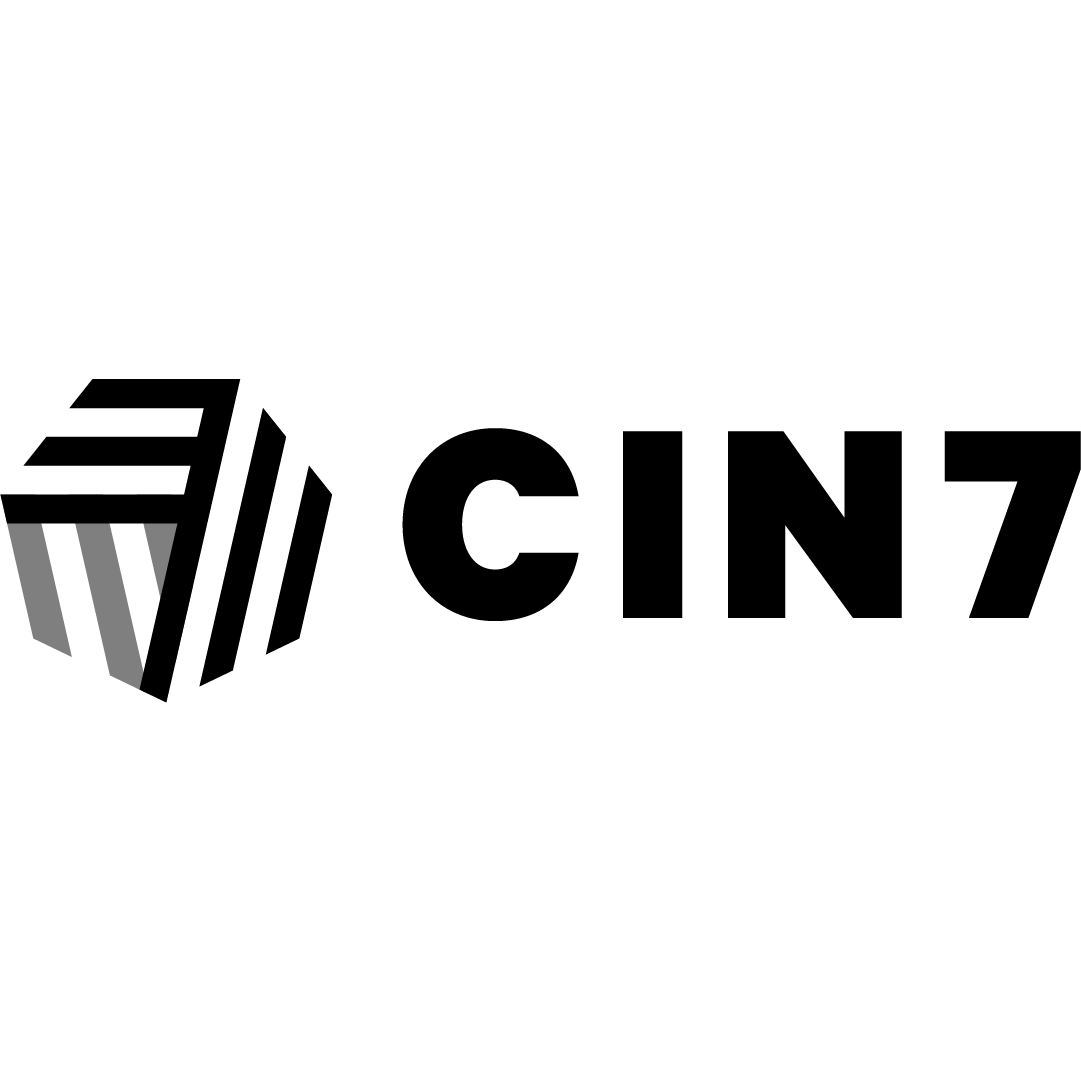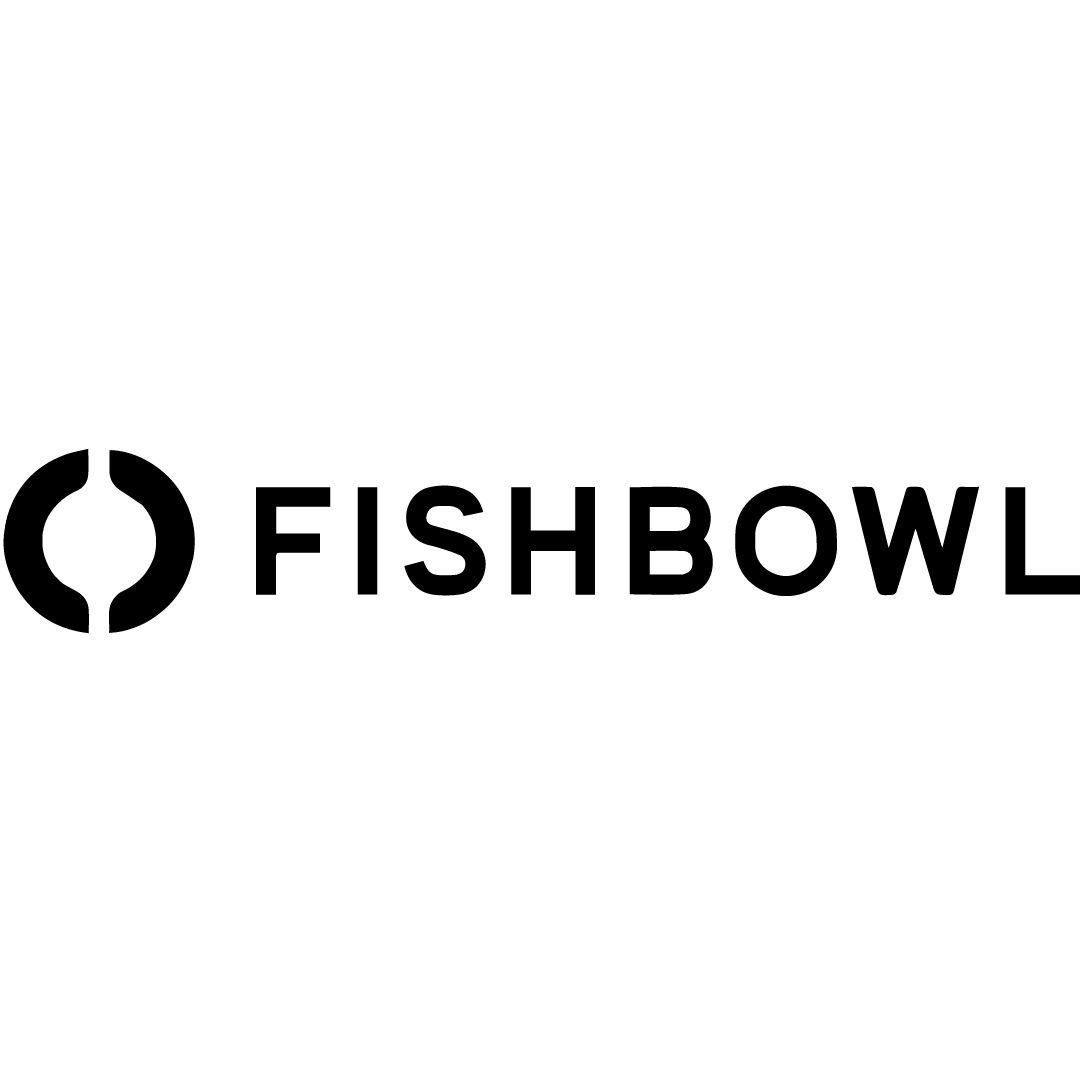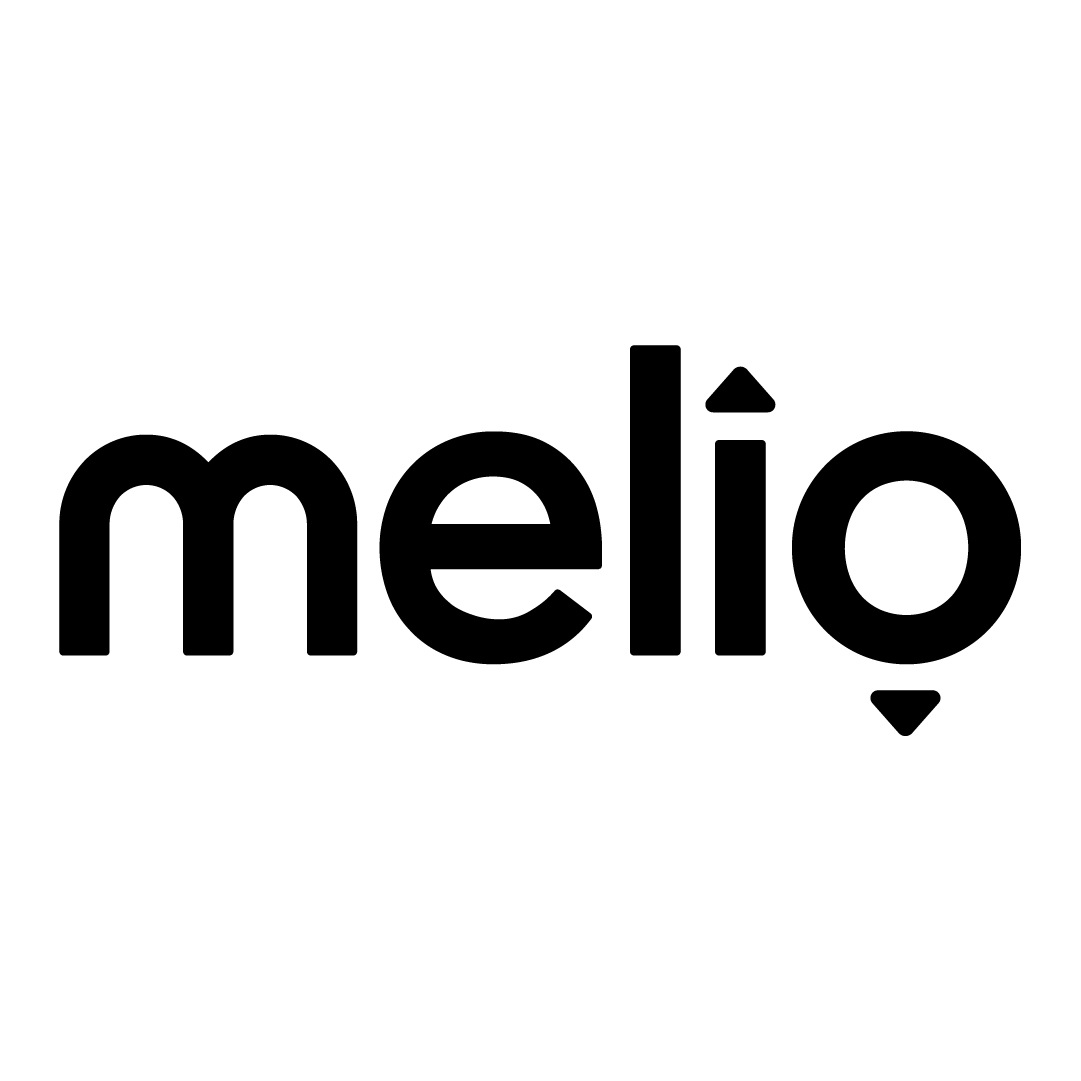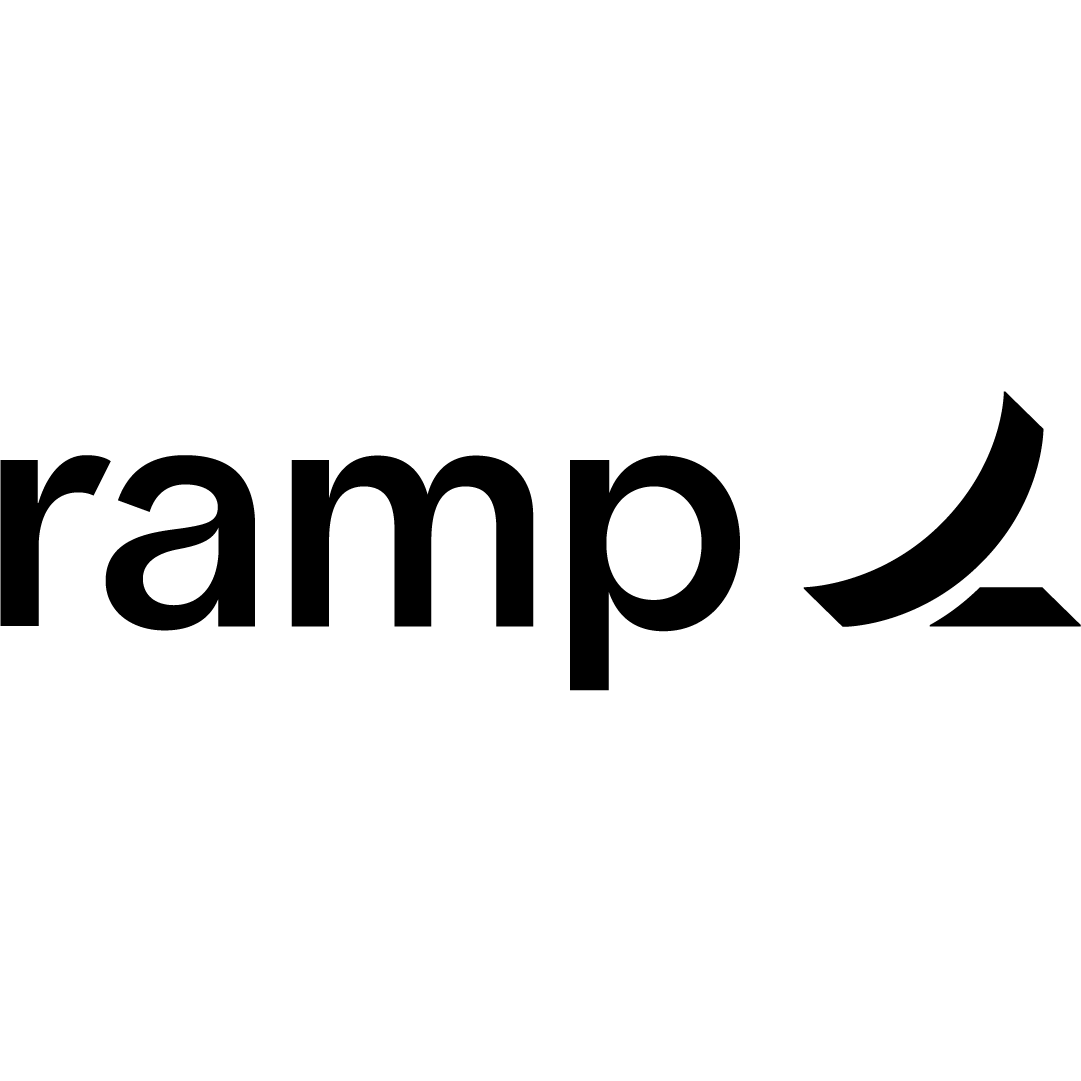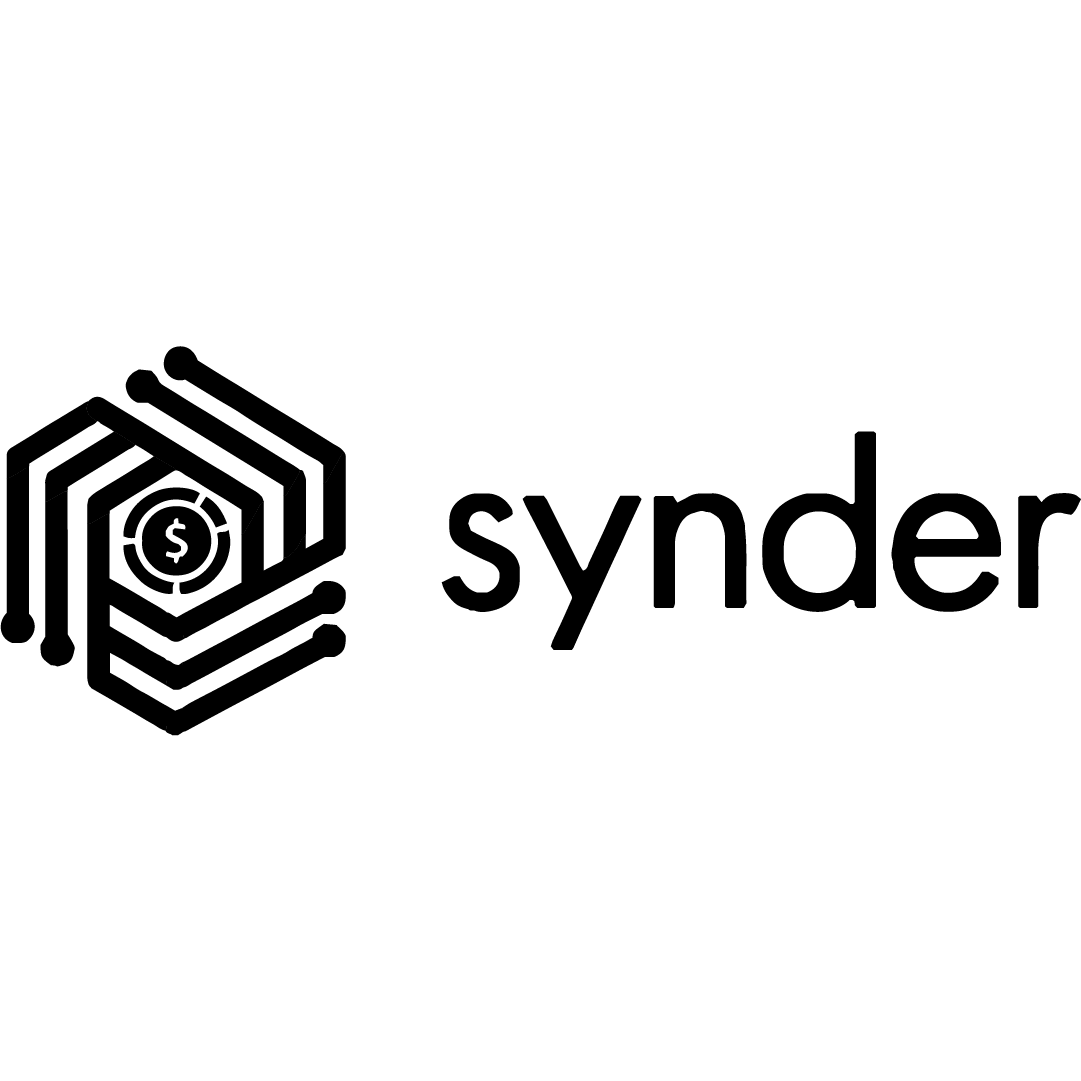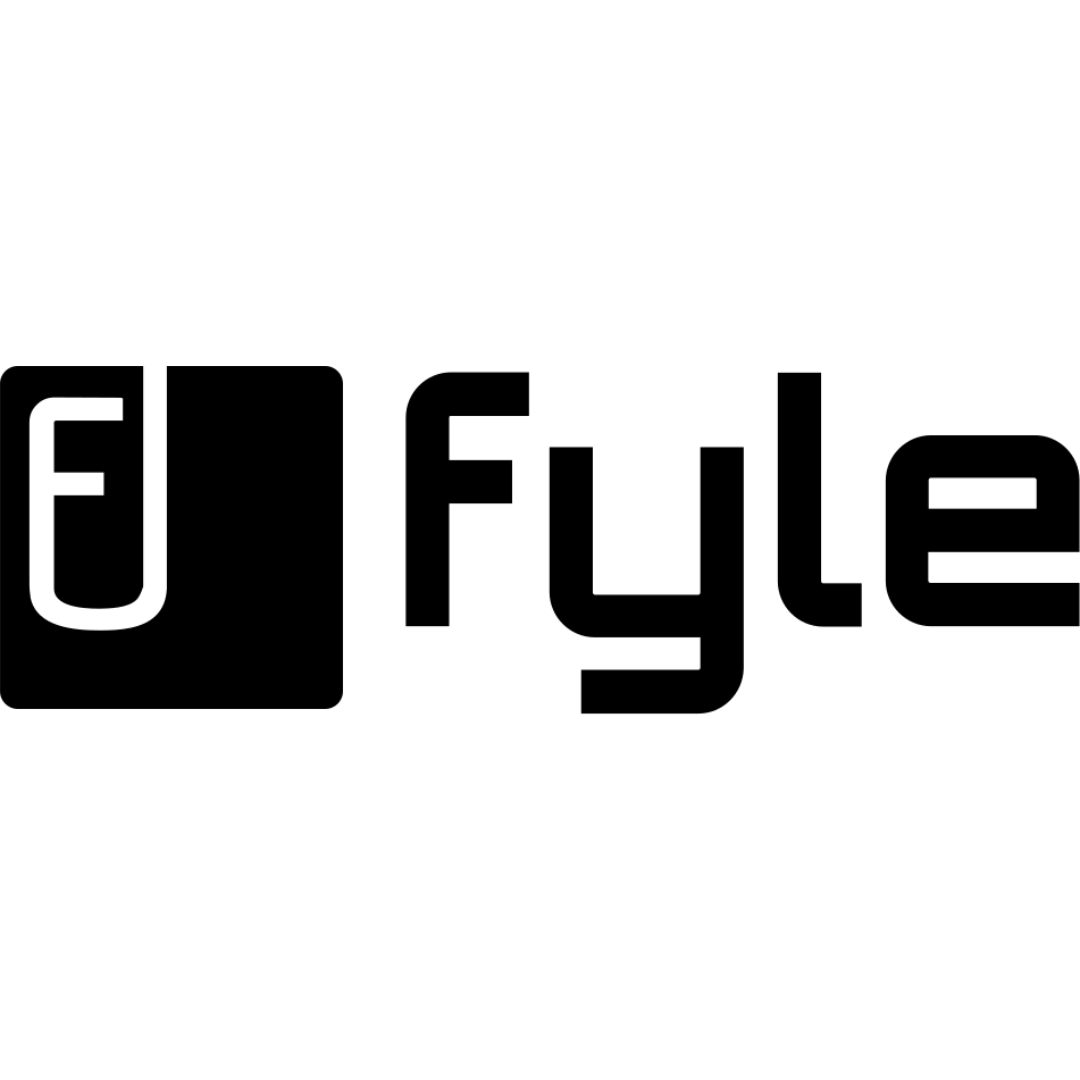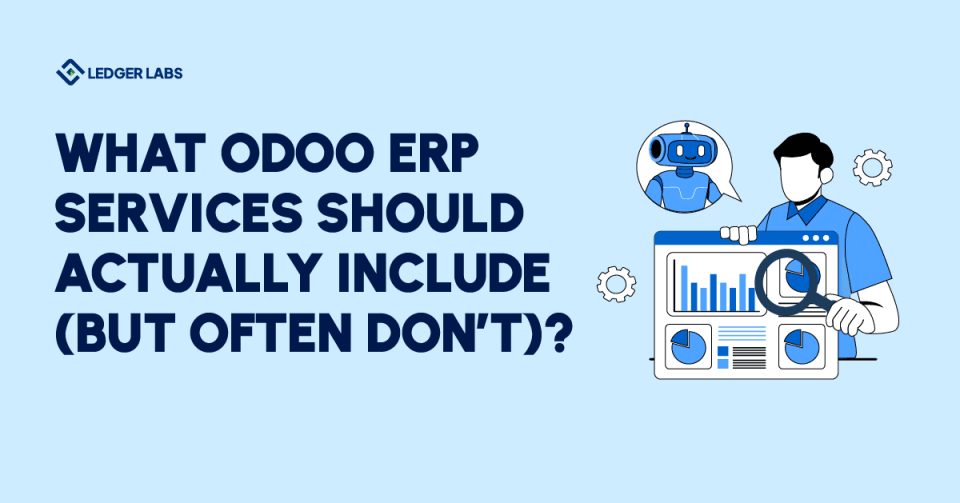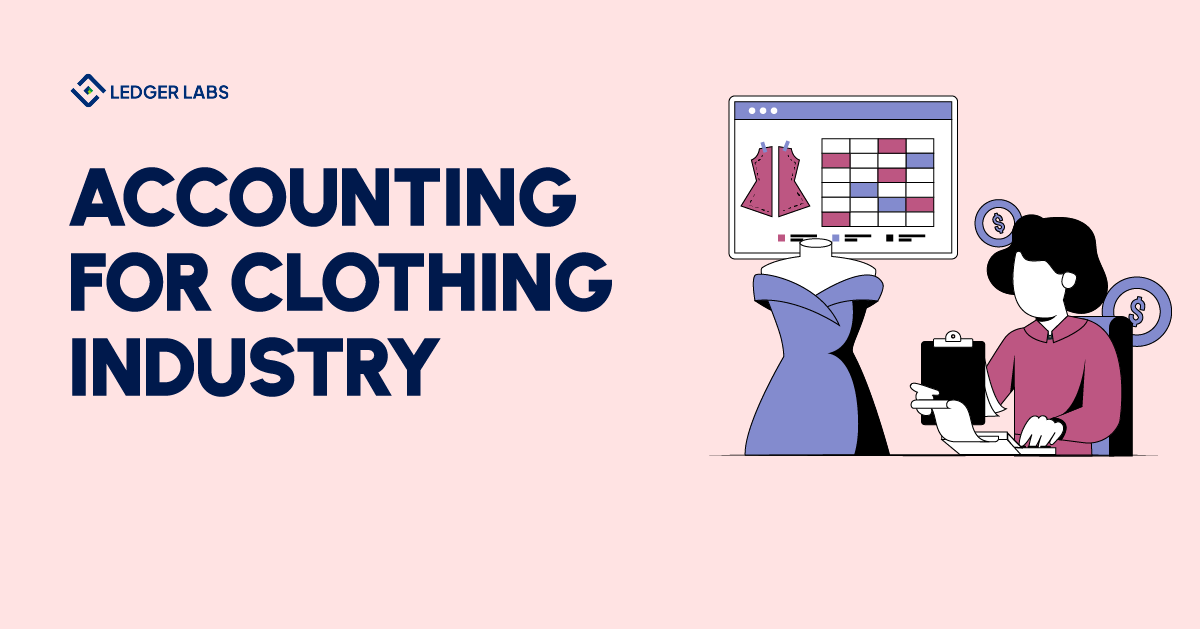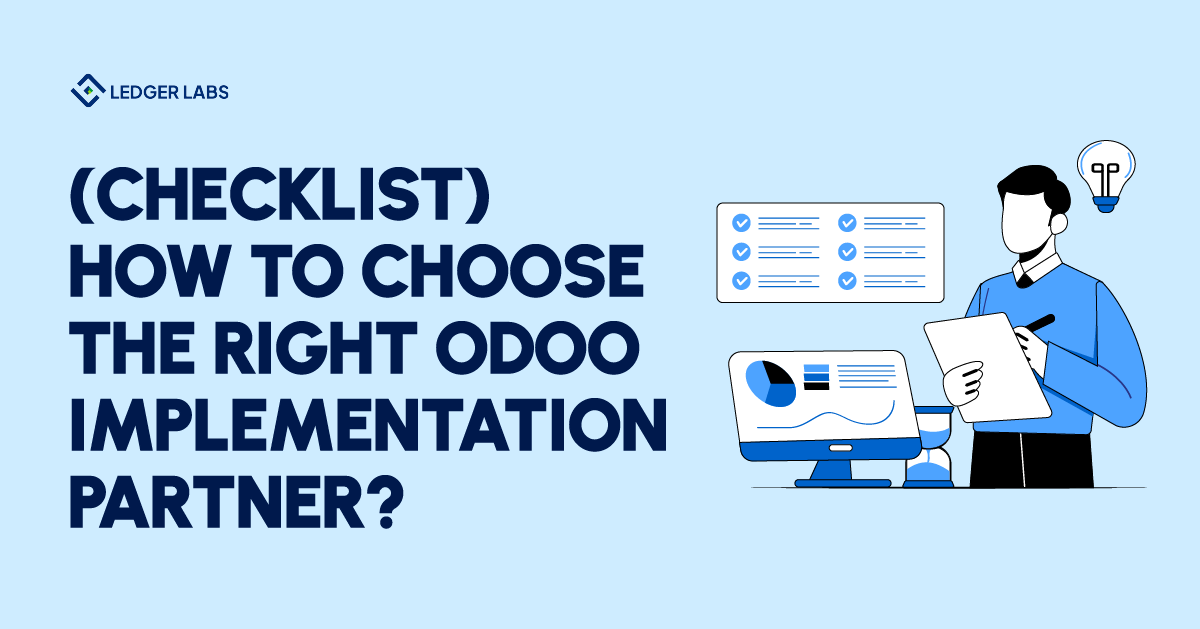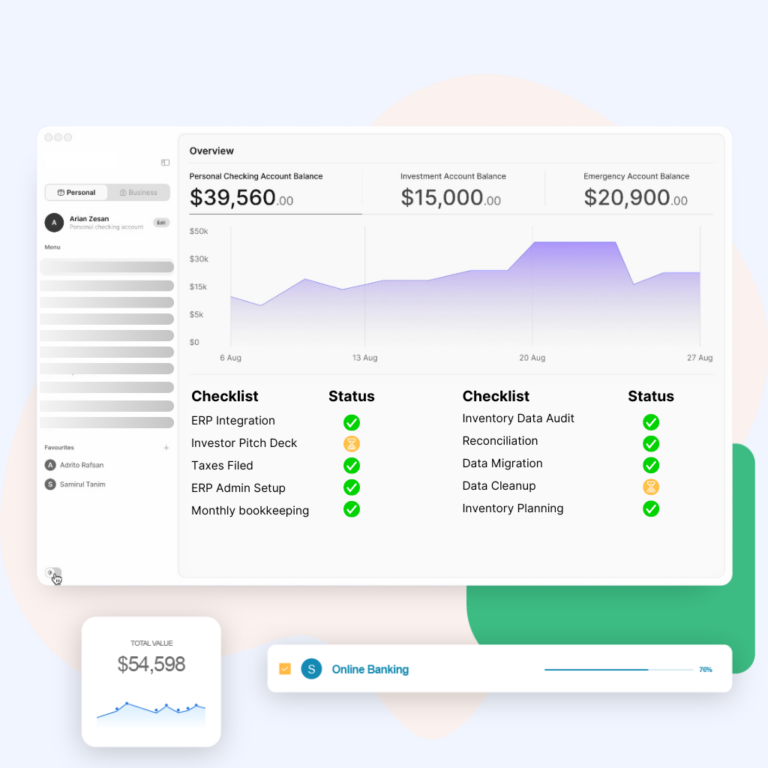1. NetSuite serves over 33,000 customers worldwide, providing a comprehensive suite of cloud-based business management software.
2. 75% of users report enhanced operational visibility and control after implementing NetSuite.
3. 50% of customers experienced an increase in financial accuracy within six months of using NetSuite’s login and reporting features.
4. 60% of small and medium businesses (SMBs) see a productivity boost from cloud integration.
The NetSuite Customer Center present on the online ERP platform is just amazing.
The center is there to support all NetSuite clients and revolutionize the working and performance of their business.
The center is very easy to use as well as rewarding. With the help of the center, you can easily reduce the effort wasted by any employee on using the platform and getting the required details for the business.
From this single solution, you can easily control everything from orders to payments, from statements to bank details, etc – including Netsuite implementation.
Sometimes, users may face some problems with the NetSuite ERP customer login center as they are fairly new to the platform. However, there is nothing to worry about. With the help of this extensive guide, we will explain how to use the center on your device. We will cover everything from the NetSuite login page proceedings to the very core features of the Customer Center. So, let’s proceed to the same right away.
How to Allow the Access to NetSuite Customer Login Center?
Before proceeding to the usage, the first thing that you need to know is how to access the customer center. The procedure to access the same is quite easy and a step-by-step breakup of the same is visible below:
1. Launch the platform and click on the Setup menu present at the top of the window.
2. From the drop-down list of items, click on Company.
3. In the next list of options, select the Enable Features option.
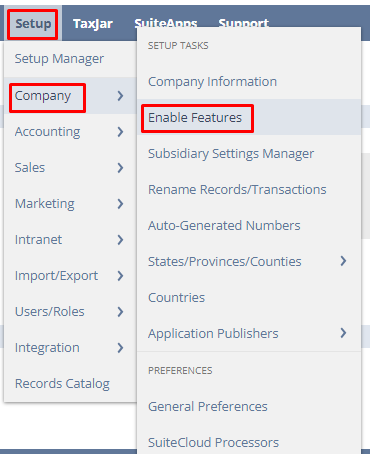
4. You will find multiple menus under the Enable Features page, click on Web Presence to continue.
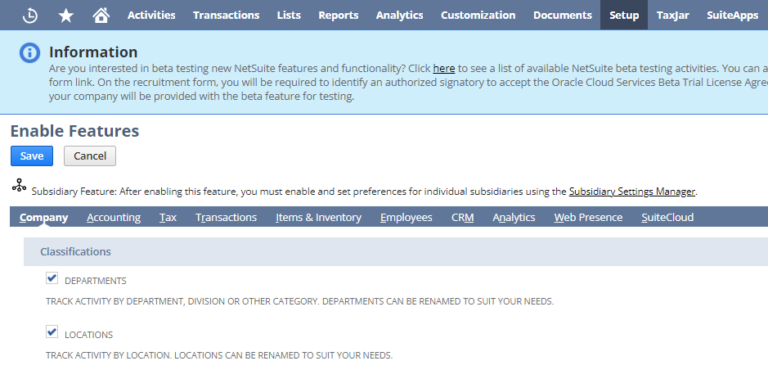
5. Under the Access category of the page, check the box named Customer Access. If you want your buyers to create an order from their credentials, then check the box stating Online Ordering as well.
6. Click on Save to proceed.
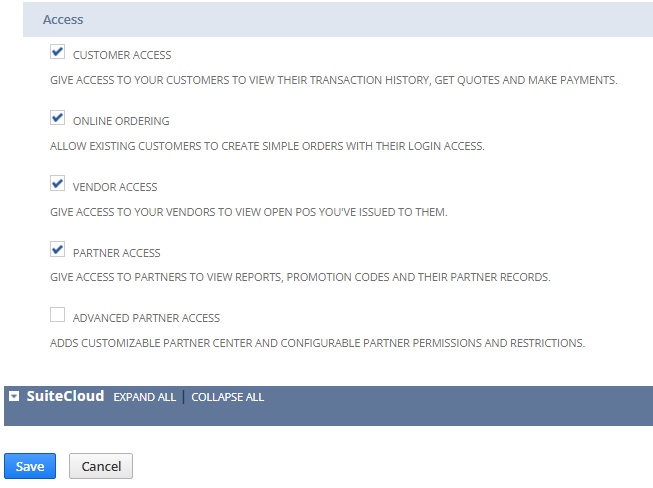
So, this is how you can enable the NetSuite customer portal on your device. Now, let’s proceed to how to use the NetSuite portal as per your requirements.
How to Use the NetSuite Customer Login Center?
Generally, when you start using the NetSuite Customer Center, it allows the users to access the platform with certain predefined features by default. However, you have the option to set the level of access of freedom to use the NetSuite portal as per your requirements. For this, you need to follow the below steps precisely after proceeding with the NetSuite login page:
1. Launch the platform and click on the Lists menu present at the top of the window.
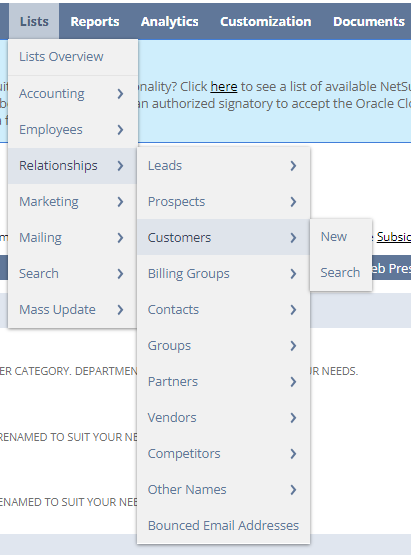
2. Once the page loads, navigate to the record of the customer and ensure that a proper email has been entered in the same.
3. To proceed with NetSuite customer login center, scroll down the page, click under the menu bar stating Subsidiaries, Relationships, Communication, etc., select Access, and check the box stating Give Access.
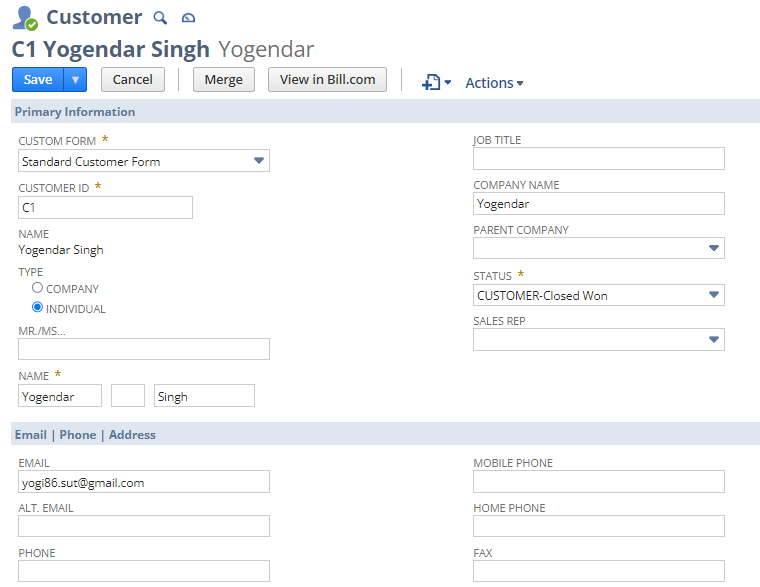
4. Also, check the box stating Send new access qualification email. This will automatically send a feature change or access modification email to the user. Using this email, the user can set up a password on the NetSuite portal and use it as required.
5. Under the Role tab, click on the bar visible to select Customer Center.
6. Click on the Save button present at the bottom of the page.
7. The platform will bring you back to the Lists menu page.
8. Under the sub-category named Preview, click on login as a customer.
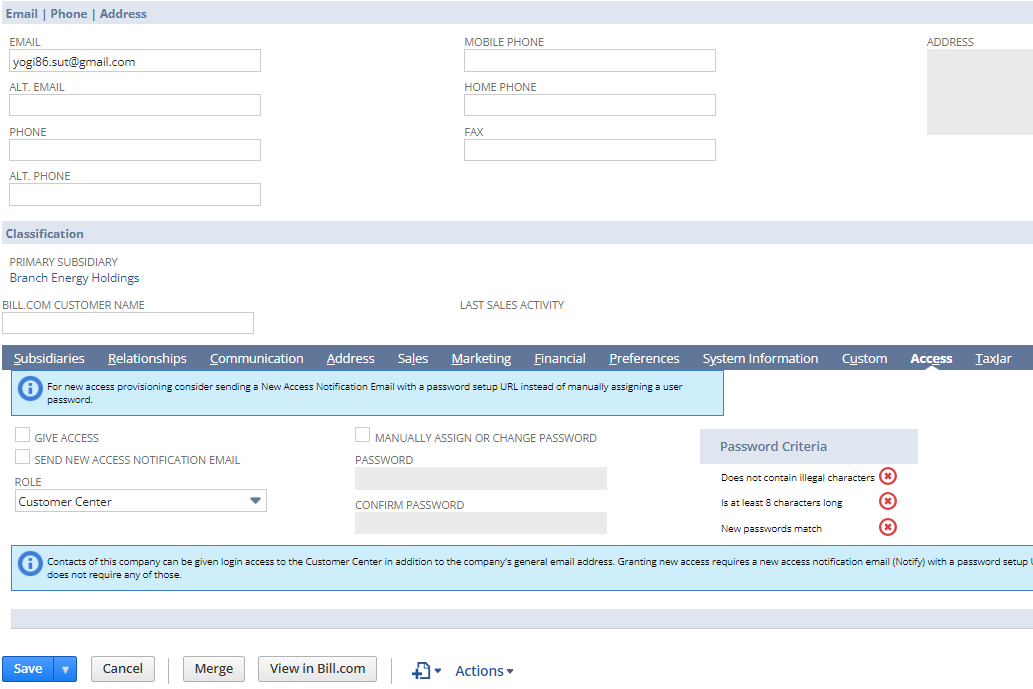
9. The next window that appears, represents what any customer will get to access after he/she logs in to the NetSuite customer portal using the credentials. All the links or buttons available on the screen represent all the options or functionalities that you have allowed the customer to view or edit. You can modify and set these using the previous steps easily.
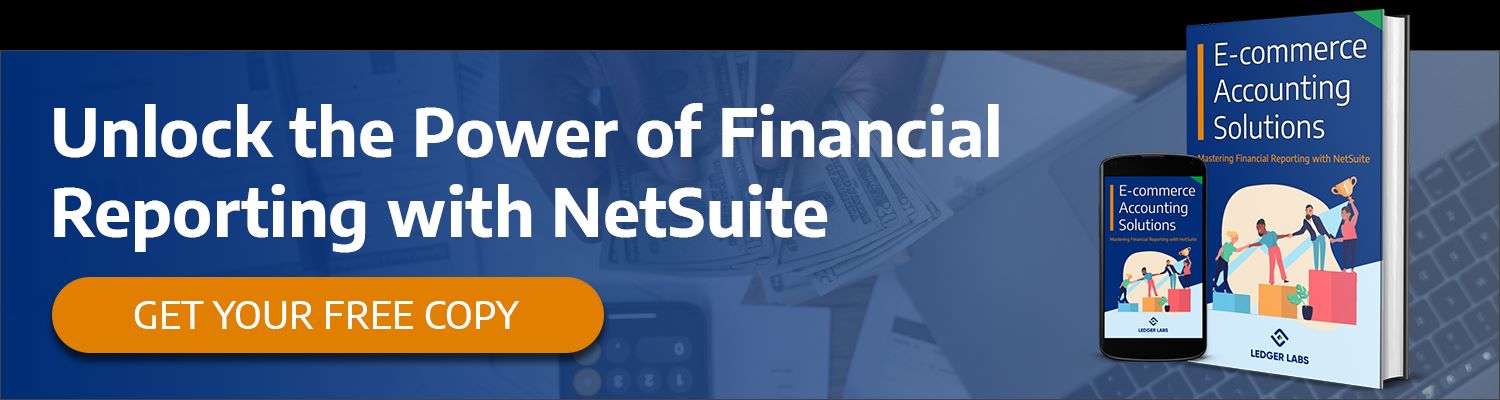
How to Open the Order Details on the NetSuite Customer Portal?
Now, let’s have a look at the procedure to see all the order details and transactions related to the profiles:
- Open the Lists menu page on the platform.
- Under the sub-category named Preview, click on Log in as customer.
- With a single click on the See All Transactions button, the user can easily access all the payments and receipts from the orders.
- On the next page, you will get every detail related to the order. The data is presented to you in a tabular form that shows the date of the transaction, type, number, name, status of the order, currency, amount, and other necessary details.
- When you click on the link provided for each order under the date, you can access the complete order details vividly.
Related Articles:
- NetSuite Accounts Payable: Things You Should Know Before Setting Up
- NetSuite Administrator: Responsibilities, Characteristics, Salary, Certification
- NetSuite Billing: The Complete Guide on What, How, When, and More
- NetSuite CSV Import Templates: What, When, How, And More
- NetSuite Demand Planning: Characteristics, Advantages, Price, and More
How to Edit the Profile of the Customer On the NetSuite Customer Login Center?
Here is how any user or customer can easily edit his/her profile and enter the required details:
- Open the Lists menu page on the NetSuite portal.
- Under the sub-category named Preview, click on login as a customer.
- From the home page of the user profile, the customer also gets the option to edit his personal information and upload the same on the platform. For this, you need to click on Edit Your Profile.
- On the next page, you will find a variety of tabs or boxes. Here you will fill in your details like Name, Company, Address, Phone Number, and more.
- On the top of the page, you will find multiple categories named Address Information, Shipping, Method, Payment Information, and Confirm Customer Profile. Click on any of these to edit the specific data.
- Click on the button named Continue when everything’s done and edited to save the changes.
The changes or modifications that you enter on the portal will appear on the NetSuite Customer Login Center.
How to Create an Order On the NetSuite Customer Portal?
If you want to create an order on the customer center, then the set of steps provided below can help you:
- Open the Lists menu page on the platform.
- Under the sub-category named Preview, click on Log in as customer.
- Click on the button named Enter an Order under the Orders category.
- A form will come up on your screen in which you can easily enter all the required information.
- When you have entered all the details, click on the Submit button present at the top of the window.
Conclusion
So, this was how anyone can easily take the help of the guide and use the NetSuite customer login center. Although you can perform the basic tasks using the platform, you may need additional help to make the best out of it. If you want assistance with even the tiniest of activities or tasks related to the NetSuite login page or the customer center, the NetSuite ERP professionals at Ledger Labs are here to help you.
Having procured over two decades of experience tackling business problems, offering viable solutions, and working on the platform, they are just the right individuals for the job.
Communicate with the experts, lay out your queries, and then watch us take care of everything related to the NetSuite and other types of ERP implementation for your business.