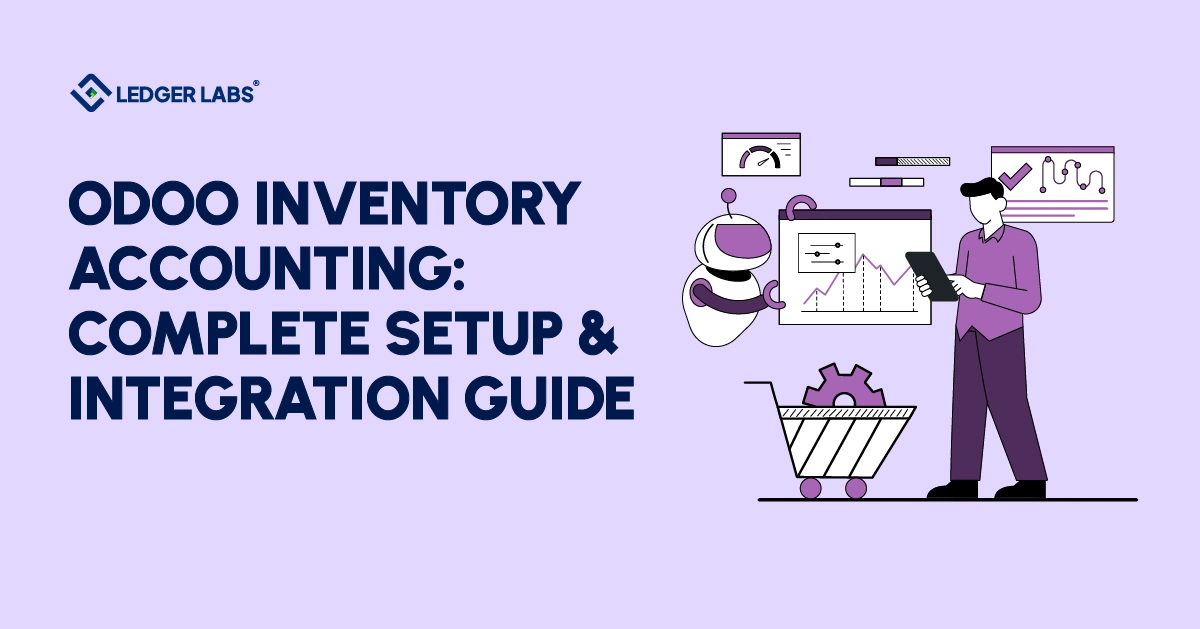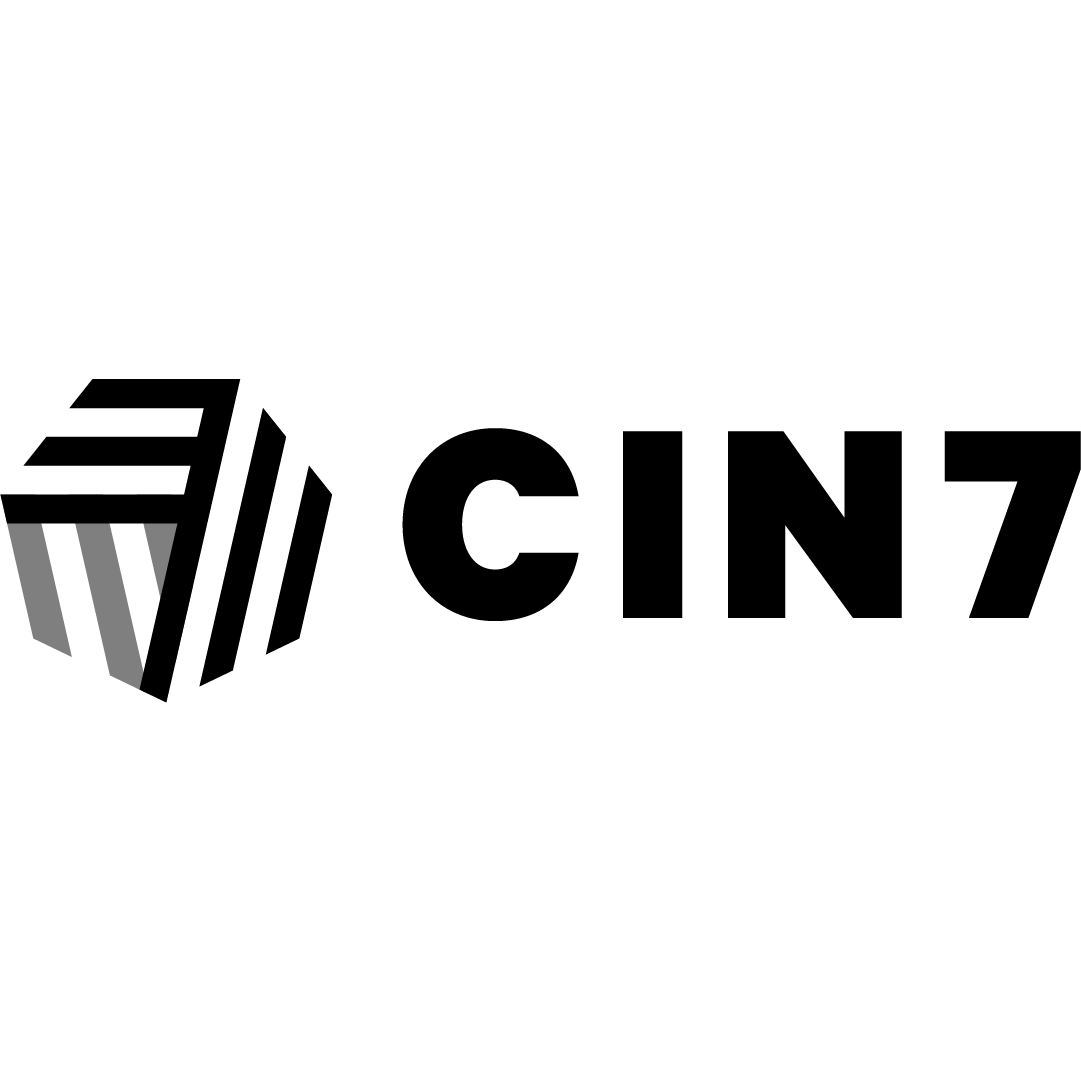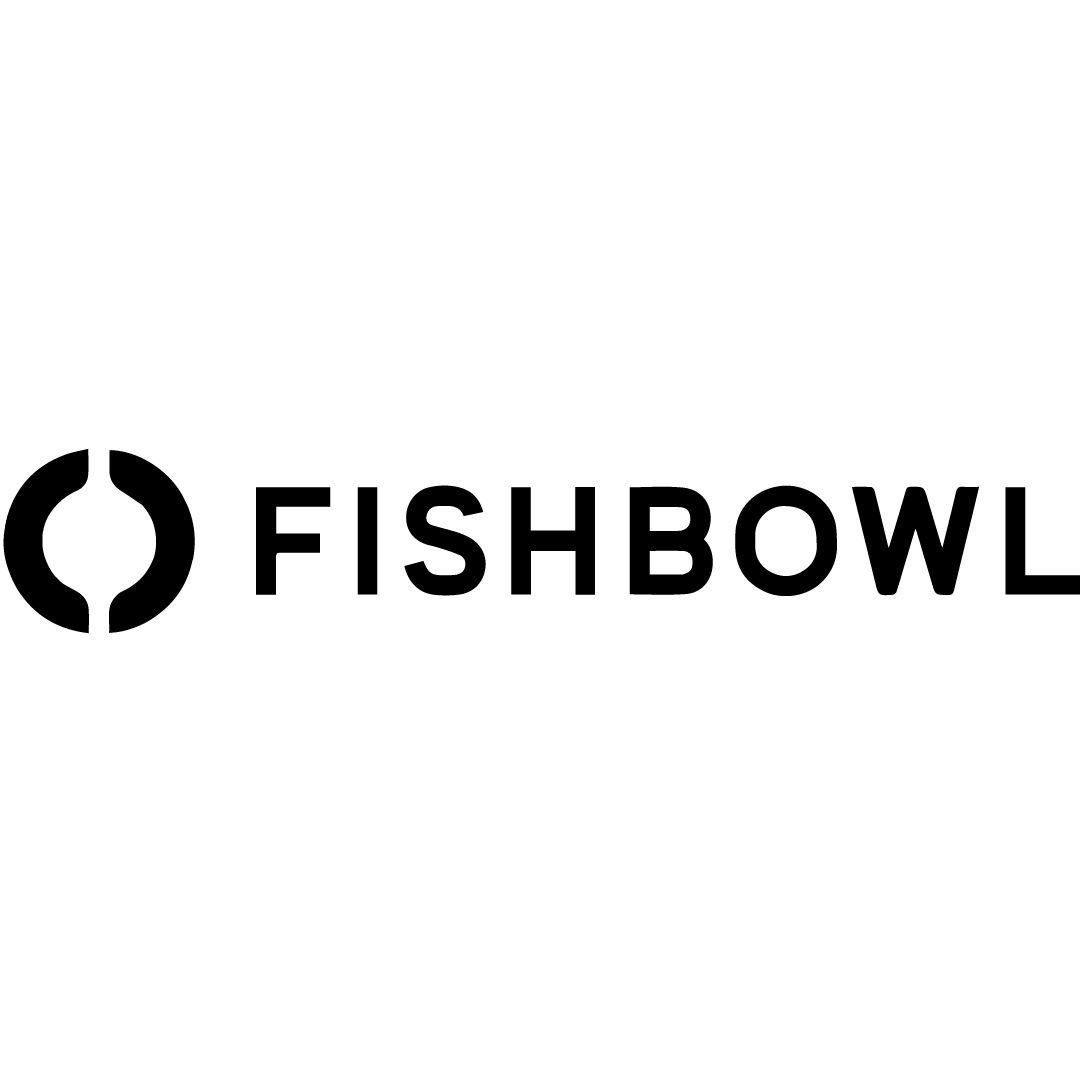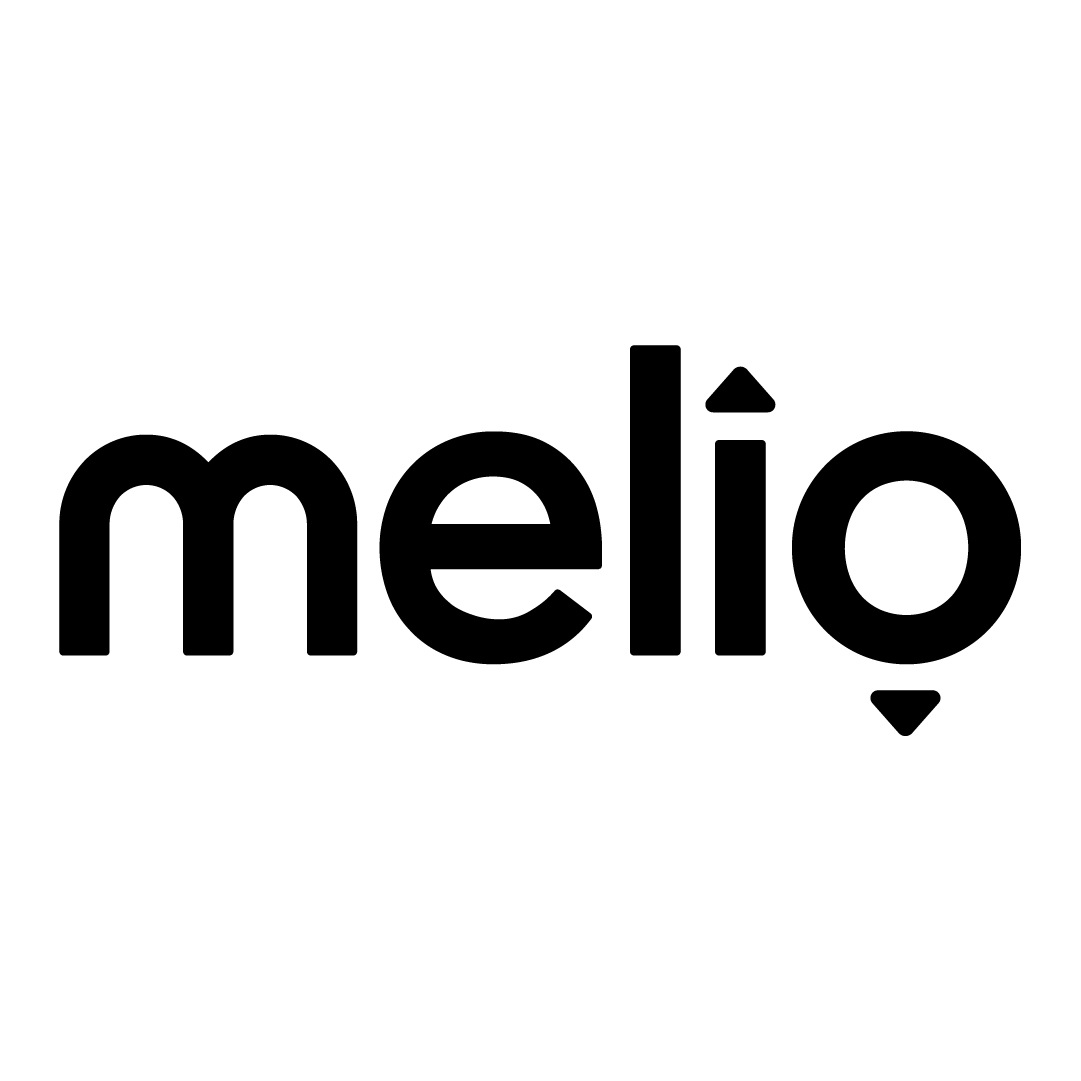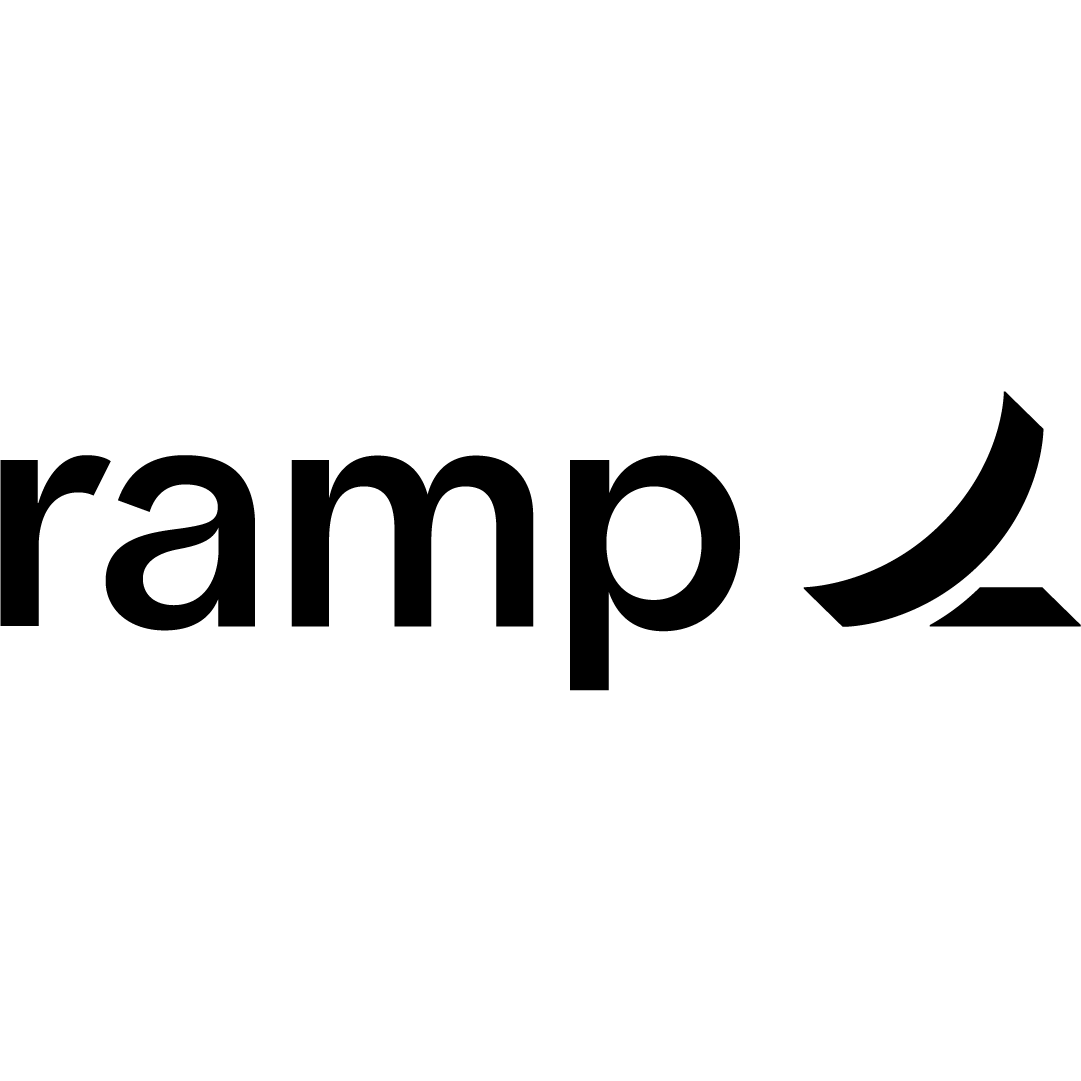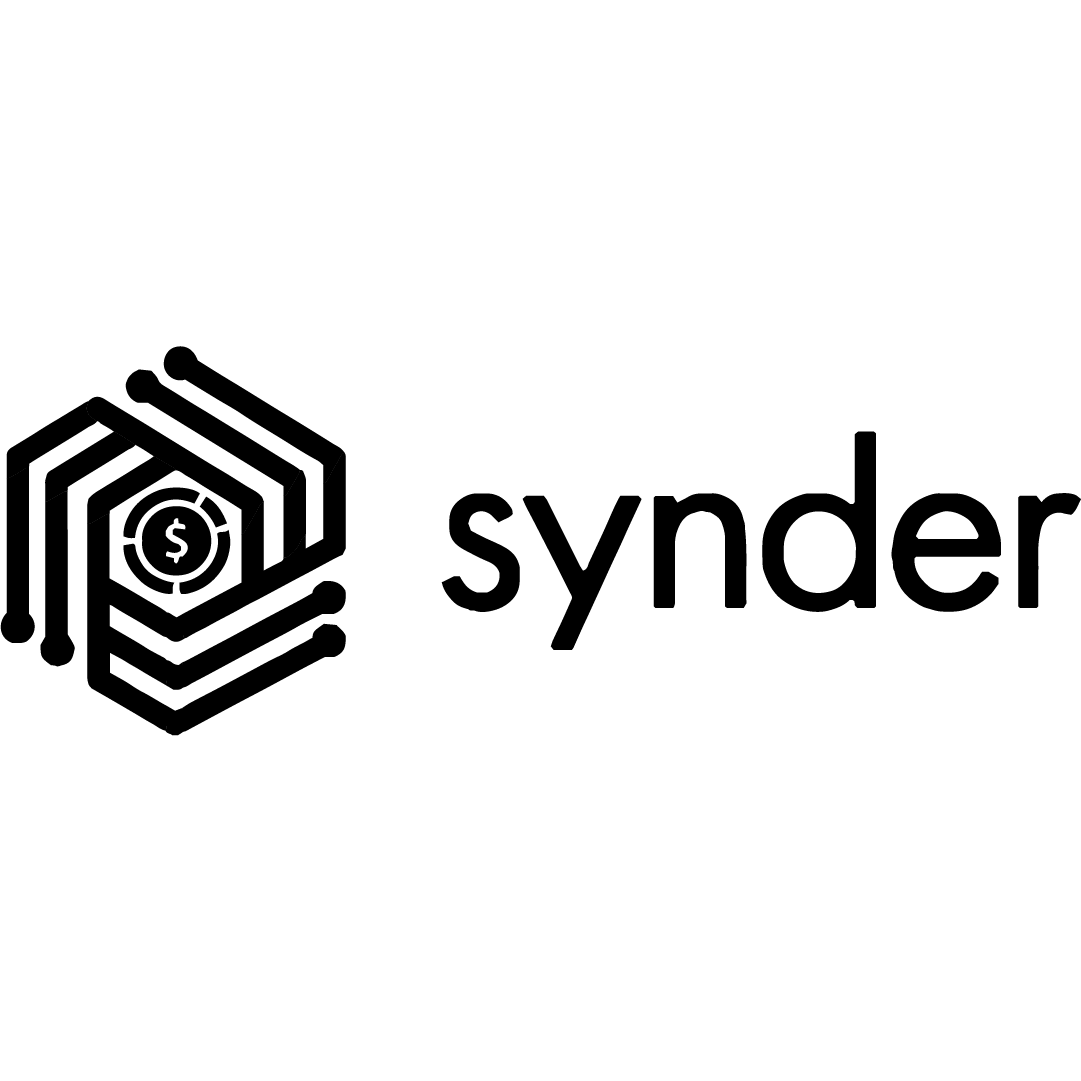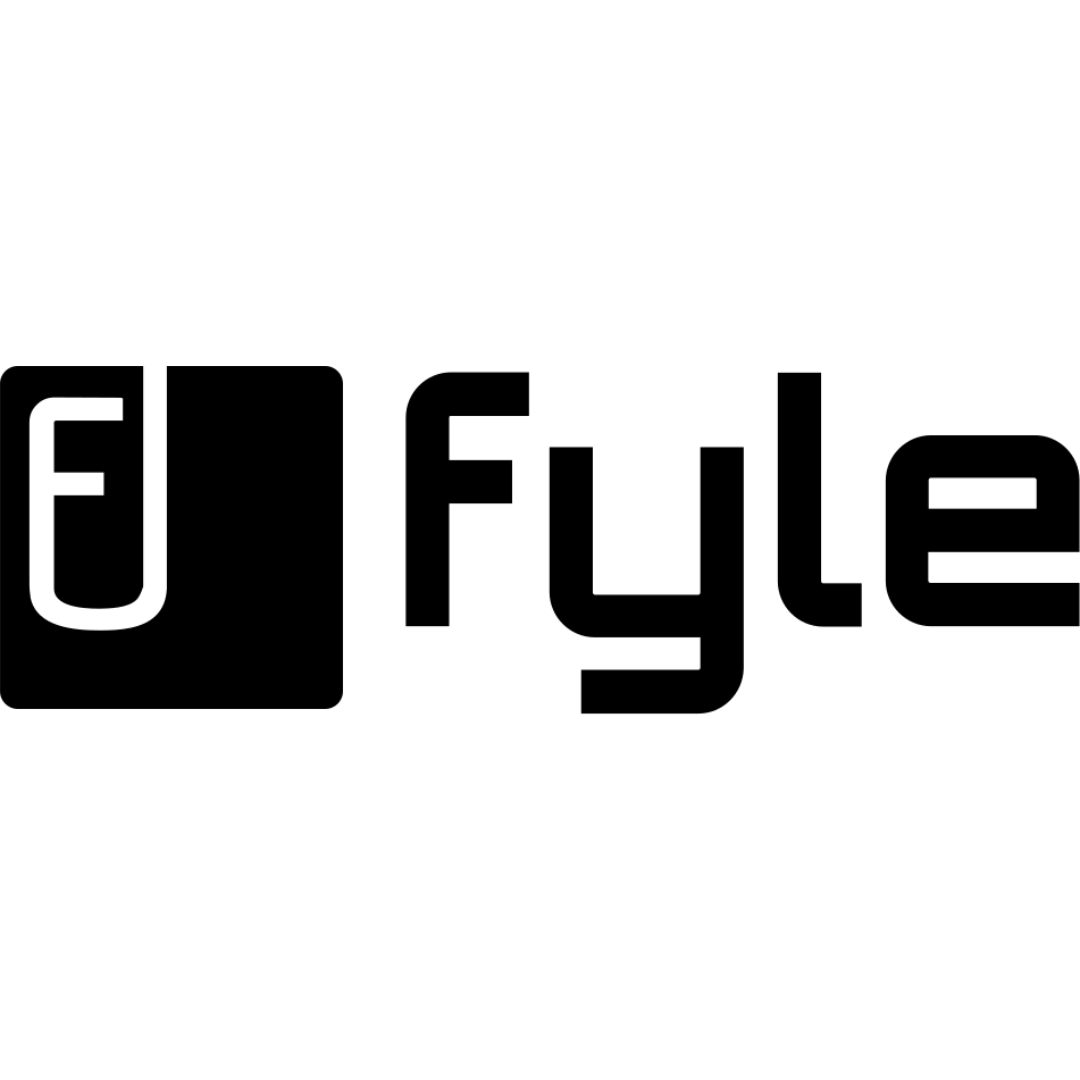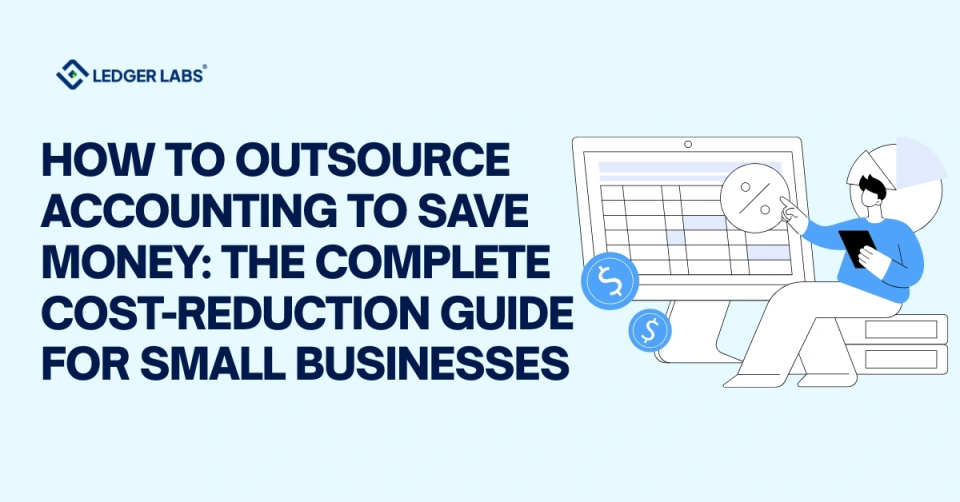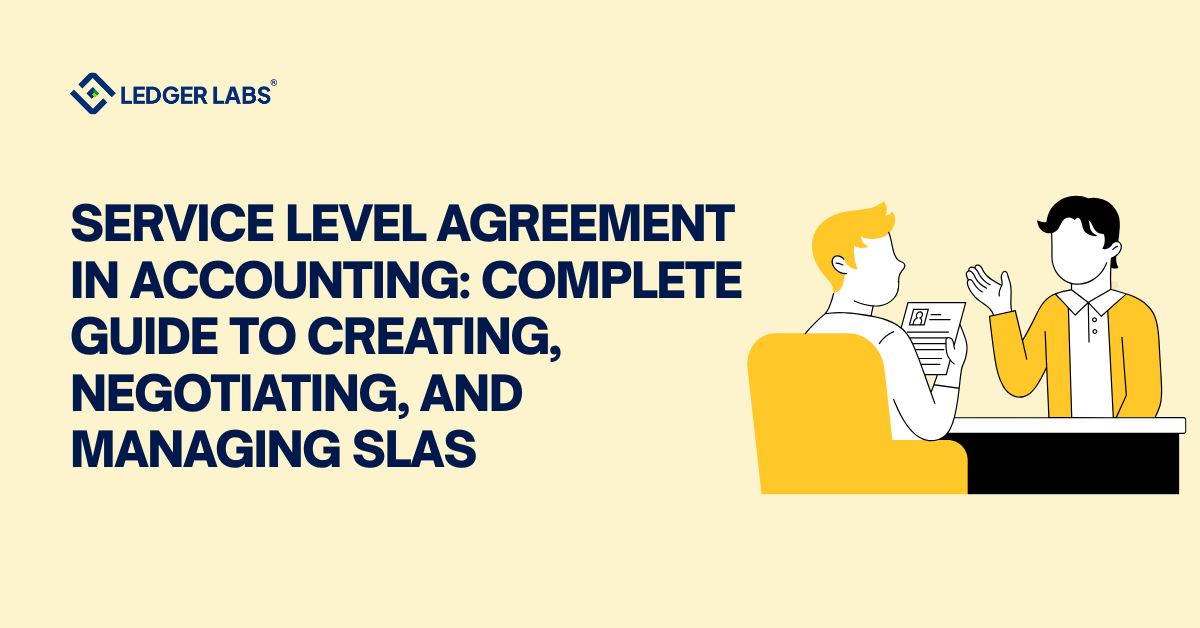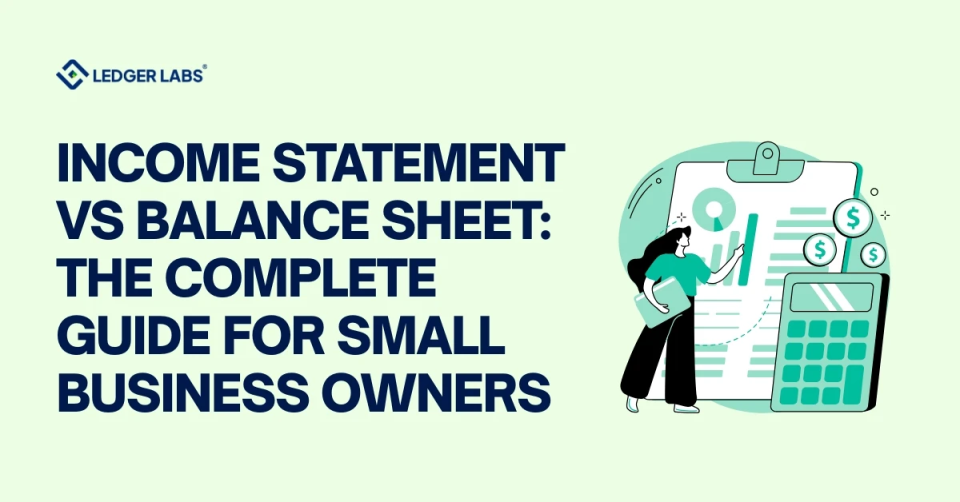If your inventory numbers look perfect in Odoo but your accounting team is drowning in manual journal entries—or worse, discovering costly discrepancies during month-end closing, you’re not alone.
You’d be surprised to know that 67% of businesses using ERP systems admit their inventory valuation doesn’t match their general ledger, often because they skipped critical setup steps or chose the wrong costing method.
One misconfigured product category can quietly distort your Cost of Goods Sold for months before you notice.
In this guide, we’ll walk you through the complete setup process—from choosing between manual and automated valuation to configuring FIFO, AVCO, or Standard Price costing methods—so your inventory and accounting modules work together flawlessly.
Key Takeaways
- Configure product categories, valuation, and costing correctly before loading any inventory data.
- Reconcile Stock Valuation and General Ledger balances regularly to catch discrepancies early.
- Train warehouse staff to understand how their actions affect accounting entries.
- Always test configurations in a demo environment before going live.
- Keep documentation of all settings and involve your accountant in key valuation or costing decisions.
What is Odoo Inventory Accounting?
Odoo Inventory Accounting is the integrated system within the Odoo ERP system that automatically creates journal entries whenever products move in or out of your warehouse.
Instead of your accounting team manually posting entries for every purchase receipt or sales delivery, the system generates accurate debit and credit entries in real-time, keeping your books and stock counts perfectly aligned.
This isn’t just about saving time—it’s about financial accuracy.
When configured properly, every inventory operation triggers the appropriate inventory accounting workflows.
How Odoo Inventory Integrates with Accounting?
The integration works through automated triggers built into Odoo inventory operations.
When you validate a purchase order receipt, Odoo doesn’t just update the stock quantity. It immediately debits your Stock Valuation account and credits either a Stock Interim account or Accounts Payable, depending on whether you’ve received the vendor bill yet.
Similarly, when a sales order ships, Odoo automatically debits COGS (reducing profit) and credits Stock Valuation (reducing assets).
This double-entry inventory system ensures every stock movement has a corresponding accounting entry, creating an audit trail that accountants love and auditors require.
Key Benefits for Business Operations
The shift from manual to automated inventory accounting delivers measurable operational improvements that go far beyond time savings:
- Real-time financial visibility tops the list. Your CFO can check inventory value at 3 PM on a Tuesday and get accurate numbers—not estimates based on last month’s physical count. This precision enables better cash flow forecasting, faster month-end closing, and confident financial decision-making.
- Elimination of reconciliation headaches comes next. When inventory and accounting sync automatically, you’re not spending hours every month comparing warehouse reports to GL accounts, hunting for the $4,327 discrepancy that’s hiding in unposted transactions. One retail client reduced their monthly reconciliation time from 16 hours to 45 minutes after implementing automated valuation.
- Audit compliance becomes dramatically simpler. Every stock movement generates a timestamped journal entry showing who moved what, when, and at what cost. During audits, you can trace any finished goods item back through its entire journey—from vendor receipt to production consumption to customer delivery—with complete accounting documentation at every step.
- Better pricing decisions emerge when you know your true product costs in real-time. If your COGS is trending up due to supplier price increases, you’ll see it immediately in your inventory valuation reports rather than discovering it months later when margins have already suffered.
- Reduced errors might be the most valuable benefit. Manual data entry creates mistakes—transposed numbers, wrong accounts, missed entries. Automation eliminates these human errors, ensuring your financial statements accurately reflect your physical inventory reality.
How to Set Up Odoo Inventory Accounting? (Step-by-Step Configuration)
Most inventory accounting disasters trace back to skipping setup steps or configuring them in the wrong order.
Miss one checkbox, and you’ll spend months wondering why journal entries aren’t generating.
Configure product categories before enabling automated accounting, and you’ll need to redo everything. This is how to set up inventory accounting in Odoo correctly the first time.
1. Prerequisites and Initial Setup
Before touching any settings, you need the Accounting app installed and active in your Odoo instance.
Navigate to Apps, search for “Accounting,” and click Install if you haven’t already. This isn’t optional—inventory accounting requires the Accounting module to create journal entries.
Next, enable Developer Mode by going to Settings → Activate the Developer Mode.
This unhides critical configuration fields you’ll need, including the Inventory Valuation field on product categories. Without Developer Mode, you won’t see half the settings required for Odoo inventory valuation configuration.
Finally, decide your accounting mode. Go to Accounting → Configuration → Settings and check whether “Anglo-Saxon Accounting” is enabled. This determines when COGS gets recorded (at invoice vs. at receipt). Your accountant should guide this choice based on your country’s requirements.
2. Configuring Product Categories
This is where theory meets practice.
Navigate to Inventory → Configuration → Product Categories. You’ll see default categories like “All” or “Saleable”—click into the category you want to configure for automated inventory accounting.
Under the Inventory Valuation section, you’ll find two critical fields:
- Costing Method: Choose between Standard Price, Average Cost (AVCO), or First In First Out (FIFO). This field determines how Odoo calculates product costs.
- Inventory Valuation: Switch from “Manual” to “Automated.” This single toggle is what activates automatic journal entry creation for products in this category.
Once you select Automated, new fields appear: Stock Valuation Account, Stock Input Account, and Stock Output Account. These tell Odoo which General Ledger (GL) accounts to hit when creating journal entries.
Your chart of accounts must have these accounts created first—typically named “Stock Valuation” (asset account), “Stock Input” (interim account), and “Stock Output” (interim account).
3. Setting Up Chart of Accounts
Your journal entries need somewhere to land.
Go to Accounting → Configuration → Chart of Accounts and verify these accounts exist:
- Stock Valuation Account: Current Asset type, typically account code 140000. This holds your total inventory value on the balance sheet.
- Stock Input Account: Current Asset type (interim), receives debits when you receive goods before the vendor bill arrives.
- Stock Output Account: Current Asset type (interim), receives credits when you deliver goods before invoicing customers.
If these accounts don’t exist, create them using the Create button.
4. Testing Your Configuration
Never go live without testing. Create a test product assigned to your newly configured category.
Process a dummy purchase order for 10 units at $5 each, validate the receipt, then check Accounting → Journal Entries for a new STJ entry showing a $50 debit to Stock Valuation.
If the journal entry doesn’t appear, backtrack: verify Automatic Accounting is enabled in Settings, confirm your product category shows “Automated” valuation, and check that the accounts are properly linked.
This testing phase catches 90% of configuration mistakes before they affect real transactions.
Also Read: How to Set Up Odoo ERP for Your Business?
Best Practices for Odoo Inventory Accounting Success
You know how to reconcile your inventory.
Now let’s build habits that keep reconciliation simple instead of painful.
- Set up early: Configure product categories, valuation, and costing before loading data to avoid later fixes.
- Reconcile regularly: Compare Stock Valuation and GL balances weekly (or monthly for low volume).
- Train your team: Warehouse actions create journal entries—teach the financial impact.
- Involve your accountant: Get advice before changing valuation or costing methods.
- Test first: Use a demo database to ensure journal entries post correctly.
- Use Developer Mode: Gain visibility into automatic valuation entries.
- Document decisions: Record configurations and reasons to simplify audits and training.
Your Path to Accurate Odoo Inventory Accounting
Still feeling overwhelmed by the technical setup?
You’re not alone.
Proper Odoo inventory and accounting integration requires both accounting knowledge and system expertise.
Our Odoo experts configure inventory accounting correctly the first time, eliminating the trial-and-error that costs businesses thousands in corrected transactions.
Book a free call with us, and we will automate this entire process for you.