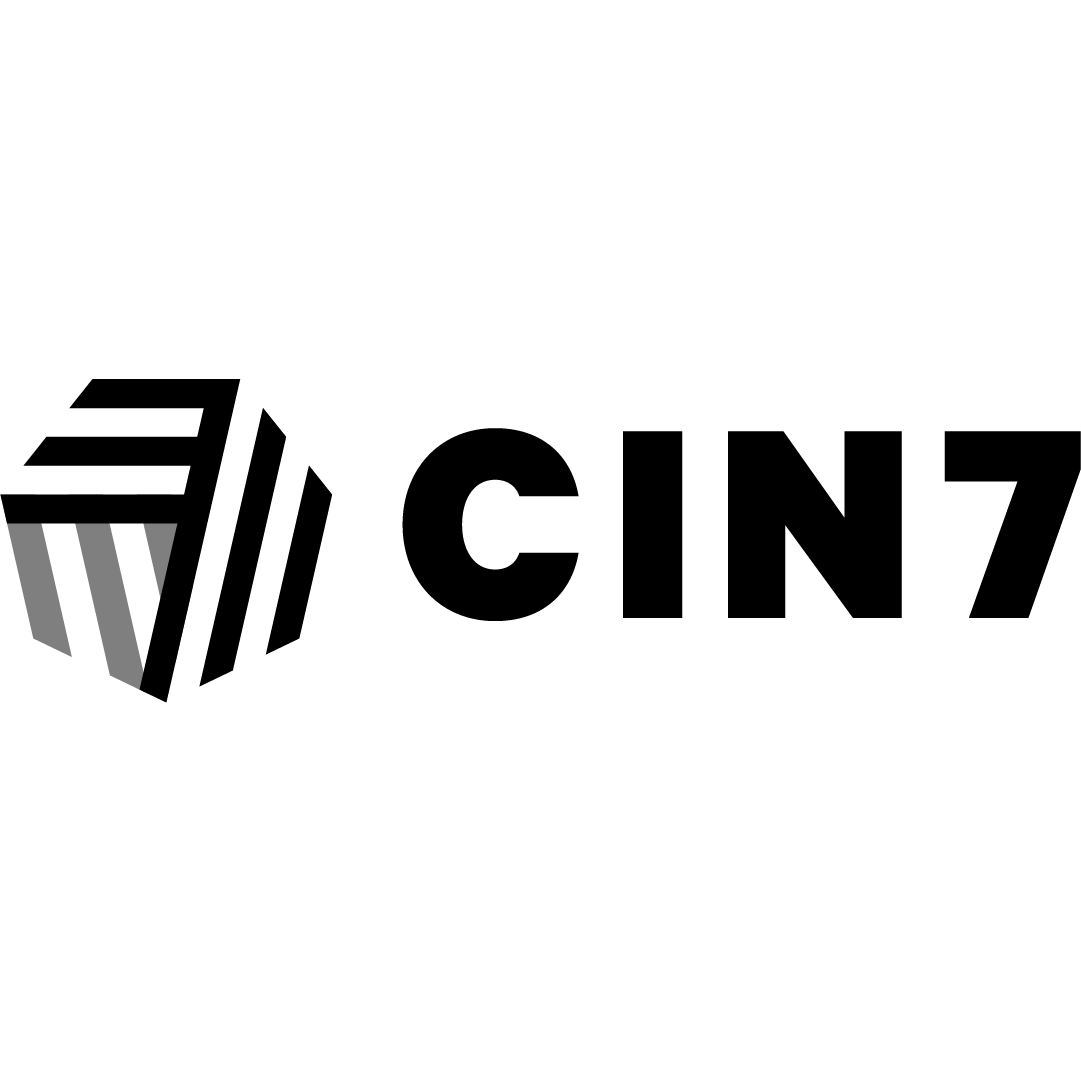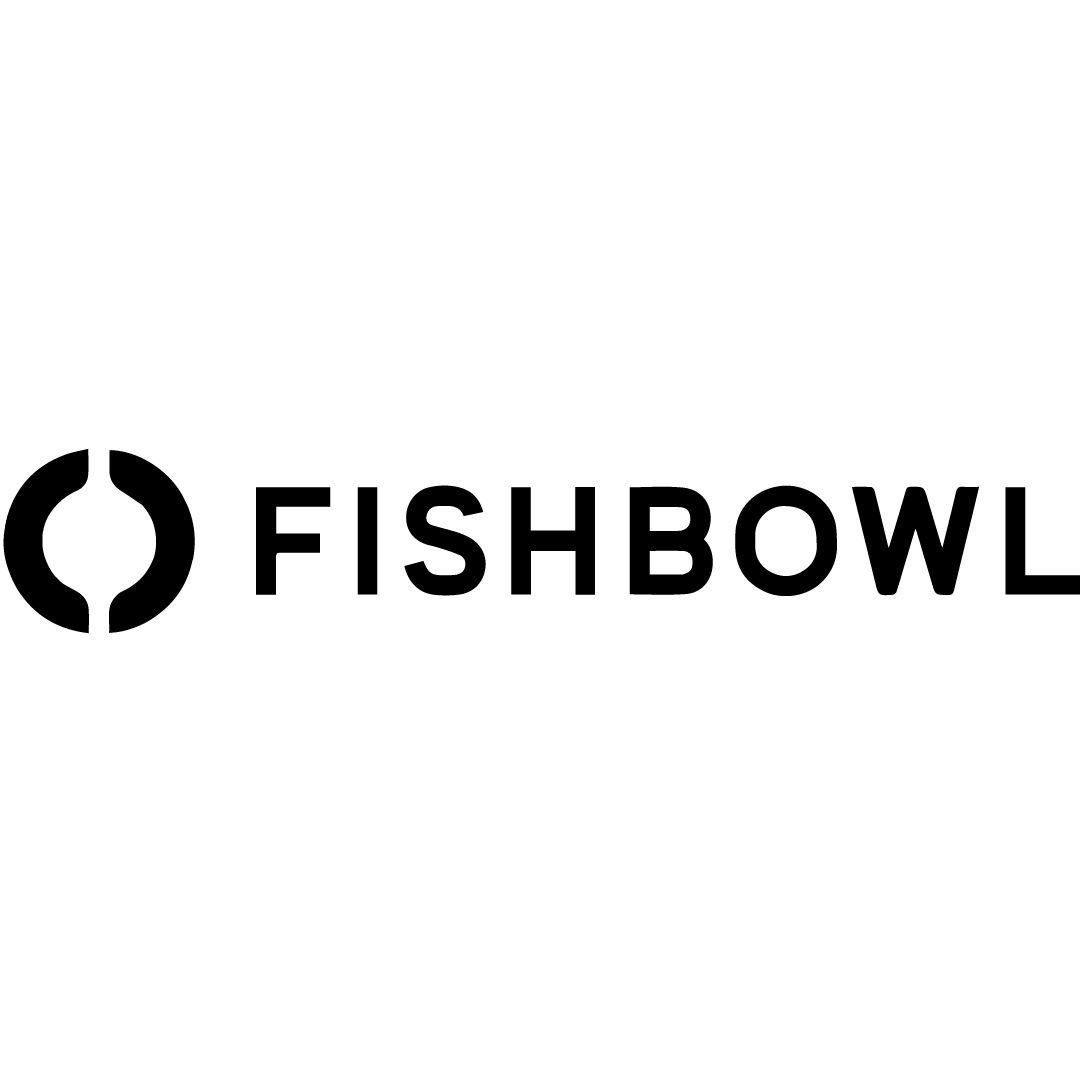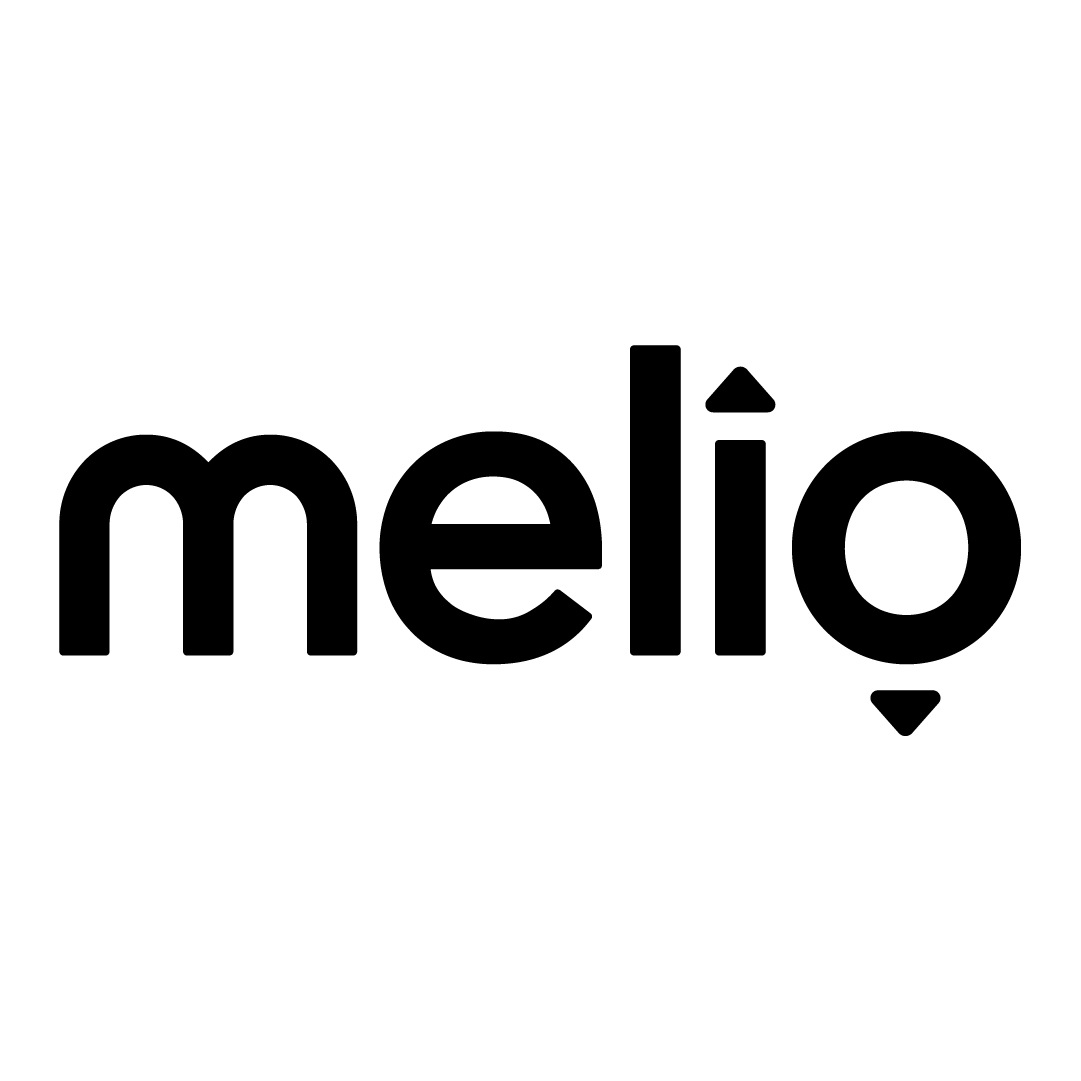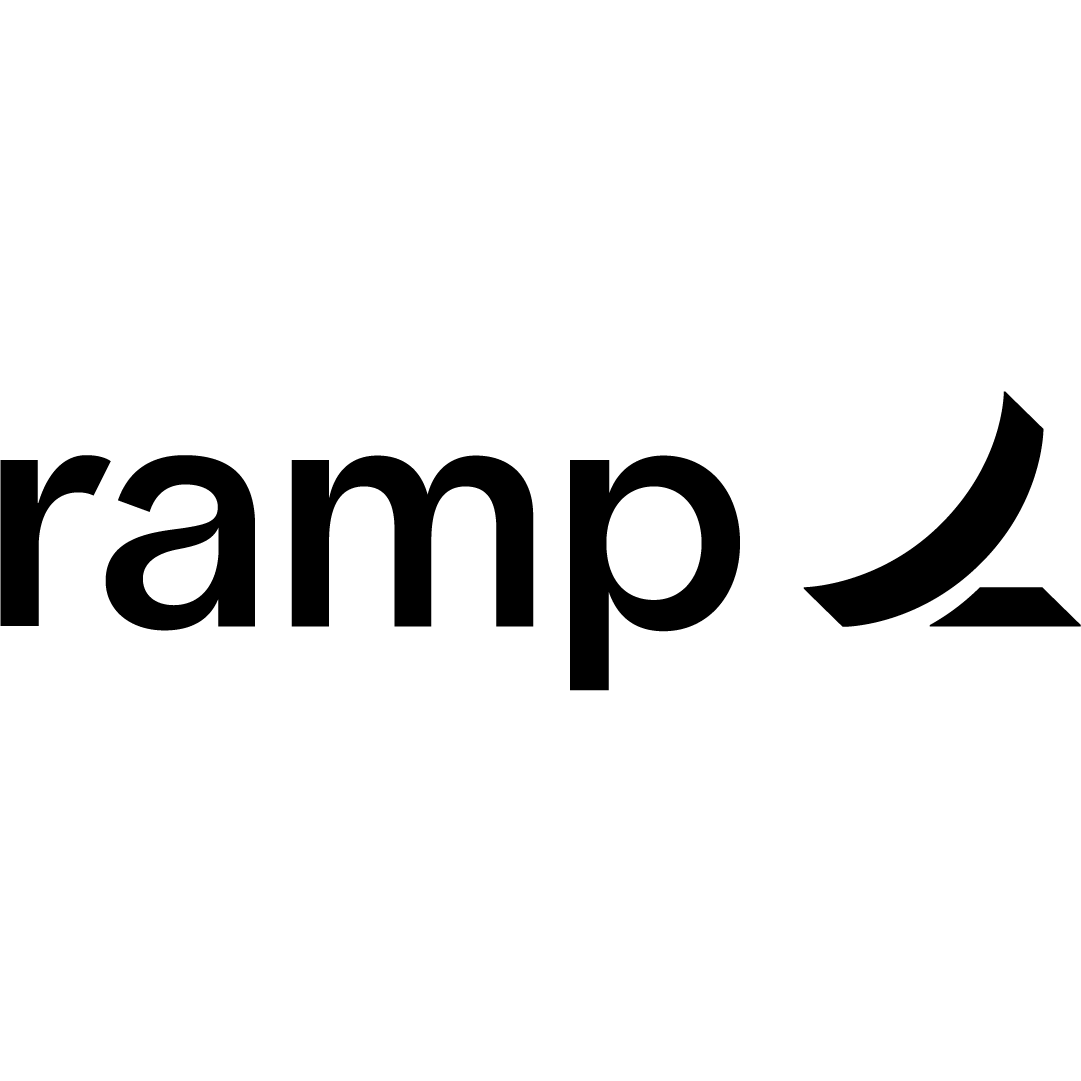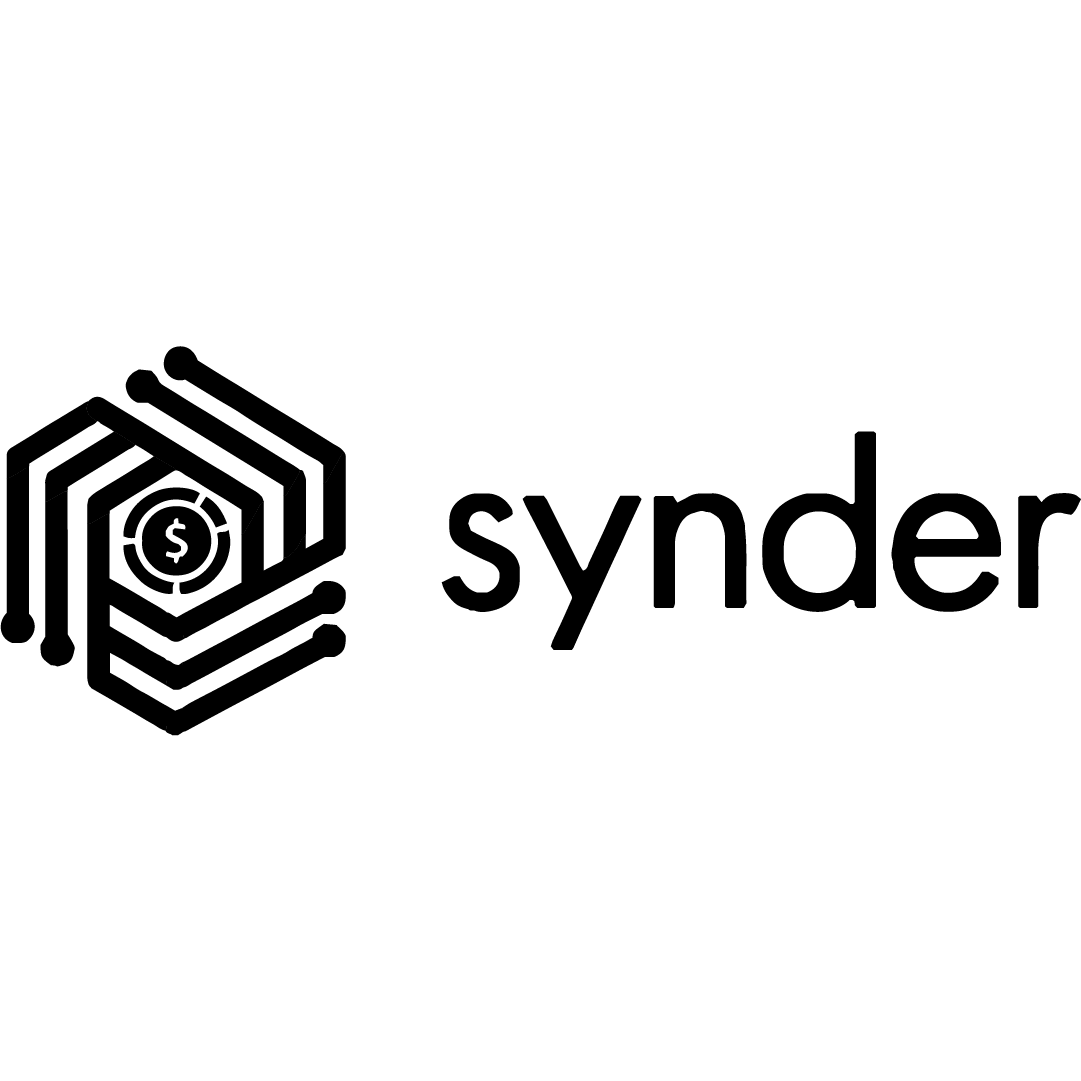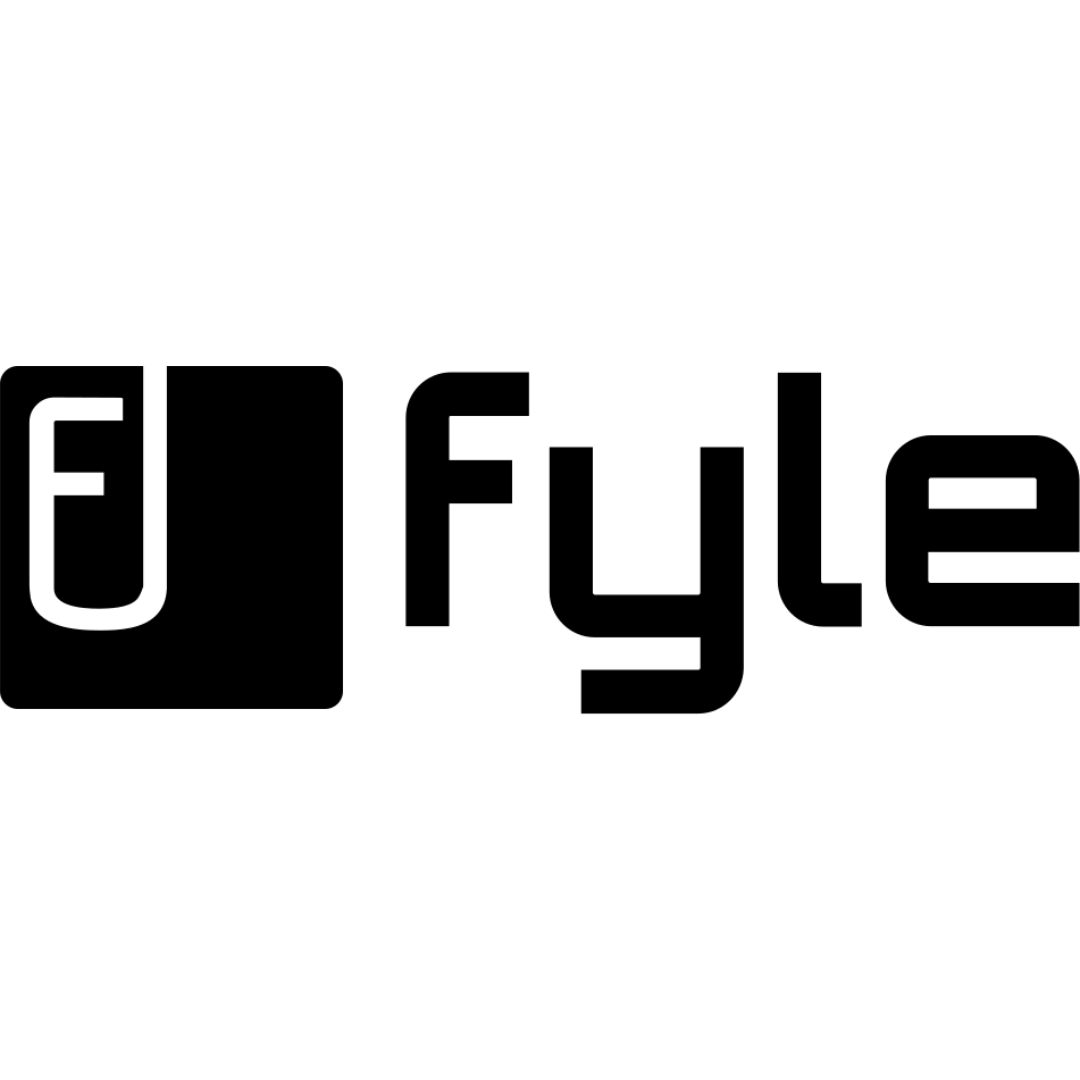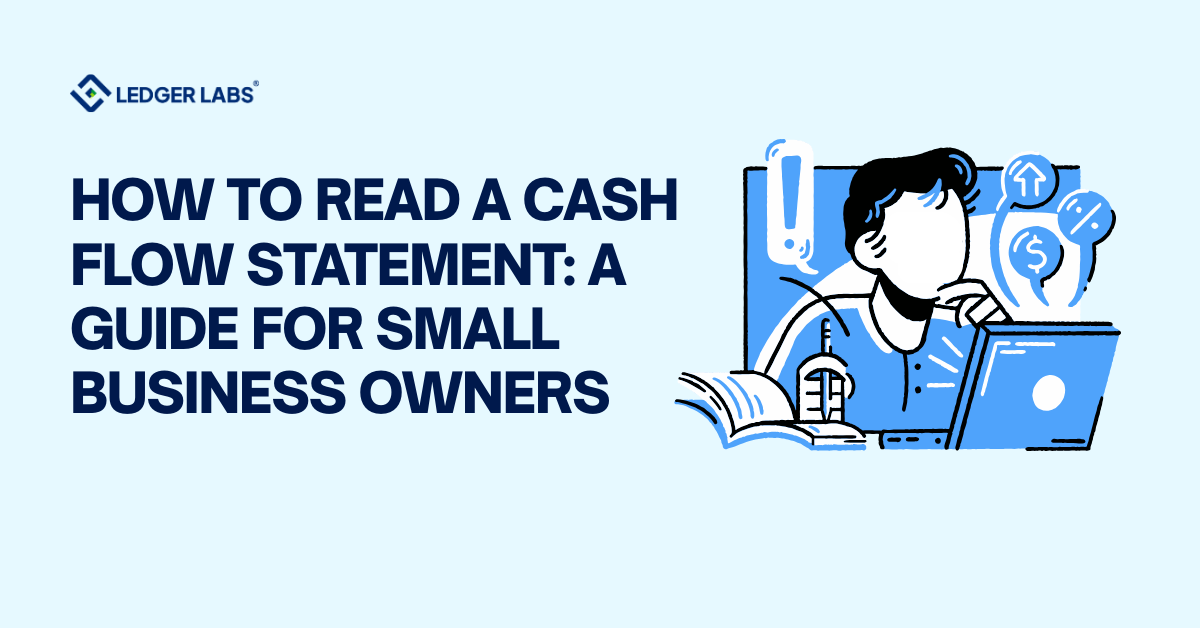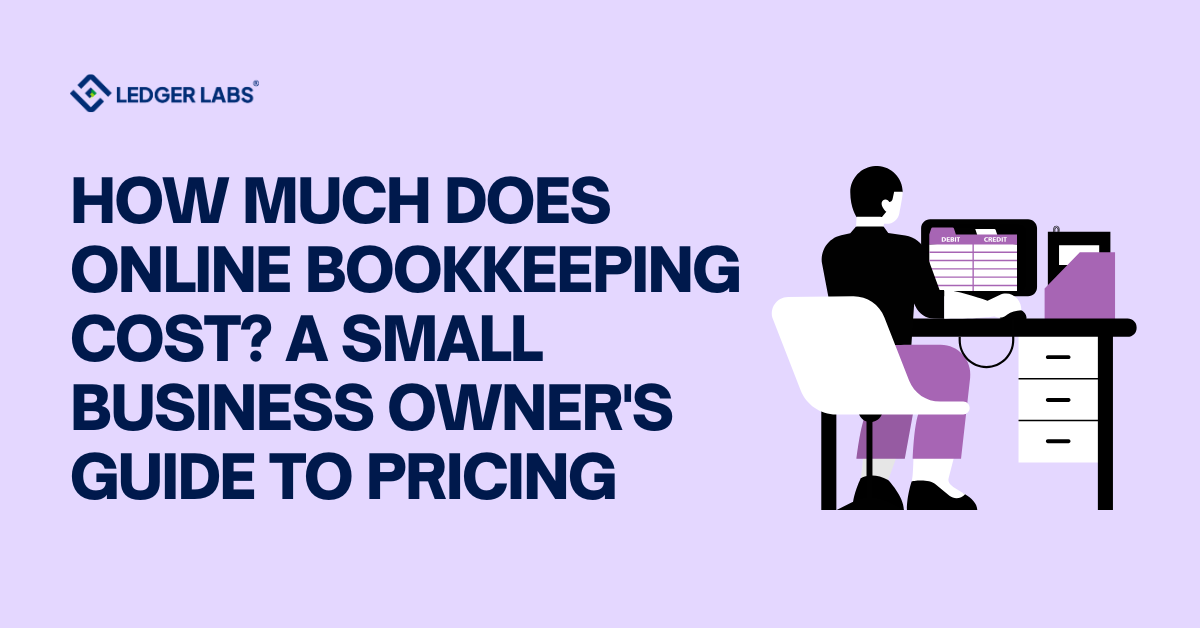Tax compliance is often the invisible bottleneck inside growing businesses.
As operations expand across states or product lines, keeping track of rates, exemptions, and reporting rules becomes a full-time job.
Most companies try to manage this through spreadsheets or disconnected systems that can’t stay synchronized with actual accounting data. That’s where Odoo changes the equation.
Odoo integrates tax logic directly into its accounting engine.
Every invoice, bill, or journal entry carries the right tax configuration automatically – not because someone added it later, but because the system enforces it by design.
The result is not just accuracy but consistency across every financial action your team performs.
Key Takeaways
- Odoo integrates tax computation directly into accounting workflows, eliminating manual entries.
- Supports multi-jurisdiction frameworks like US Sales Tax, EU VAT, and Canadian GST/HST.
- Tax setup involves defining types, scopes, and linked ledger accounts for full automation.
- Grouped and cascading taxes handle layered or multi-level jurisdictions with precision.
- Fiscal positions allow dynamic tax mapping for customers and vendors based on region.
Odoo’s tax management: An Overview
Unlike add-on tools or country-specific apps, Odoo’s tax management isn’t built around a single jurisdiction.
It supports US sales tax, Canadian GST/HST, EU VAT, and a wide range of localized frameworks through its built-in fiscal localization packages. Most importantly, Odoo adapts to your tax obligations without forcing you into separate systems.
That flexibility translates into measurable advantages:
- Automation that eliminates manual correction: Odoo automatically applies correct tax rules to each sale, purchase, or payment. Once configured, it takes care of rate application, grouping, and rounding.
- Instant accuracy across ledgers: Every tax amount posts to the right journal and account in real time. Reports are accurate the moment they’re generated.
- Compliance built into every transaction: Odoo maintains complete audit trails, tagged tax entries, and reconciliation-ready journal data.
- Scalability without fragmentation: Whether you’re adding another warehouse, state entity, or company, the same system handles every tax variation seamlessly.
- Integrated structure: The tax system connects natively with modules like Invoicing, Inventory, and Reporting, keeping your financial records unified.
This single-source structure is what defines modern accounting efficiency.
You don’t manage taxes as a side process; you let the system govern them automatically.
As we explain in our Odoo ERP services overview, that’s the foundation of scalable financial operations – accuracy that’s built into the process, not achieved after it.
Understanding Odoo Tax Fundamentals
Before diving into Odoo setup, it’s important to understand how Odoo structures taxes.
The system treats every tax rule as a logical object – a definable, reusable formula that controls how amounts are calculated, posted, and reported. Once these fundamentals are clear, configuration becomes far more predictable.
At its core, Odoo distinguishes between sales taxes (what you collect from customers) and purchase taxes (what you pay on vendor bills).
Each tax has a defined purpose, direction, and ledger connection. Sales taxes increase liabilities and purchase taxes typically offset them as credits or expenses.
Odoo also allows you to define the scope of a tax – whether it applies to goods, services, or both. That level of granularity is vital for compliance, especially when your business operates across industries with different tax treatments.
A digital service, for example, may be taxed differently than a physical shipment, and Odoo can reflect that difference precisely.
| Concept | What It Does | Example / Use Case | How Odoo Handles It | Why It Matters |
|---|---|---|---|---|
| Grouped Taxes | Combines multiple tax layers (state, county, local, etc.) into one rule | “California Sales Tax” group applying several regional components | Automatically applies all sub-taxes when the group is selected, posting each to its correct ledger account | Reduces manual stacking and prevents rounding inconsistencies across invoices |
| Cascading Taxes | Applies one tax on top of another (tax base includes a previous tax) | Used in certain international VAT or GST structures | The “Affect Base of Subsequent Taxes” option automates these multi-stage calculations | Maintains compliance in layered tax systems without manual computation |
| Tags & Accounts | Defines how each tax appears in reports and where it’s posted in the ledger | Tax tags for audit reports; accounts for liabilities or recoverables | Tags control reporting visibility; accounts ensure correct postings | Bridges transactional accuracy with financial reporting integrity |
| Overall Impact | — | — | Odoo connects all three elements into a unified tax framework | Compliance becomes a built-in control rather than a manual task |
Setting Up Taxes in Odoo
The moment you define a tax in Odoo, you’re not just setting a percentage.
You’re defining how that percentage interacts with your ledger, your pricing, and your compliance framework.
1. Core Setup Process
The starting point is straightforward but needs precision. Go to Accounting → Configuration → Taxes → Create and fill in the details carefully:
- Tax Name: Give it a clear, jurisdictional label (e.g., CA Sales Tax 8.25%).
- Tax Type: Choose whether the rule applies to Sales, Purchases, or both.
- Tax Scope: Define whether it applies to Goods, Services, or all.
- Tax Computation: Set a percentage or fixed amount, and specify whether it’s included in the product price.
- Ledger Accounts: Map the tax to the correct account — output taxes to liabilities, input taxes to assets or expenses.
Each of these decisions shapes your automation logic. For instance, an output tax mapped incorrectly to an expense account will distort your liability reports.
2. Inclusive vs. Exclusive Pricing
The next consideration is pricing logic. Should tax be included in your listed price, or added afterward?
- Inclusive pricing works best for consumer-facing businesses that display tax within retail prices.
- Exclusive pricing fits B2B or wholesale operations where tax is shown separately for clarity.
Odoo supports both models. Selecting “Tax Included in Price” tells the system to back-calculate the base amount and split the tax automatically. The important part is consistency – once you pick a pricing model, apply it across your entire product catalog to avoid reconciliation gaps later.
3. Grouping Multiple Taxes
If your region applies layered taxation – for example, a state plus county rate — Odoo lets you consolidate them into a single group.
- Create each tax component individually (e.g., State Tax 6%, County Tax 1.5%).
- Then create a Group Tax, add those components, and mark it as a parent.
- When used on an invoice, Odoo applies both taxes in the background and posts them to their respective accounts.
This grouping feature is particularly useful in states like California, where total sales tax is a blend of multiple jurisdictions. It keeps your invoices clean while ensuring each authority gets its correct share.
Advanced Tax Features
Odoo’s tax engine extends beyond standard rates – it also covers advanced scenarios that most accounting tools require external modules to handle.
1. Cash Basis Accounting
If your business reports taxes only after receiving or making payment, Odoo can handle that directly. Enable Cash Basis accounting in the tax setup, and the system will recognize tax amounts only when payments are reconciled. This keeps your liability aligned with cash flow and prevents premature reporting.
2. Reverse Charge and Self-Assessment
For cross-border purchases or imported services, Odoo supports reverse charge logic. You can configure paired taxes — one output and one input — so the system records both automatically. The result is a compliant, net-zero entry that mirrors self-assessed VAT treatment.
3. Withholding and Jurisdiction-Based Taxes
Withholding tax is easy to define as a separate, negative-percentage tax in Odoo.
It deducts the withheld portion automatically from payments while posting it to a liability account for later remittance.
For multi-state or destination-based taxes (like US sales tax), fiscal positions or regional rules ensure the correct jurisdictional rate applies per address.
4. Custom Automation Logic
Odoo lets you automate complex tax conditions using server actions or configuration rules.
You can apply taxes dynamically based on product type, order value, or location — no custom coding required.
This is an extension of what we explain in our Odoo automation guide: define conditions once, and let the system enforce them consistently.
Tax Reporting and Filing
Once taxes are configured and applied, Odoo’s reporting framework takes care of tracking, reconciling, and filing.
1. Tax Reports
The Tax Report in Odoo consolidates all collected and paid taxes by type, period, and jurisdiction.
It shows net liability (output minus input) and links directly to underlying invoices for audit validation.
2. Partner Ledgers and Reconciliation
Use the Partner Ledger report to trace tax movements by customer or vendor.
It’s a quick way to verify which partners contribute to specific tax balances and to confirm input/output alignment before filing.
3. Export and Localization Formats
Reports can be exported to Excel or PDF, and Odoo’s localization modules support country-specific formats (e.g., SAF-T, XML, or CSV).
That makes submission to regional authorities straightforward, even in multi-company environments.
4. Audit Trail and Permissions
Every tax entry in Odoo carries user and timestamp data, giving you a full audit trail.
Restricting tax configuration rights to finance admins ensures compliance changes are always controlled and traceable.
Also Read: Complete Odoo Bookkeeping Guide
Conclusion
Odoo’s tax management system isn’t an add-on — it’s part of the accounting foundation. Once configured correctly, it calculates, applies, and reconciles every tax entry automatically. That means invoices, bills, and reports stay consistent across all transactions without manual oversight.
The real strength lies in structure. You define clear tax rules, assign them once, and Odoo handles the logic from there. Whether you operate in one state or across multiple jurisdictions, the system enforces compliance and precision in real time.
For businesses scaling fast or managing complex operations, that reliability isn’t optional — it’s essential. Odoo turns tax management into a built-in control layer that keeps your books accurate and audit-ready by default.
Ledger Labs’s Odoo experts helps companies implement Odoo with that same standard of discipline — clear configurations, clean data, and systems that stay compliant as you grow.
Schedule a call with us now.