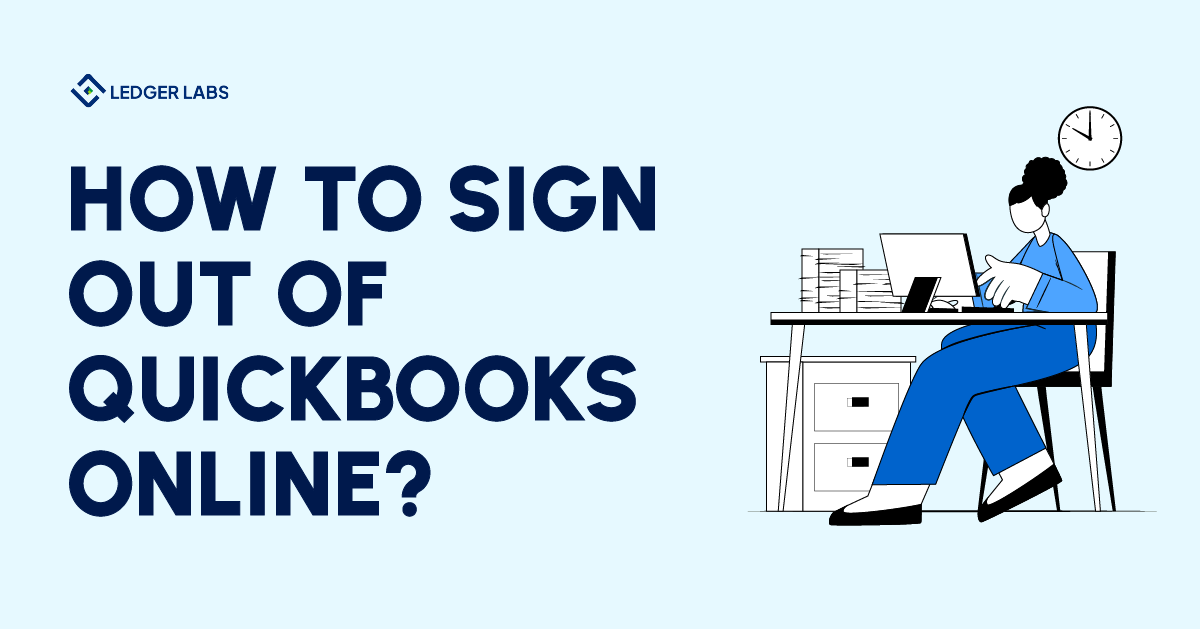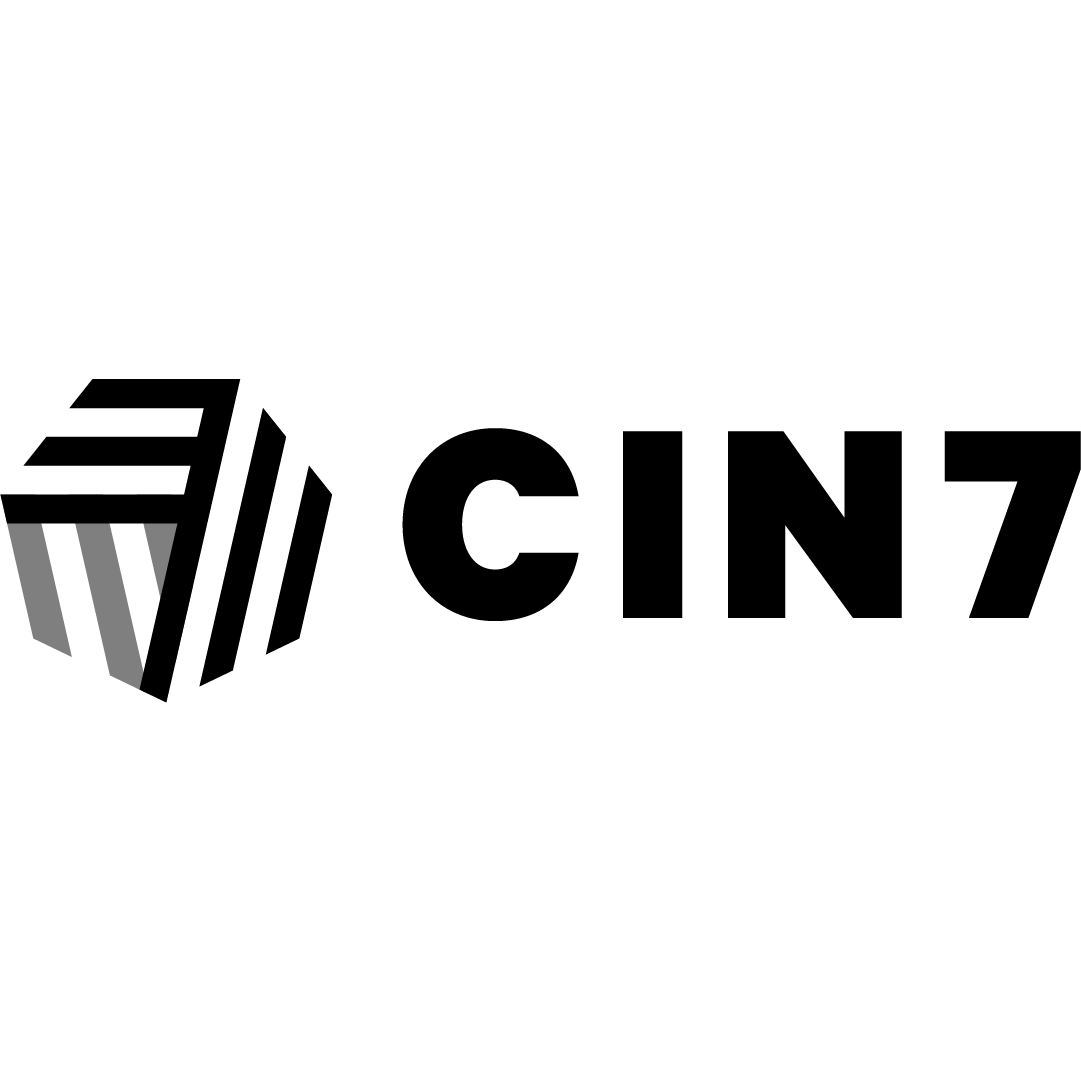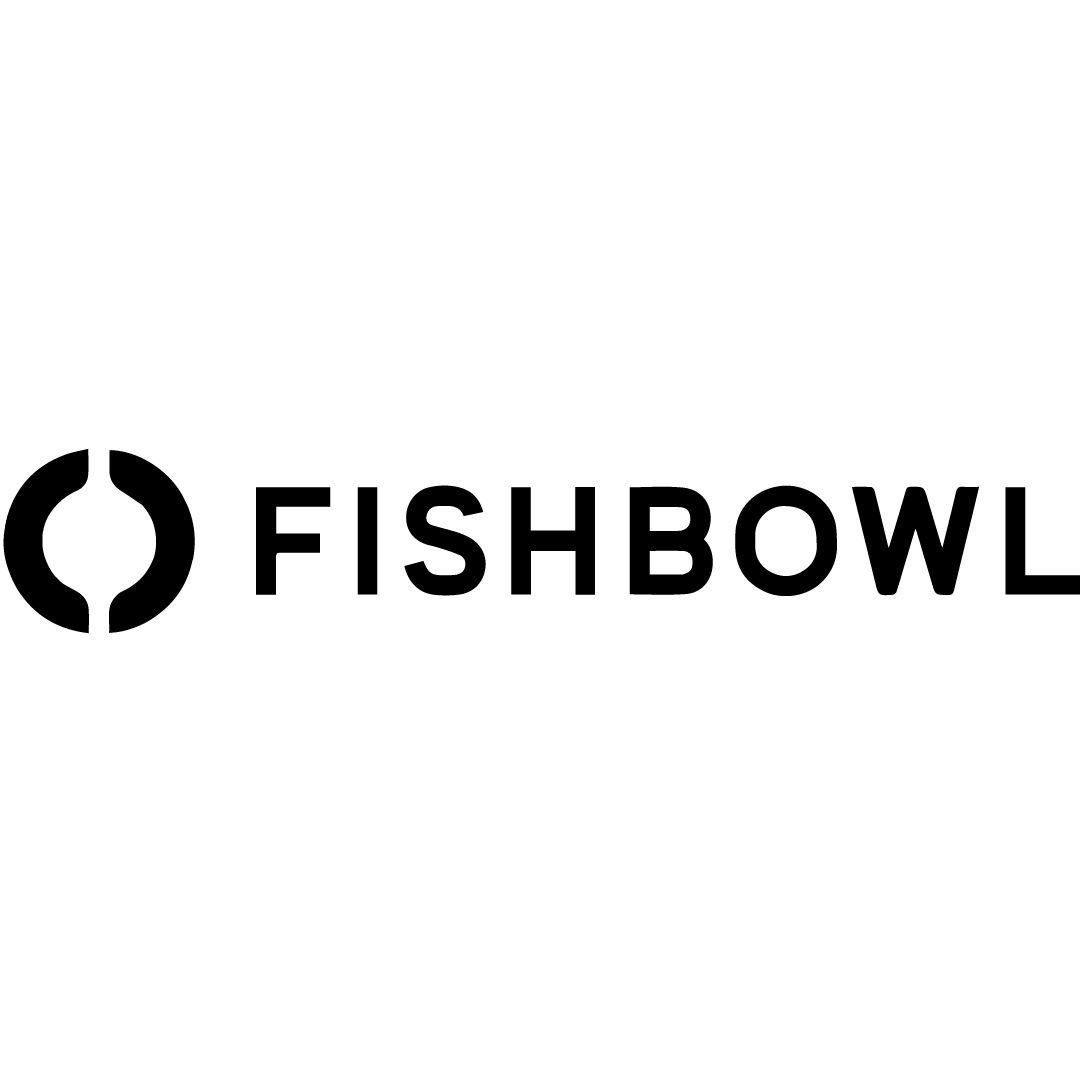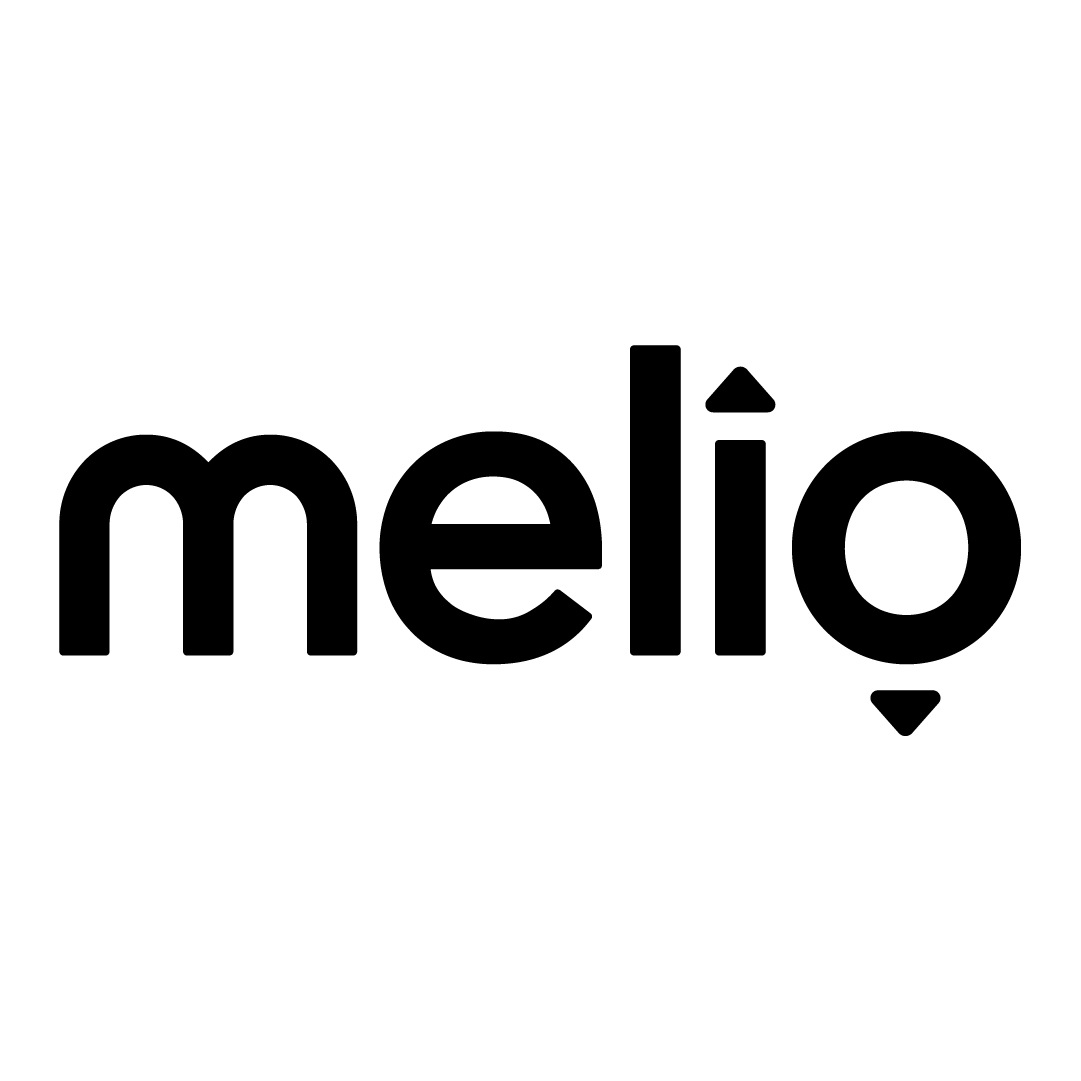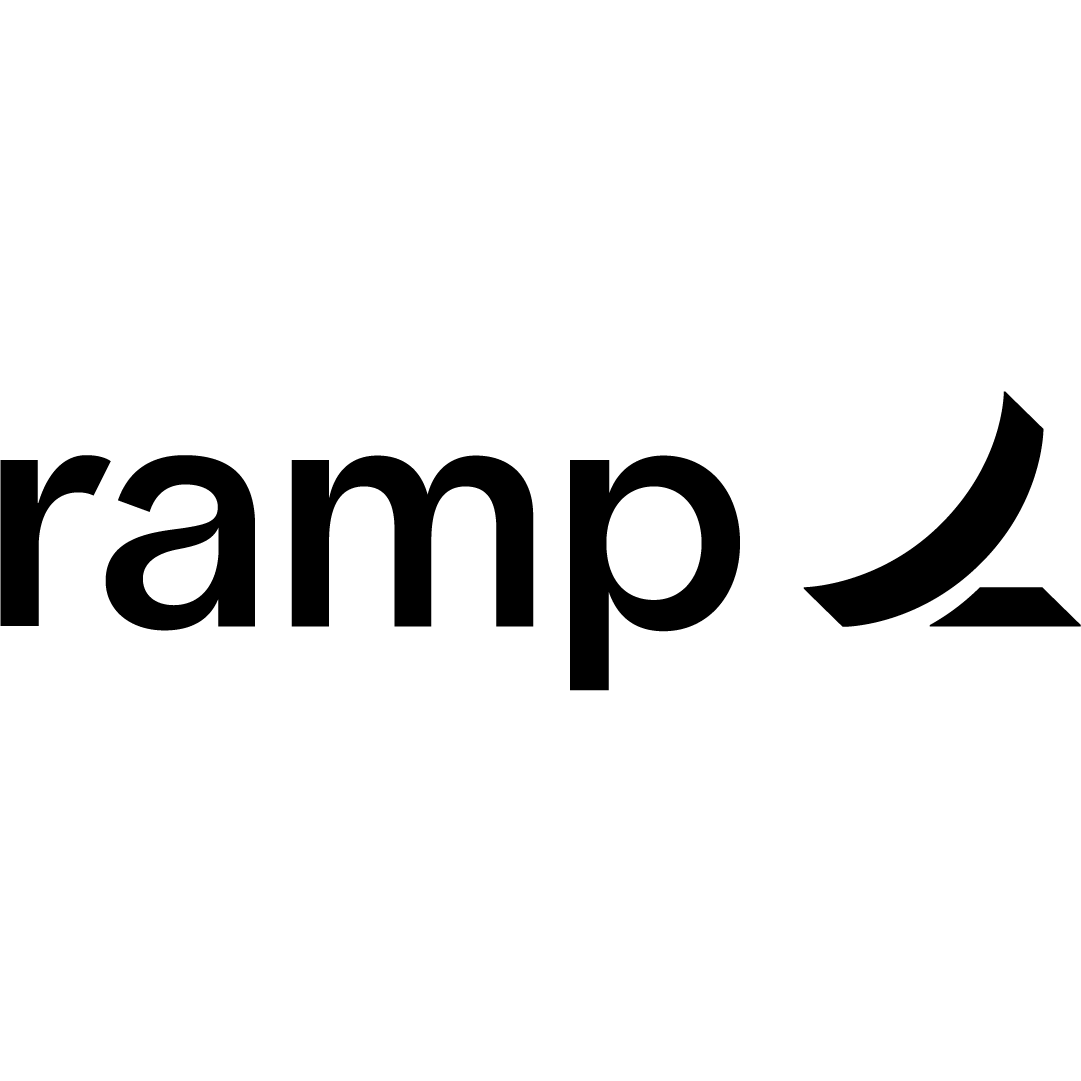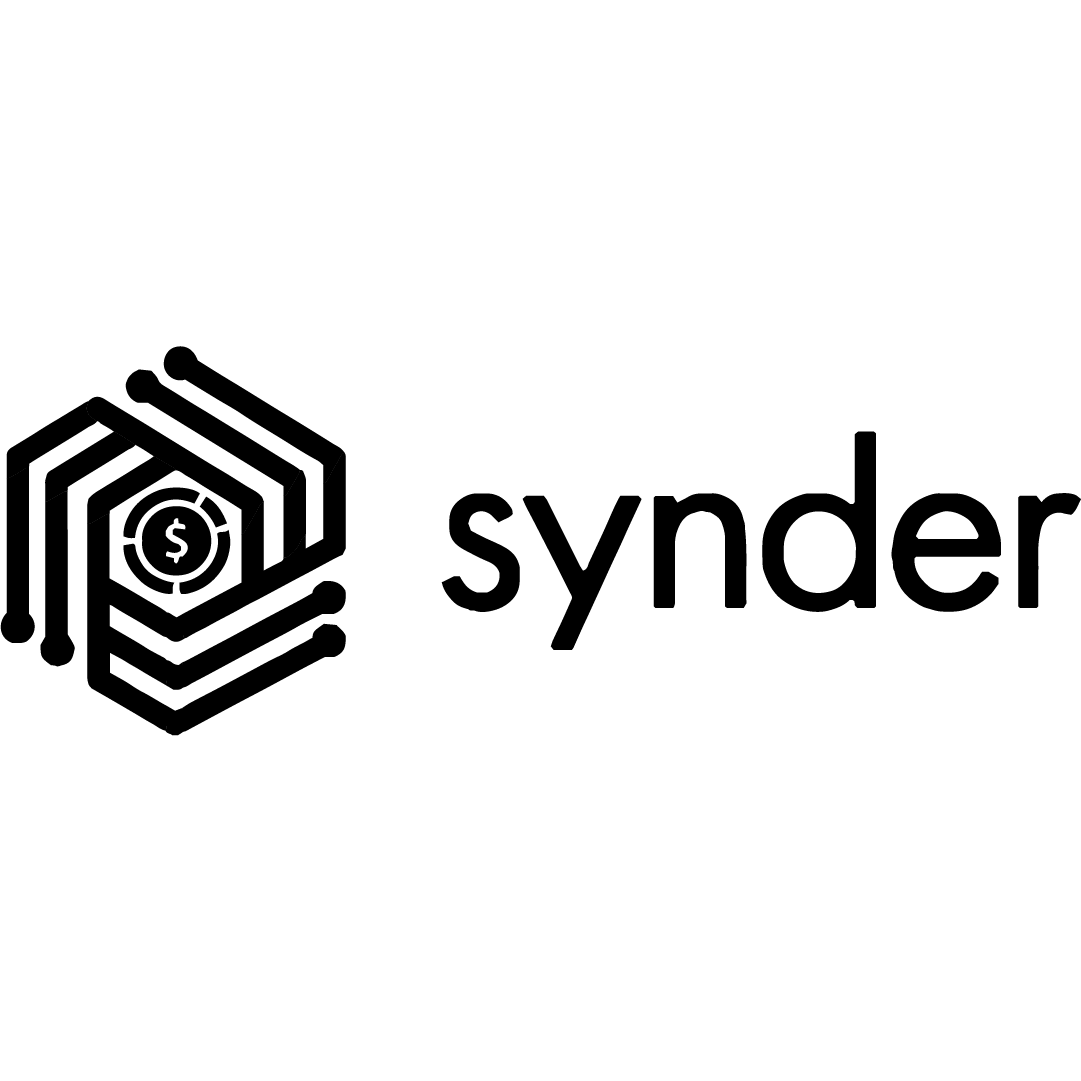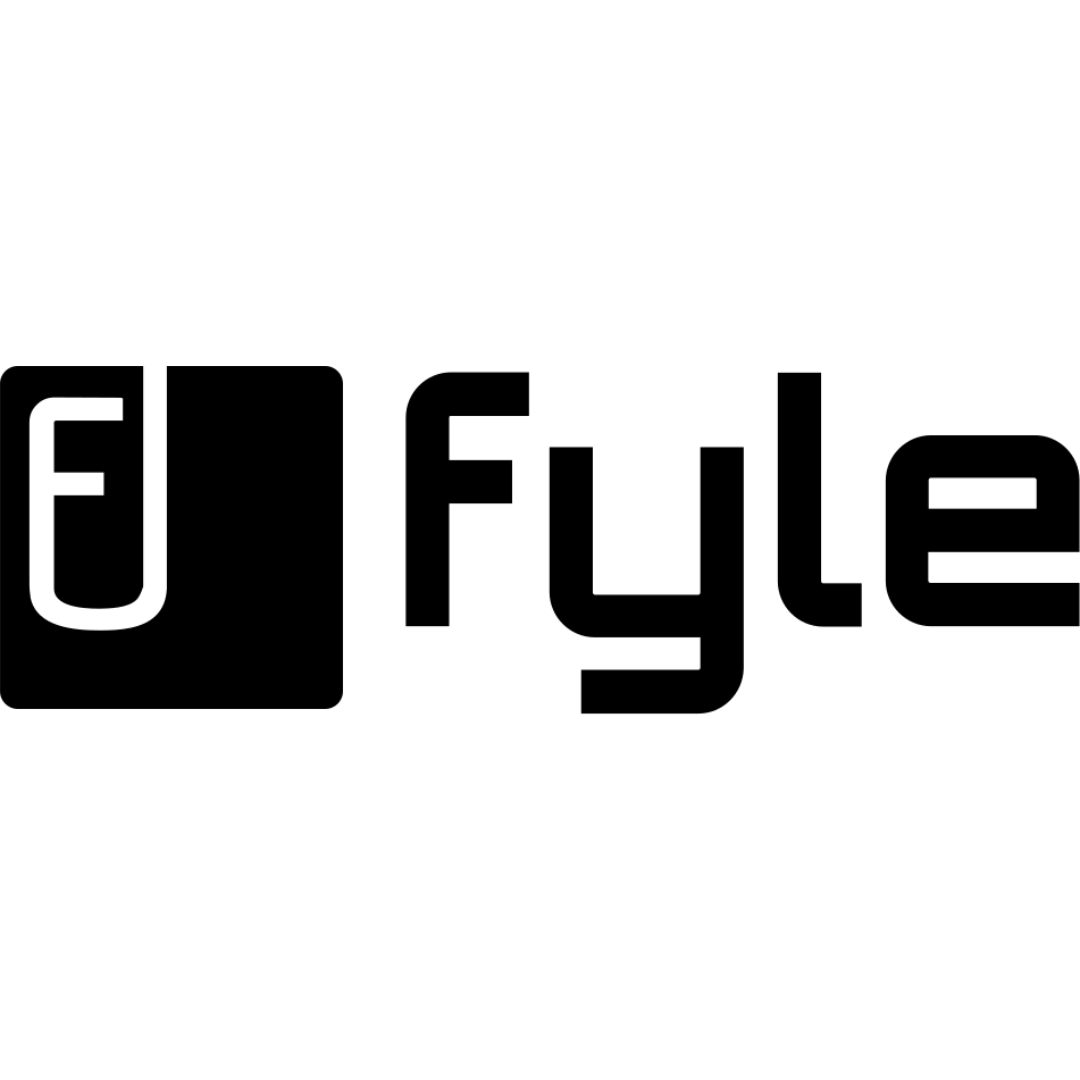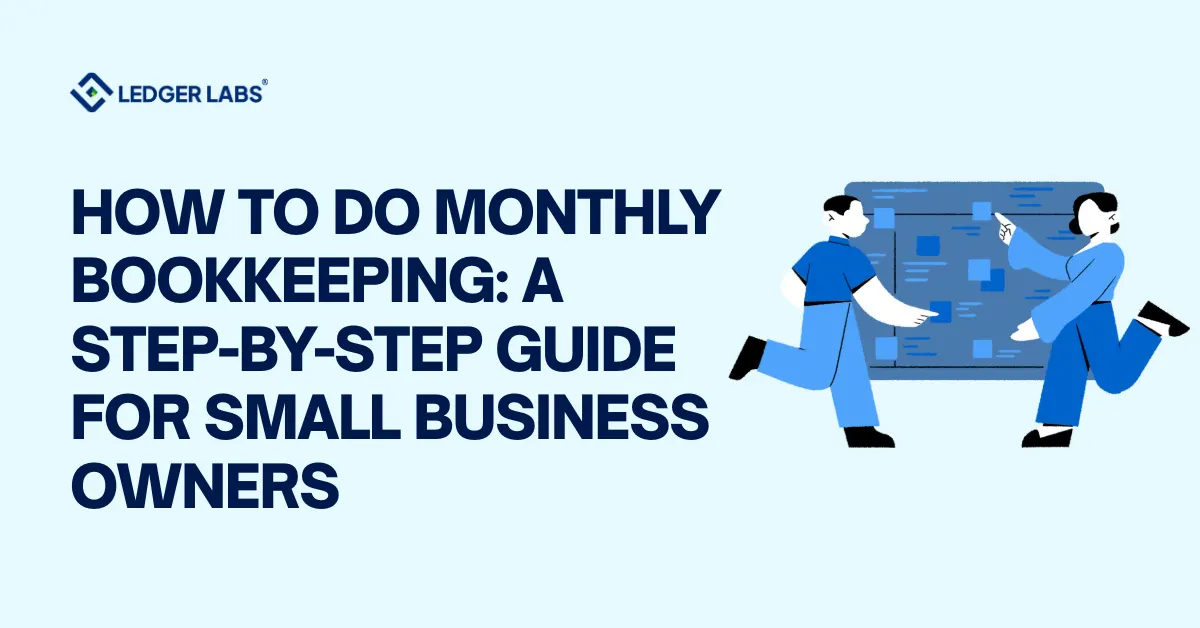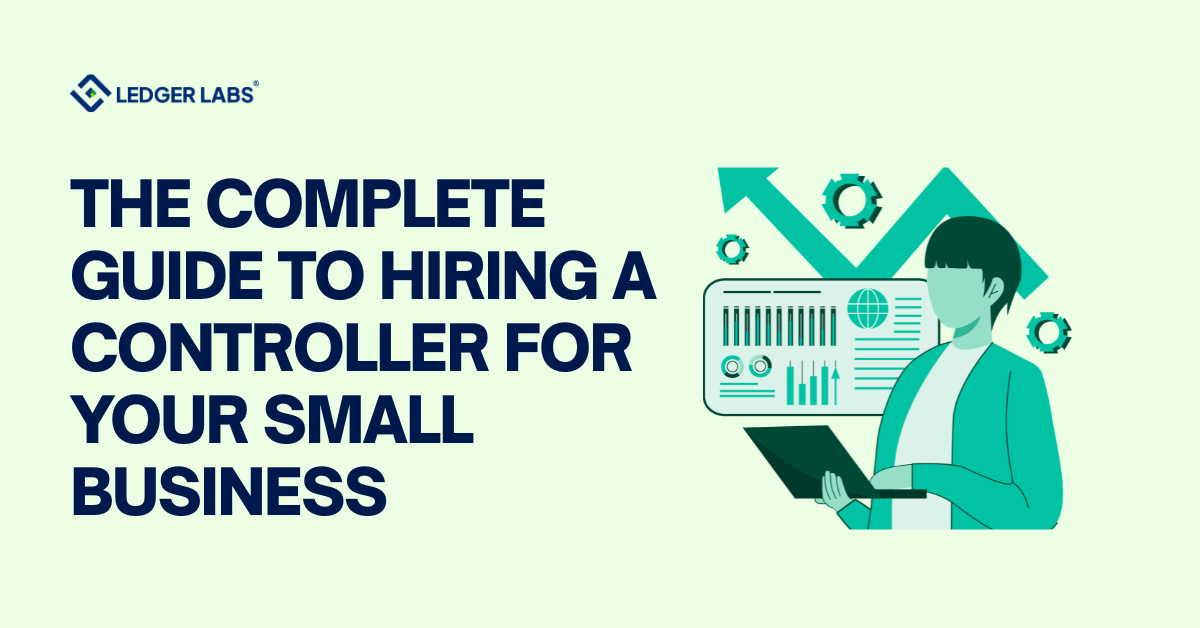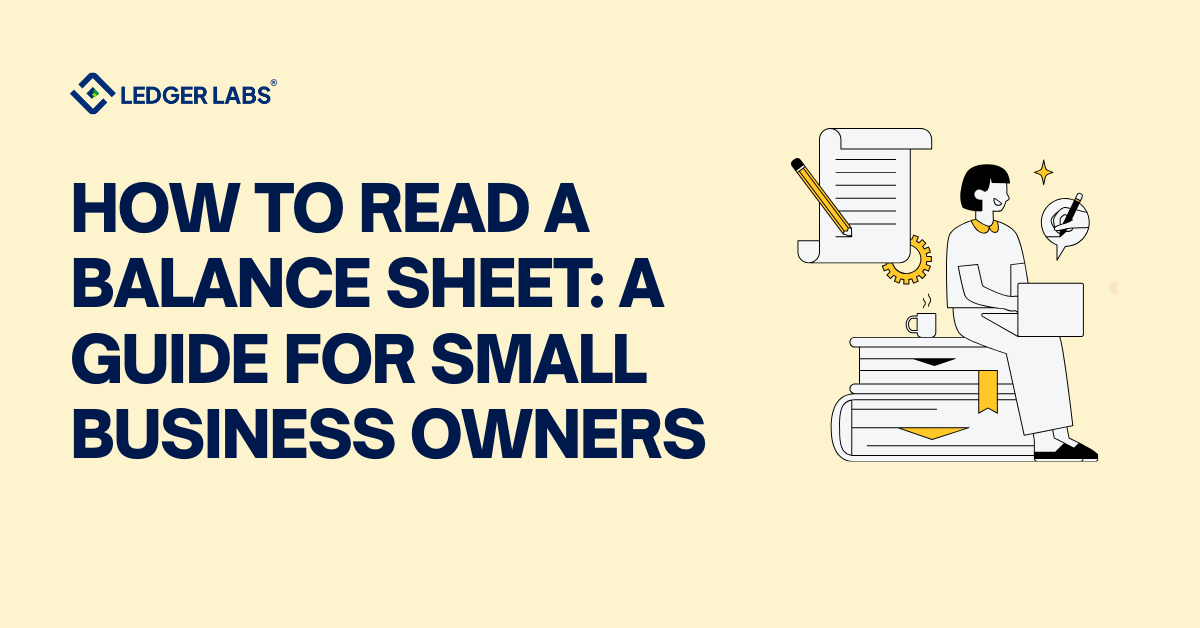In our previous article about Quickbooks Online, we saw how to login to Quickbooks Online and described the features of QuickBooks dashboard in detail. This blogpost tells QB users how to log out of QuickBooks online easily.
But the question is, why would you want to log out of QuickBooks anyway? After all, we have so many apps on our smartphones where we are constantly logged in and just have to minimize the window once we are done with them.
As a matter of fact, logging out of QuickBooks Online is a good idea especially if you are using shared systems or devices. This helps ensure the security and integrity of your financial data. We will further elaborate on the need to log out of QBO in a while.
But first, let’s get into the details of the QBO logout process.
Related Articles:
- NetSuite Accounts Payable: Things You Should Know Before Setting Up
- Revenue Recognition NetSuite: Everything You Need to Know Before Installing
- The Whys and Hows of PowerBi NetSuite Integration
- NetSuite Billing: The Complete Guide on What, How, When, and More
- 5 Key Tips for NetSuite Planning and Budgeting
4 Steps to Log out of QuickBooks Online
For those of you who don’t know, QuickBooks Online is a super helpful cloud-based financial management software. It helps users perform a variety of tasks like creating estimates and invoices, sales and cash flow management, importing bank details, creating expenses, monitoring taxes and more.
If you are logged into your QuickBooks Online account, here are the steps you can follow to log out:
1. User Profile Icon: Locate the user profile icon in the top right corner of the QuickBooks Online dashboard. It usually displays your initials or whatever profile picture you’d have uploaded when you created your Intuit account.
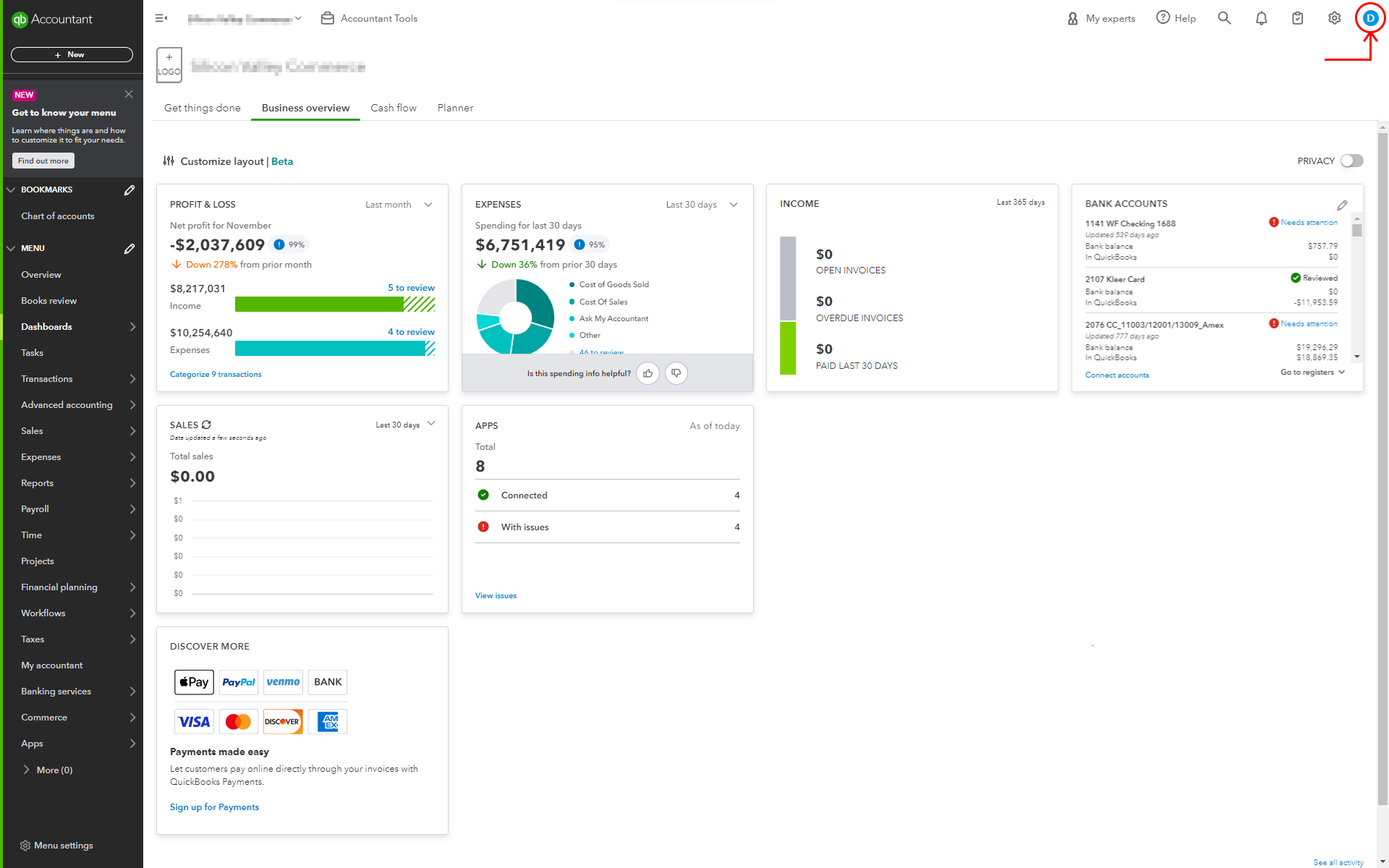
2. Click on the icon: Click on the user profile icon to open a dropdown menu.
3. Select ‘Sign Out’: Within the dropdown menu, you’ll find the option to sign out of QuickBooks Online or a similar log-out command. All you have to do is to click on it.
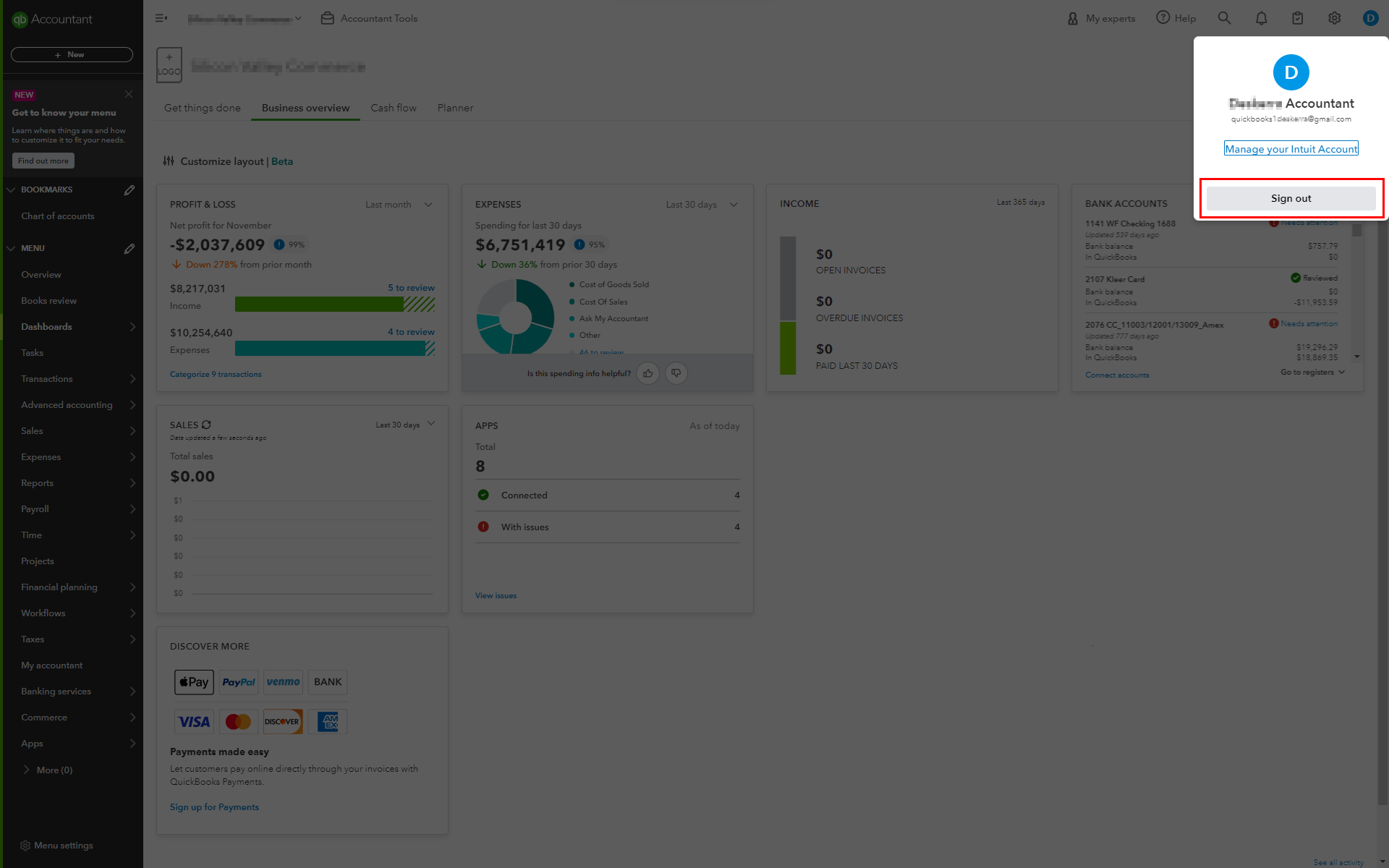
4. Confirmation: You may be asked for confirmation before logging you out. If prompted, confirm that you want to sign out.
By following these steps, you’ll securely log out of your QuickBooks Online account, ensuring the privacy and security of your financial data.
You can also choose to open ‘manage your intuit account’ settings which opens a new webpage that lets you change your settings.
If you have multiple company accounts, you can sign out of a particular account by going to settings. Then, under the profiles column you should choose ‘switch company’.
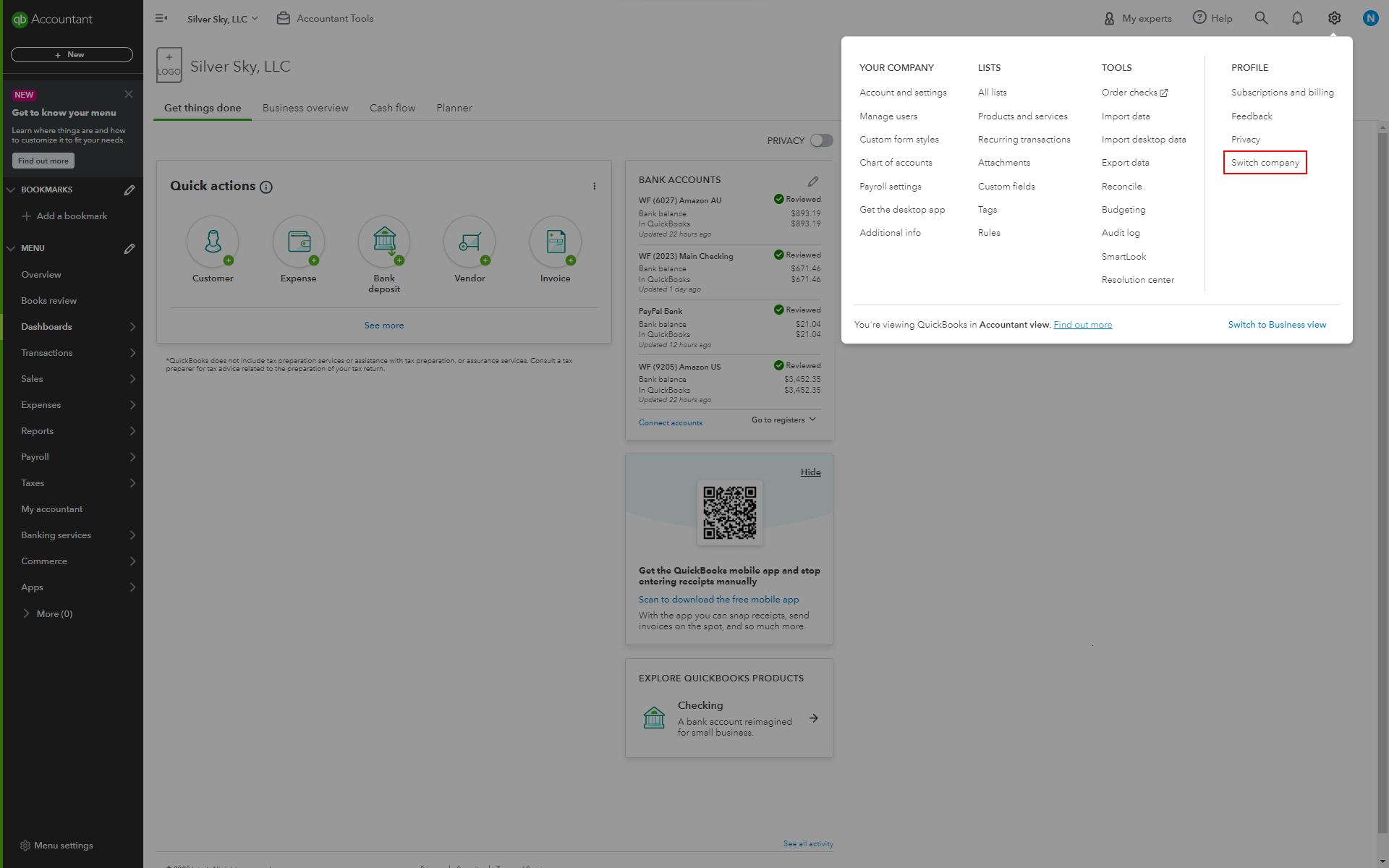
This will open a new webpage with a select company window.
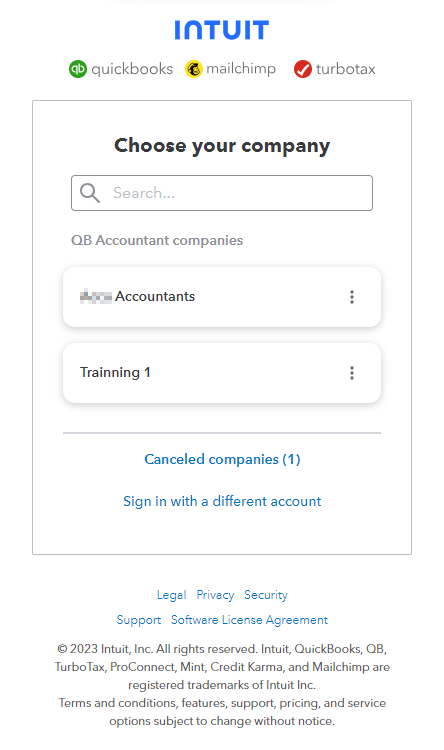
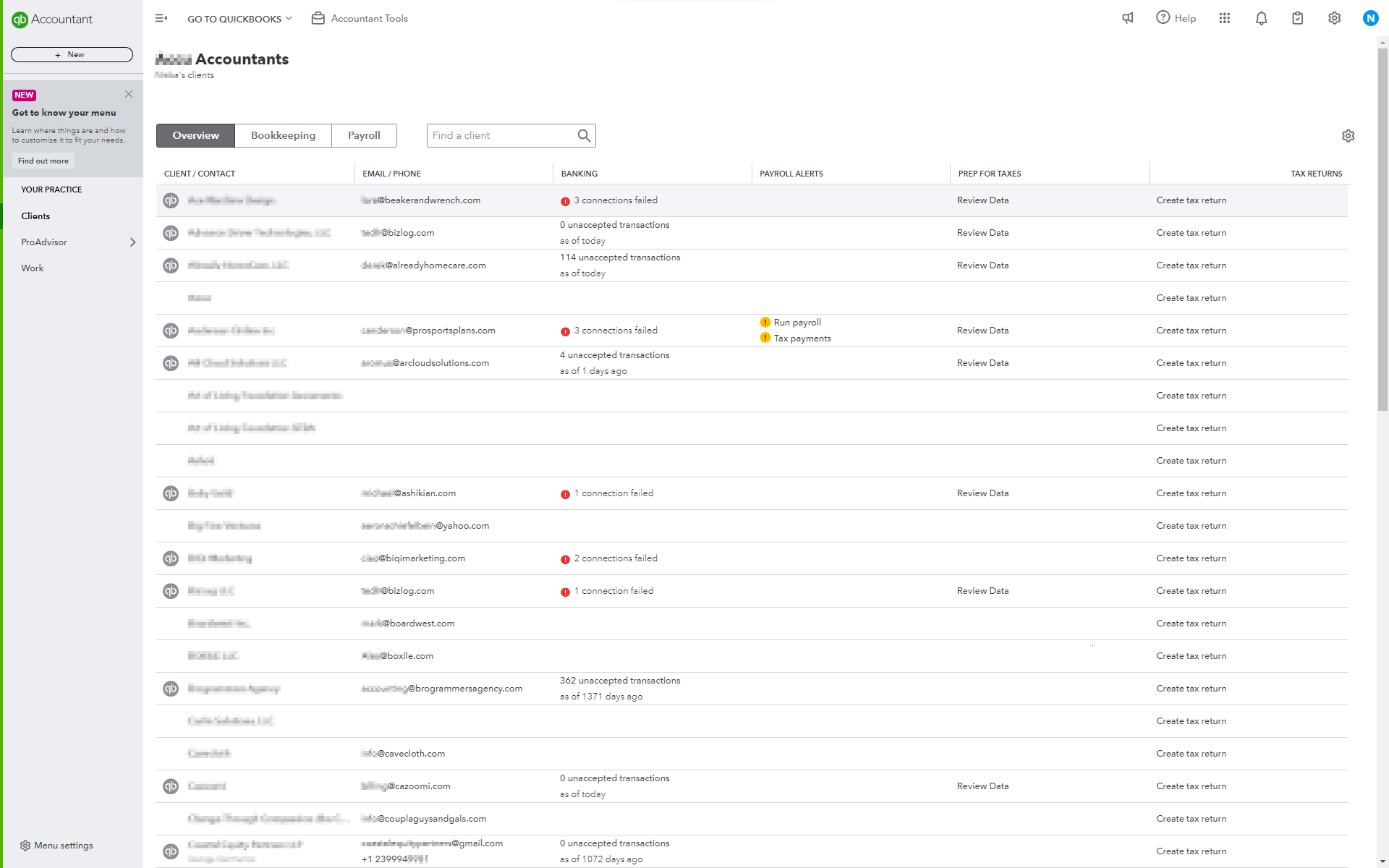
On the top right corner, you will find the ‘sign out’ option. Click on it to log out of your present company account.
How to log someone out of QuickBooks Online?
Now, many managers and business owners may want to log someone out of their QuickBooks Online account. In other words, they may have given access to someone previously, but now want to log them out.
To do that one needs to follow these steps:
- Launch QuickBooks Messenger (Company menu > Chat with a Coworker).
- Select the Actions drop-down, click Close Company File for Users.
- Choose the user you want to log out of QuickBooks
- Select Close Company File.
- You will see a confirmation window. Select Yes. Close Company File.
Please note that you should be logged in as admin so as to close QuickBooks for another user.
Ask away your QuickBooks Online doubts!
Consult our QBO experts now
Why should you log out of QuickBooks Online?
Logging out of QuickBooks Online is crucial for several reasons. We have covered these below:
- Security: When you log out of QuickBooks Online, you ensure that unauthorized individuals cannot access your financial information. This helps protect your sensitive data like bank account number or payment details. This prevents potential misuse in case someone gains physical or remote access to your device.
- Privacy: As a QBO user you would have realized that the software may store personal and financial details. So, by logging out you are adding an extra layer of privacy by preventing others from viewing or modifying your data.
- Compliance: Some organizations and industries have strict security and compliance standards. So, by logging out regularly your QuickBooks Online account aligns with best practices and fulfills the requirements for compliance with certain regulations.
- Multiple Users: If you share a computer with others or use a public device, logging out ensures that the next user doesn’t accidentally access your QuickBooks account. Even if they mean no harm, it would be helpful in preventing any unintentional changes or disclosures.
- Risk Mitigation: We are living in a world where if your device gets lost or stolen, an active session can pose a security risk. So, by logging out, you are reducing the risk of unauthorized access and potential harm.
Related Articles:
Overall, logging out of QuickBooks Online is a simple yet effective measure to keep your financial data safe and maintain the integrity of your accounts.
Want to know more QuickBooks Online login and other helpful tips? Connect with our QB services consultants and get your queries answered instantly.