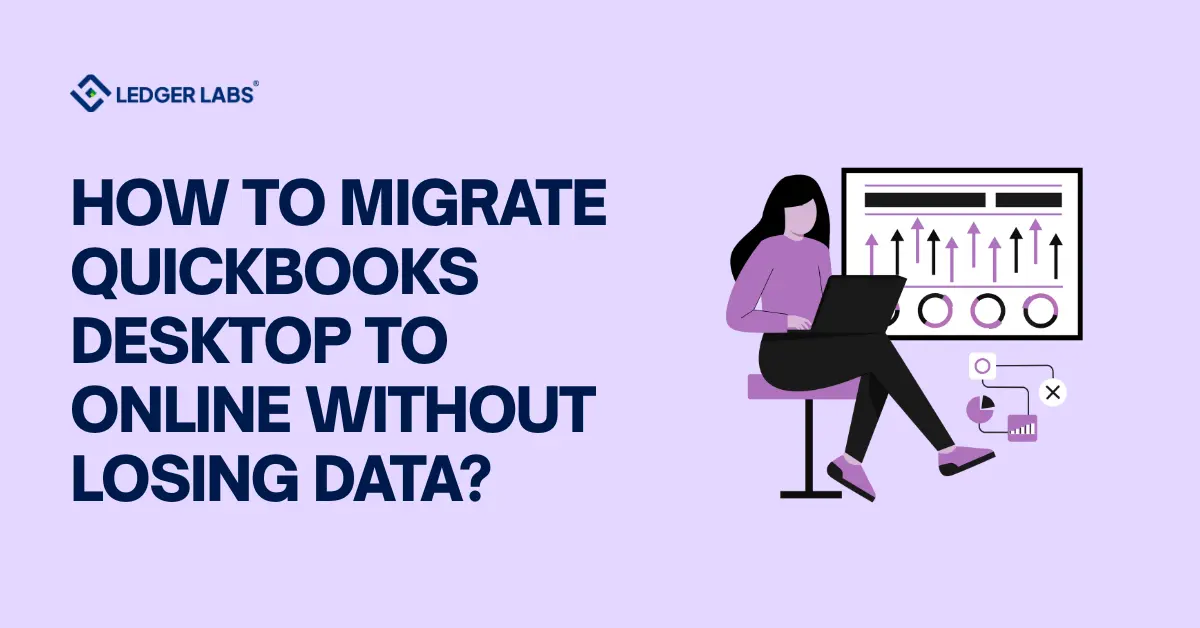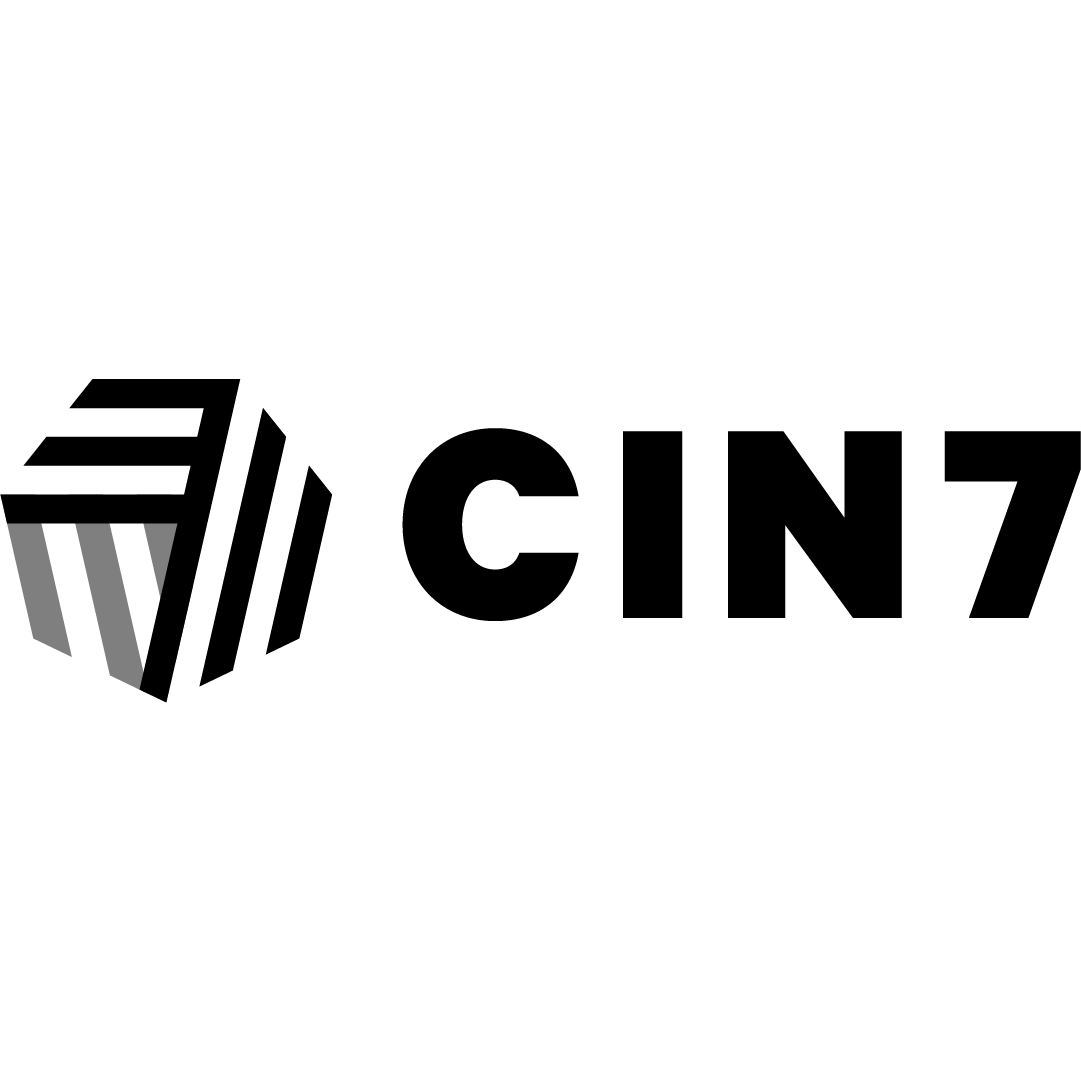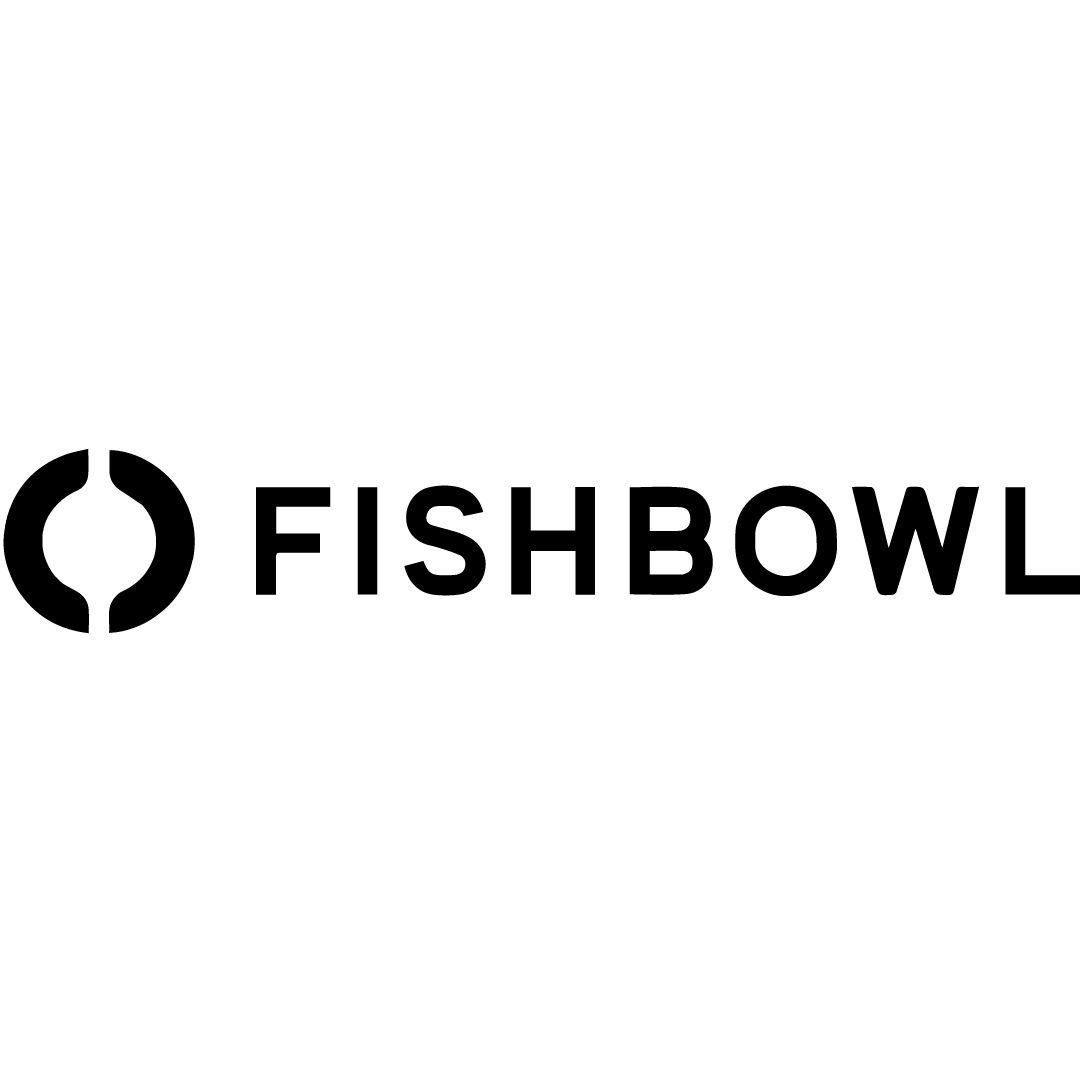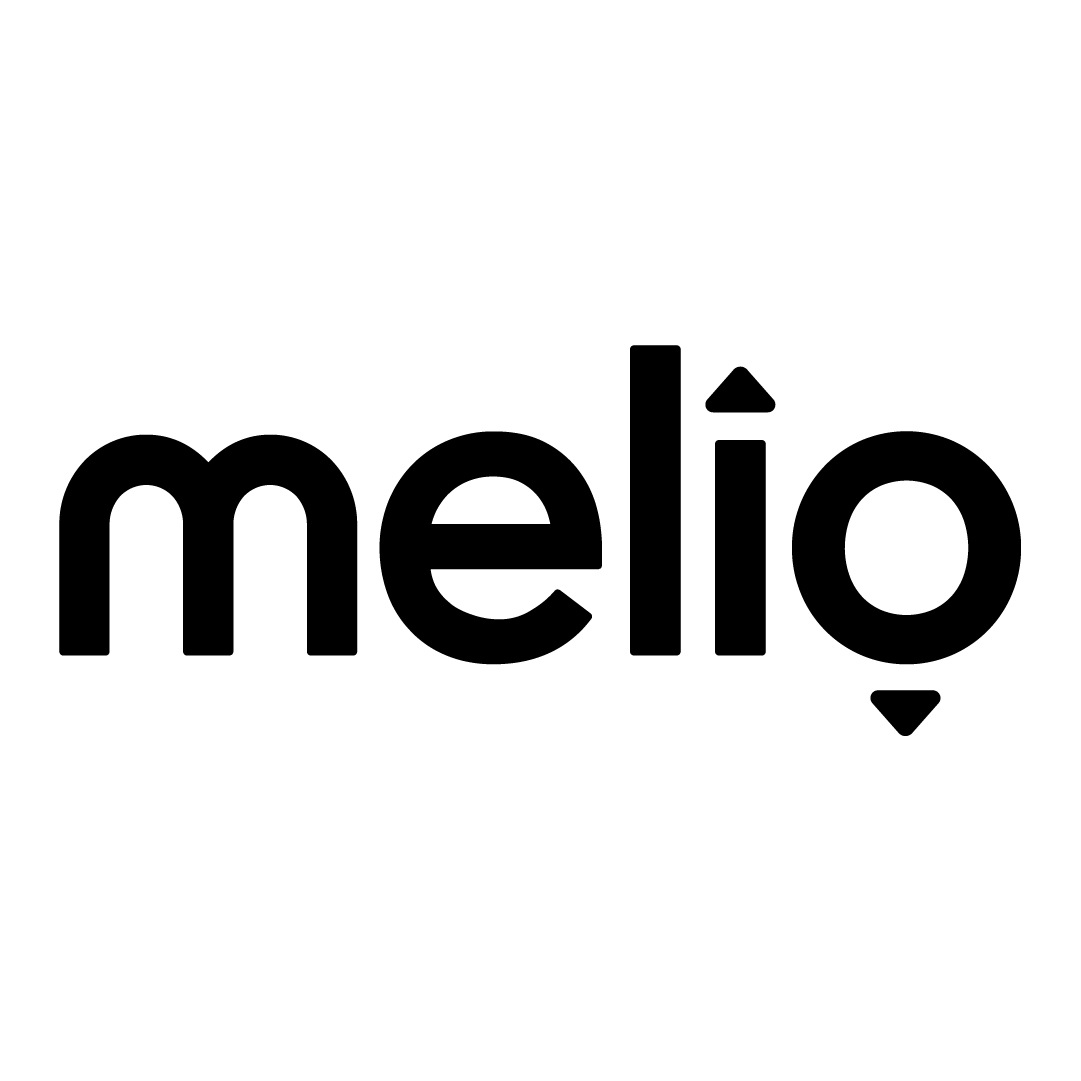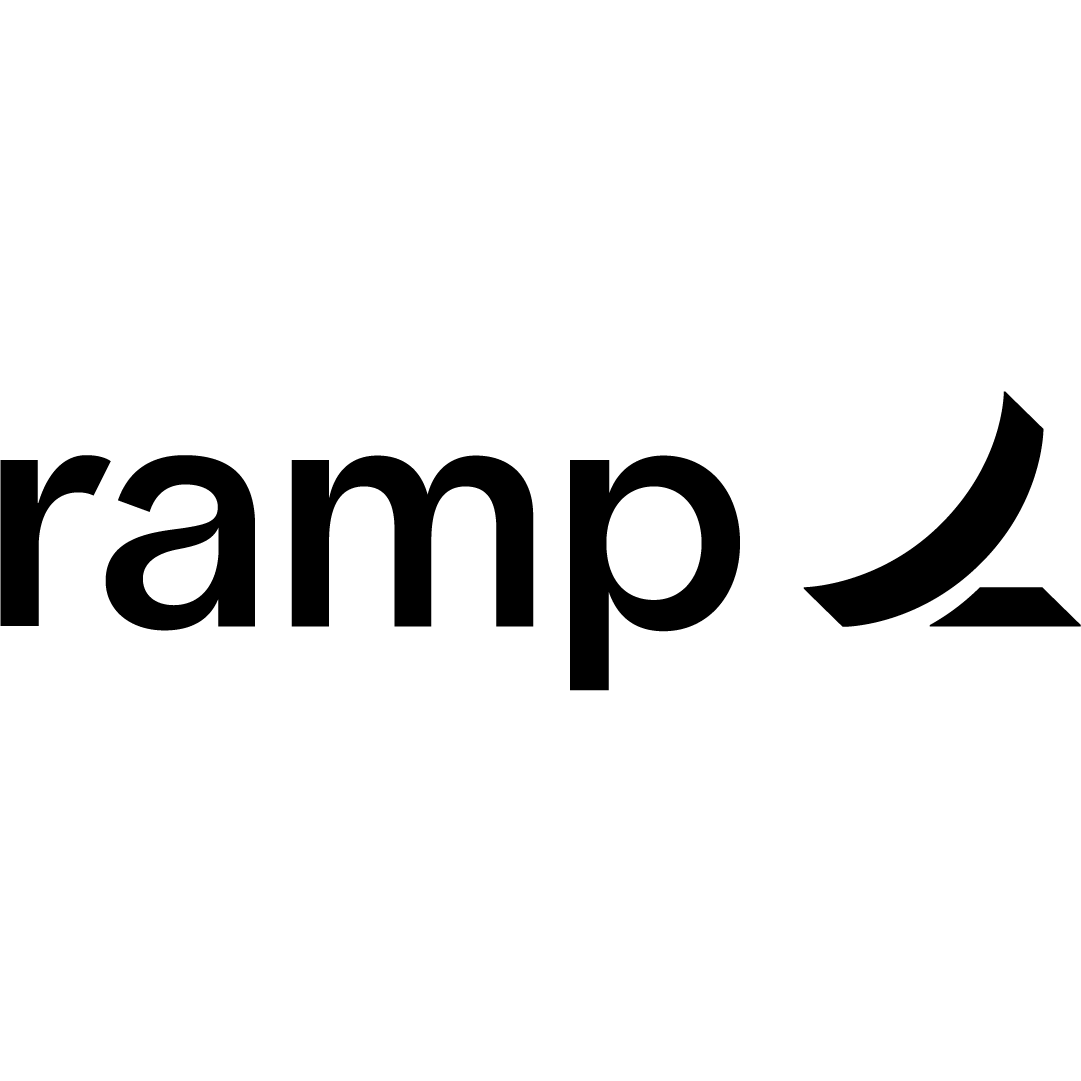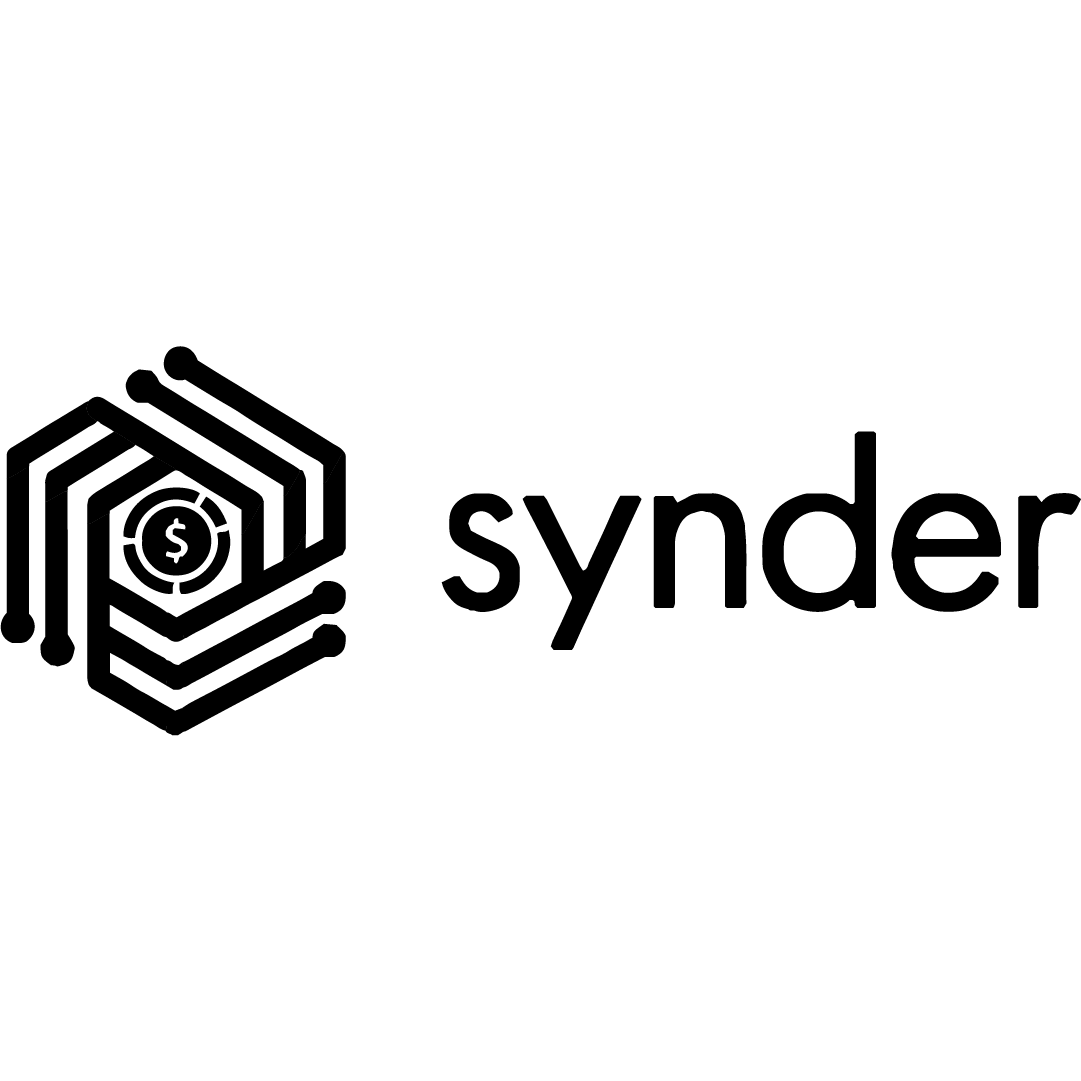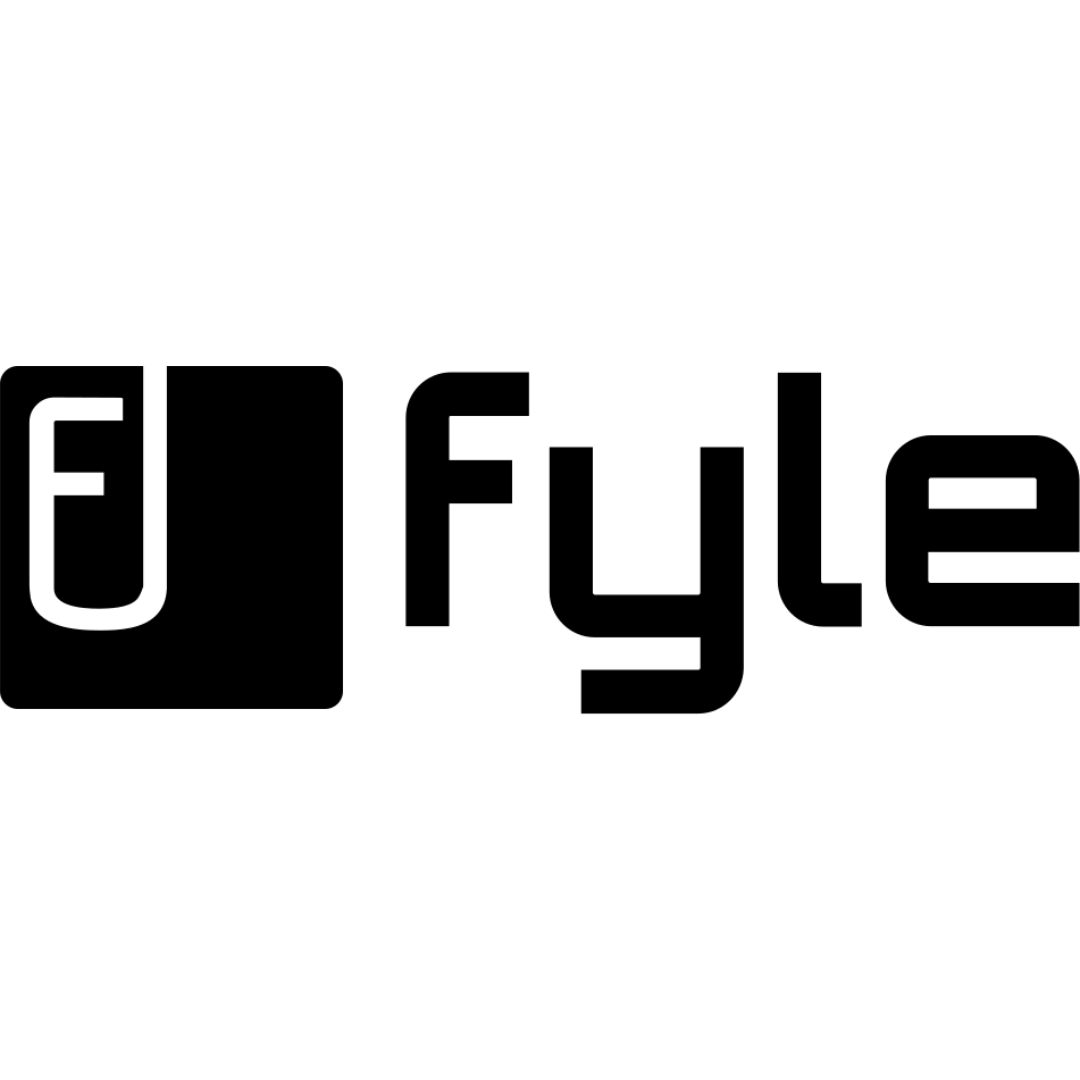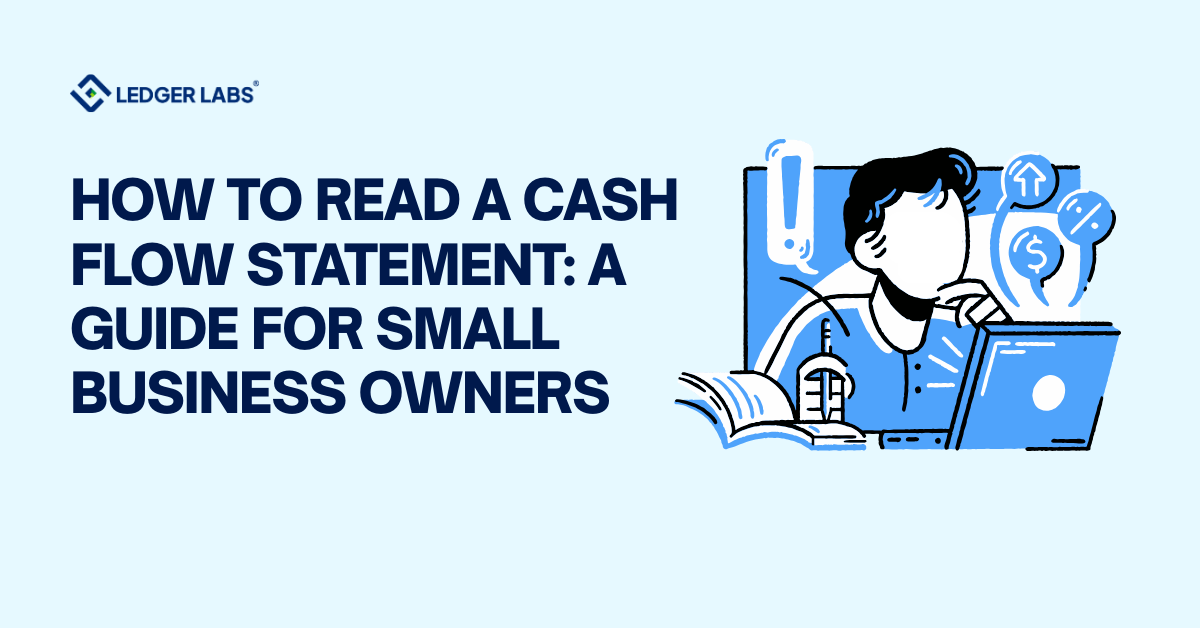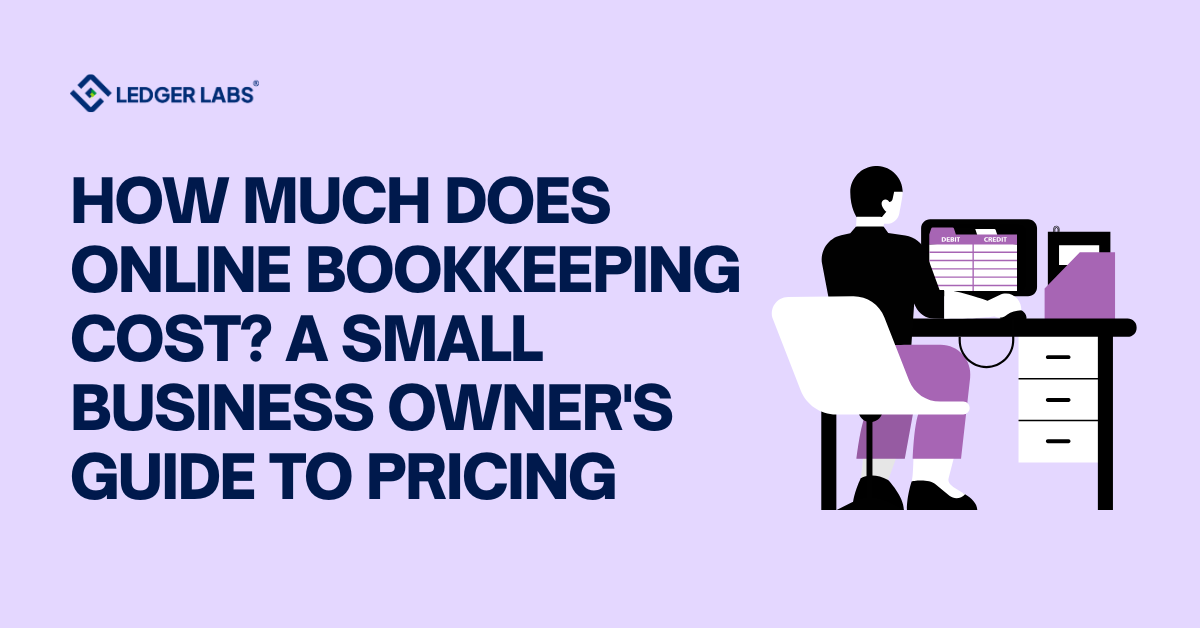73% of businesses that attempt DIY migration encounter at least one critical error, but most are completely preventable with the right preparation.
Whether you’re switching due to Desktop discontinuation, need cloud accessibility, or want better collaboration tools, the stakes are high.
Your financial records, tax compliance, and business continuity depend on getting this right.
We’ll show you exactly how to prepare your file, execute the migration, troubleshoot common errors, and know when to call in professional help.
Let’s get started.
Key Takeaways
- QuickBooks Online offers greater accessibility, real-time collaboration, and automated updates compared to QuickBooks Desktop.
- Migration requires data preparation, including cleaning up accounts and verifying file size limits.
Steps include exporting Desktop data, importing it to Online, and reviewing transactions post-migration.
Common challenges include feature discrepancies and incomplete data transfers, necessitating manual adjustments.
Why Businesses Are Switching from QuickBooks Desktop to Online?
Before we dive into the migration process itself, let’s address the elephant in the room: why migrate at all?
If you’re reading this, you’ve probably noticed that Intuit has been systematically discontinuing Desktop versions—2019 went first, followed by 2021 and 2022.
But what does “discontinued” actually mean for your business?
It’s not just about missing out on new features.
When Intuit discontinues a Desktop version, you lose access to critical security updates, bank feed connections, payroll processing, payment acceptance, and technical support.
Running discontinued software is like driving with expired insurance. It works until something goes catastrophically wrong.
Before You Migrate: Essential Preparation Steps
Now that you understand why migration makes sense, let’s talk about the preparation work that most people skip (and later regret).
1. Check Your File Size and Compatibility
First things first: you need to know if your file will even migrate.
Press F2 while your company file is open in QuickBooks Desktop – this opens the Product Information window. Look for the line that says “Total Targets.”
QuickBooks Online has a hard limit of 350,000 targets (that’s the sum of all your list items, transactions, and data points).
If you’re over that limit, migration will fail before it starts.
What if you’re over? You’ve got three options: use the Condense Data utility (File > Utilities > Condense Data) to remove old transactions while keeping lists and balances, do a partial migration with just lists and balances, or hire a professional to optimize your file without losing critical history. Enterprise users: your files tend to be larger and more complex, so factor in extra time for this step.
2. Clean Up Your QuickBooks Desktop File
This is where most DIY migrations go sideways. A dirty file migrates dirty data-garbage in, garbage out. Run through this checklist before you even think about exporting:
✓ Reconcile all bank and credit card accounts – Unreconciled accounts create post-migration headaches
✓ Clear pending transactions – Finish that partially-entered invoice or bill
✓ Deactivate inactive customers/vendors/items – Why migrate dead data?
✓ Run Verify Data utility (File > Utilities > Verify Data) – This catches corruption
✓ Fix any data integrity errors – If Verify Data finds problems, run Rebuild Data
✓ Complete outstanding payroll processing – Payroll is complicated enough without mid-cycle migration
✓ Export custom reports as PDF – Some report customizations don’t migrate
According to Intuit’s migration documentation, the Verify Data step alone prevents an estimated 60% of migration errors.
3. Create Multiple Backups
Here’s a non-negotiable rule: Never skip this step—we’ve rescued dozens of migrations that went wrong without backups.
Create a local backup (File > Back Up Company > Create Local Backup) and save it somewhere other than your main computer – external drive, Dropbox, anywhere that’s not your C: drive.
Why multiple backups?
Because one backup could be corrupted without you knowing. Create one before cleanup, another after cleanup, and a third right before migration. Yes, it’s paranoid. Yes, it’s worth it.
4. Update to the Latest QuickBooks Desktop Version
Finally, make sure you’re running the latest release of QuickBooks Desktop.
Go to Help > Update QuickBooks Desktop and install all available updates. Older versions sometimes can’t access the migration tool, or they export data in formats that Online struggles to read.
This five-minute update could save you hours of troubleshooting.
Proper preparation prevents migration disasters. By checking your file size, cleaning up your data, creating multiple backups, and updating to the latest Desktop version, you’ll eliminate most common migration errors before they happen.
This groundwork typically takes 2-5 days but saves weeks of post-migration fixes.
Step-by-Step: How to Migrate QuickBooks Desktop to Online
Let’s walk through the actual migration process that converts your QuickBooks Desktop to Online.
You’ve done the prep work, your file is clean, and your backups are safely stored. Now comes the moment of truth: the actual export and conversion.
The good news?
If you’ve followed the preparation steps, this part is surprisingly straightforward. The bad news? Small mistakes here can still cause big problems, so follow each step exactly.
Step 1: Choose Your QuickBooks Online Plan
Before you start the migration, you need an active QuickBooks Online subscription—and here’s the catch: you can only migrate within the first 60 days of your QBO subscription. Miss that window and you’ll need to cancel, create a new company, and start over. Choose your plan carefully:
| Plan | Users | Features | Best For |
|---|---|---|---|
| Simple Start | 1 | Basic income/expense tracking | Solo entrepreneurs |
| Essentials | 3 | + Bill management, time tracking | Small teams |
| Plus | 5 | + Inventory, project tracking | Growing businesses |
| Advanced | 25 | + Custom permissions, analytics | Larger operations |
Most businesses migrating from Desktop Pro or Premier land on Plus – it’s the sweet spot that includes inventory tracking and enough user seats for your team, plus your accountant.
Step 2: Access the Migration Tool
The export process differs slightly depending on your Desktop version.
For Pro and Premier: open your company file as Administrator, go to Company menu > Export Company File to QuickBooks Online, and sign in with your Intuit account.
For Enterprise users: the menu option doesn’t exist—instead, press F2 to open Product Information, then press Ctrl+B+Q and click OK. This launches the Enterprise migration wizard.
What if you don’t see the export option? First, make sure you’ve updated to the latest Desktop release (we covered this in preparation). Second, check that you’re logged in as Administrator—regular users can’t access the export tool.
Step 3: Select What Data to Transfer
QuickBooks gives you two migration options: transfer everything (full migration) or transfer just lists and balances (partial migration).
Most businesses choose full migration to preserve transaction history, but if your file is huge or you only need recent data, partial migration speeds things up significantly.
Pay special attention if you track inventory. QuickBooks Desktop uses Average Cost for inventory valuation, but Online uses FIFO (First In, First Out).
When you migrate, Online recalculates all your inventory values using FIFO from whatever start date you specify. This change must be reported to the IRS on Form 3115 if it affects your tax accounting method.
Here’s what migrates automatically versus what doesn’t:
✓ Transfers: Customer/vendor/employee lists, chart of accounts, items, invoices, bills, payments, transaction history, account balances
✗ Doesn’t Transfer: Audit trail, reconciliation reports, custom templates, memorized transactions, budgets, some payroll details
⚠ Requires Setup: Sales tax codes, recurring transactions, user permissions, bank connections.
Step 4: Confirm and Upload
Before you click the final “Upload” button, QuickBooks displays a big warning: this will replace all data in your selected Online company. Make absolutely certain you’ve selected the right company file if you have multiple. Once you confirm, the upload begins.
You’ll see a progress bar, but don’t expect it to move smoothly—it often sits at certain percentages for a while before jumping forward. Small files (under 50,000 targets) typically finish in 30-90 minutes.
Medium files (50k-150k) take 2-4 hours. Large files can run 4-8 hours or longer. QuickBooks emails you when it’s complete, so you don’t need to babysit the screen.
Step 5: Verify Your Data in QuickBooks Online
Here’s where most people make a critical mistake: they assume everything transferred perfectly and start working. Stop. Verify first. Run these checks before you enter a single new transaction:
✓ Run Profit & Loss report for “All Dates” and compare to Desktop
✓ Run Balance Sheet for “All Dates” and compare to Desktop
✓ Check customer/vendor lists—scroll through to spot any missing names
✓ Verify account balances match your Desktop balances exactly
✓ Review transaction detail reports—look for blank customer names (common error)
✓ Check inventory quantities if you track stock
✓ Spot-check 5-10 random invoices to confirm amounts and dates match
What do discrepancies look like?
Your Balance Sheet totals might match, but individual accounts are off. Customer names appear in lists but show blank in transaction reports.
Opening Balance Equity has a balance when it should be zero. If you see any of these red flags, stop using Online and diagnose the issue—adding new transactions on top of bad data only makes recovery harder.
Converting QuickBooks Desktop to Online involves five critical steps: choosing the right Online plan within your 60-day window, accessing the migration tool through the correct menu path, selecting full or partial data transfer based on your needs, patiently waiting for the process to complete, and thoroughly verifying every report and account before using your Online file.
What to Do After Migration: Post-Migration Setup Checklist
Your data is now in QuickBooks Online, but you’re not done yet.
Here’s the essential post-migration work that ensures accuracy and functionality.
Congratulations—the migration completed, your verification checks passed, and your data is living in the cloud. Now comes the part that most guides skip: the post-migration setup that transforms a raw data dump into a fully functional accounting system.
Immediate Actions (Day 1)
Don’t enter a single new transaction until you complete these foundational tasks.
First, reconnect your bank and credit card feeds. QuickBooks Online uses different banking technology than Desktop, so your bank connections didn’t migrate. Go to Bookkeeping > Transactions > Bank Transactions and click “Link Account” for each bank and credit card. This might require re-authenticating with your bank’s online login.
Next, set up user permissions and access.
Go to Settings > Manage Users and invite your team members, bookkeeper, and accountant. QuickBooks Online’s permission system works differently from Desktop—you’ll assign roles (Standard, Company Admin, Reports Only) rather than setting individual feature permissions. Your accountant can be added with special accountant access that doesn’t count against your user limit.
Configure sales tax settings by going to Taxes > Sales Tax.
If you’re in the US, select your state or local jurisdiction. If you’re in Canada, set up your provincial GST/HST/PST codes. This is critical—if tax settings don’t match your Desktop setup, every invoice you create will calculate tax incorrectly.
Update your company information (Settings > Account and Settings > Company) with your business name, address, contact details, and fiscal year start date. Finally, set your “Close the Books” date to one day before your migration start date (Settings > Account and Settings > Advanced > Accounting). This prevents accidental changes to migrated historical data.
Data Reconciliation (Week 1)
Now you need to verify that your accounting periods are intact.
Perform a full accounting reconciliation for at least the last closed period before migration.
In Settings > Reconcile, reconcile each bank and credit card account through your migration date. Mark all transactions that were already reconciled in Desktop as reconciled in Online—this maintains your audit trail.
Run your standard transaction audit procedures: review your Transaction Detail by Account report for each major account (checking, AR, AP, revenue, expenses).
Look for duplicate transactions, missing transactions, or transactions that imported with wrong dates or amounts.
Review your chart of accounts carefully – sometimes accounts merge incorrectly or get assigned wrong account types during migration.
Check especially for any “Uncategorized” accounts that need proper classification.
If you had custom reports in Desktop, now’s the time to recreate them in Online. Export the Desktop report to Excel as a template, then build the equivalent in Online (Reports > Custom Reports). Your old report formulas and groupings can guide the new setup.
Finally, customize your invoice and bill templates (Settings > Custom Form Styles) to match your brand and layout preferences.
Ongoing Monitoring (First Month)
Your first month in Online is probationary—watch for issues that didn’t appear immediately. Check for duplicate transactions weekly. Bank feeds sometimes download transactions that have already been migrated, creating duplicates that inflate your income or expenses. Review your Banking page and watch for duplicates with the same date and amount.
Monitor your automated workflows. If you set up bank rules, recurring transactions, or automated bill payments, verify they’re firing correctly. A misconfigured rule can auto-categorize hundreds of transactions incorrectly before you notice.
Test all integrations: if you use Online Payroll, Payment processing, or third-party apps (inventory, time tracking, CRM), verify they’re syncing properly with QuickBooks. Create test transactions to confirm data flows both directions. Review your aging reports (Reports > Who Owes You and Reports > What You Owe) for accuracy—aging calculations sometimes get wonky after migration, especially if you had unusual payment terms or early payment discounts in Desktop.
Verify recurring transactions setup. Any memorized invoices, bills, or journal entries from Desktop needed manual recreation in Online. Check that they’re scheduled correctly and with the right amounts. Missing a recurring monthly expense entry throws off your financials until you catch it.
Post-migration setup requires immediate actions on day one (reconnecting banks, setting users, configuring tax), thorough reconciliation in week one (verifying transactions, recreating reports, checking accounts), team training for workflow transitions, and vigilant monitoring during month one to catch duplicates, integration issues, and automation problems before they compound.
When to Hire a Professional: DIY vs. Professional Migration
Not every migration should be a DIY project – here’s how to know if you need professional help (and what it actually costs).
Let’s have an honest conversation. You made it this far through the guide, which suggests you’re either considering doing this yourself or you’re midway through a DIY attempt that’s not going well. So when does it make sense to hire a professional rather than tackle migration on your own?
Signs You Need Professional Help
If any of these red flags describe your situation, professional Odoo migration services will save you time, money, and stress:
- File size over 500,000 targets – You’re well beyond Online’s limits and need advanced condensing or creative migration strategies that preserve essential data while staying under caps.
- Multiple company files to migrate – You’re consolidating entities or moving several divisions. Each file has unique quirks, and managing multiple migrations simultaneously without errors requires experience.
- Complex payroll history (5+ years) – Your payroll includes multi-state taxation, complex deduction structures, or you need year-over-year comparison reports that require perfect historical recreation.
- Multi-currency transactions – Currency conversion and historical exchange rates need careful handling to maintain accurate financials and prevent huge variances.
- Previous failed migration attempts – You’ve already tried once or twice, encountered errors you couldn’t resolve, and now have orphaned data or inconsistent records between Desktop and Online.
- Tax season deadline pressure – It’s February and you need auditable books by March for tax filing. There’s no time for trial-and-error DIY approaches.
- Need for audit-ready records – You’re facing IRS audit, seeking SBA loans, going through acquisition due diligence, or any situation where “close enough” isn’t acceptable.
- Missing critical transaction data after DIY attempt – You migrated but discovered blank customer names, missing invoices, or balance sheet discrepancies that you can’t trace or fix.
What Professional Migration Services Include?
When you hire experienced QuickBooks migration specialists, here’s what you’re actually paying for:
- Pre-migration file audit and cleanup – Professionals run diagnostic tools that catch data corruption, duplicate records, and integrity issues that would break migration. They clean your file before attempting export, preventing errors rather than fixing them afterward.
- Data mapping and validation – They ensure customer names connect to transactions, accounts map correctly, and items transfer with proper categorization. They verify data before and after migration at granular levels most businesses skip.
- Custom report recreation – If you rely on customized reports for business decisions, professionals rebuild those reports in Online with equivalent functionality, including filters, date ranges, and groupings that match your Desktop originals.
- Payroll YTD setup – They handle the tedious work of manually entering employee year-to-date earnings, tax withholdings, and benefit deductions so your payroll reports show complete annual data from day one.
- Post-migration reconciliation – Account-by-account verification that balances match, with journal entries to fix any discrepancies. They ensure your Balance Sheet and P&L are audit-ready before handing over access.
- Staff training – Onboarding sessions teaching your team how to use Online’s interface, where features moved, and how to avoid common mistakes during the transition period.
- 30-day support period – Continued access to migration specialists for questions, minor corrections, and troubleshooting as you settle into Online. This safety net prevents small issues from becoming disasters.
- Data integrity guarantee – Professional services typically guarantee that your financial data will be complete and accurate, or they fix it at no additional cost. You don’t get that guarantee with DIY.
Cost Comparison: DIY vs. Professional Service
Let’s talk real numbers, because “it depends” isn’t helpful when you’re trying to budget:
| Approach | Direct Costs | Hidden Costs | Timeline | Risk Level |
|---|---|---|---|---|
| DIY with native tool | $0 | Your time (20–40 hours), learning curve, potential errors | 1–2 weeks | High |
| DIY with third-party tool | $299–$499 one-time | Your time (15–30 hours), subscription costs | 1–2 weeks | Medium |
| Professional service | $800–$2,500 | Minimal time investment (5–10 hours oversight) | 3–7 days | Low |
Here’s the ROI calculation most businesses miss: if your effective hourly rate (what you’d bill clients or what running your business is worth per hour) is $50-100, and DIY takes you 30 hours, that’s $1,500-$3,000 in opportunity cost. Add the risk of errors that require weeks to fix (or that go unnoticed until tax time creates crises), and suddenly that $1,500 professional service is cheaper than “free” DIY.
The variables that push price higher: file size over 200,000 targets, multi-company consolidation, complex inventory with assemblies, five-plus years of payroll, multi-currency, previous failed attempts requiring data rescue, and expedited timelines.
How Long Does QuickBooks Migration Really Take?
The “30 minutes” marketing claim? That’s just the upload time. Here’s the complete timeline you should actually plan for.
We need to address the biggest lie in QuickBooks marketing: that migration takes “30 minutes to a few hours.” That’s technically true for the actual file upload, but it completely ignores preparation, verification, and post-migration setup. Let’s break down realistic timelines so you can plan properly.
Technical Migration Time
The technical upload time—the period where QuickBooks is actually transferring your data from Desktop servers to Online servers—varies dramatically based on file size:
- Small files (under 50,000 targets): 30-90 minutes of upload time. These are typically businesses with 1-3 years of history, simple customer/vendor lists, and straightforward transactions. The upload usually completes during a lunch break.
- Medium files (50,000-150,000 targets): 2-4 hours of upload time. This represents businesses with 3-7 years of history, more extensive customer bases, or moderate inventory. Plan the upload for after-hours so it doesn’t interfere with your workday.
- Large files (150,000-350,000 targets): 4-8 hours of upload time. These are established businesses with 7-15 years of detailed records, extensive item lists, or complex transaction histories. Start the upload before you leave for the day and let it run overnight.
- Very large or complex files: 8-24 hours, sometimes longer. Files approaching the 350,000 target limit or with complicated structures (multi-currency, advanced inventory, large payroll history) can take a full business day or more to upload. QuickBooks sometimes processes in batches during high-volume periods, extending this time.
Total Project Timeline Including Preparation
Here’s what the complete migration project actually looks like when you factor in everything:
| Phase | DIY Timeline | Professional Timeline |
|---|---|---|
| Preparation (File cleanup, reconciliation, backup) | 2–5 days | 1–2 days |
| Migration execution (Upload and processing) | 30 min – 8 hours | 30 min – 8 hours |
| Verification (Report comparison, error checking) | 1–2 days | 4–8 hours |
| Post-setup (Bank reconnection, user setup, tax configuration) | 3–5 days | 1–2 days |
| Training & adjustment (Learning online, workflow changes) | 1–2 weeks ongoing | 1–3 days with guidance |
| Total elapsed time | 1–2 weeks | 3–7 days |
| Your time investment | 20–40 hours | 5–10 hours |
Notice the difference between “elapsed time” (calendar days from start to finish) and “your time investment” (hours you personally spend on migration tasks).
With DIY, you’re juggling migration work alongside running your business, which stretches the project over two weeks.
Professional services compress the timeline because migration specialists work on your file full-time while you focus on your business.
This is what most businesses prefer.
Also Read: Odoo vs QuickBooks
Conclusion
Migrating QuickBooks Desktop to Online doesn’t have to be overwhelming—it just requires the right approach.
And that’s exactly where Ledger Labs comes in.
We’ve been helping U.S. businesses migrate, clean, rebuild, and optimize QuickBooks files for more than a decade.
If you’re ready to migrate safely—and get clean, accurate books you can trust—book a call with us.
We’ll audit your file, estimate your migration timeline, and handle the entire process for you.