- CA : 1001 Wilshire Blvd, Los Angeles, CA 90017
- NY: 1178 Broadway, 3rd Floor #3067, New York, NY 10001
- CA : 1001 Wilshire Blvd, Los Angeles, CA 90017
- NY: 1178 Broadway, 3rd Floor #3067, New York, NY 10001
Step-by-Step Guide to Accessing QuickBooks Accountant for Seamless Financial Management
In today's digital world, seamless access to accounting tools is essential for businesses of all sizes. QuickBooks Accountant, a powerful tool for managing finances, allows accountants to efficiently handle multiple clients and financial data. Logging into QuickBooks Accountant is a straightforward process, but understanding the necessary steps can help ensure a smooth experience. In this blog, we'll walk you through the process of logging in, share tips for troubleshooting common issues, and explain how to get started with QuickBooks Accountant to streamline your accounting tasks.
What is QuickBooks?
QuickBooks Online is a popular cloud-based accounting software designed to simplify financial management for small businesses. Developed by Intuit, a renowned American company, QuickBooks offers robust features that make bookkeeping, invoicing, and expense tracking easier and more efficient.
Step-by-Step Guide to Logging into QuickBooks Accountant
Begin by opening your preferred web browser. This could be Chrome, Firefox, Safari, or any other reliable browser you use regularly.
2. Navigate to the QuickBooks Website
In the URL bar, type quickbooks.intuit.com and press Enter. This action will direct you to the official QuickBooks homepage.
3. Locate the Sign-In Button
Once on the QuickBooks website, find the Sign In button located at the upper right corner of the page. Click on this button to proceed.
4. Choose Your Sign-In Method
A pop-up window will appear, giving you different options to sign into your account:
5. Enter Your Login Credentials
Choose the Email or User ID option. Type in either your registered email or user ID based on your preference.
Pro Tip: If you are using a personal device, you can check the box that says Remember Me to stay logged in for future visits. However, if you are on a public or shared device, make sure to uncheck this box for security reasons.
6. Enter Your Password
Click on the Sign In button to move to the next page, where you will be prompted to enter your password. Make sure to input the correct password in the password field.
Double-check your password for accuracy by clicking on the eye icon at the right corner of the password box.
7. Resetting Your Password (If Needed)
If you can’t recall your password, click on the Forgot password? link or the option that says Email a code to receive a password reset link. This will be sent to your registered email address, allowing you to create a new password.
8. Complete the Login Process
After ensuring that your password is correct, click Continue. Wait for a few moments, and you will be redirected to the QuickBooks homepage, where you can access your dashboard and manage your accounting tasks.
Tips for Secure Login:
Conclusion
Logging into QuickBooks Accountant is straightforward when you follow these steps. With the right login credentials and a secure process, you can swiftly access your QuickBooks dashboard and get back to managing your business finances.
Found this guide helpful? Don’t forget to bookmark it for future reference! If you have questions or feedback, feel free to leave a comment below. Stay tuned for more helpful tutorials!
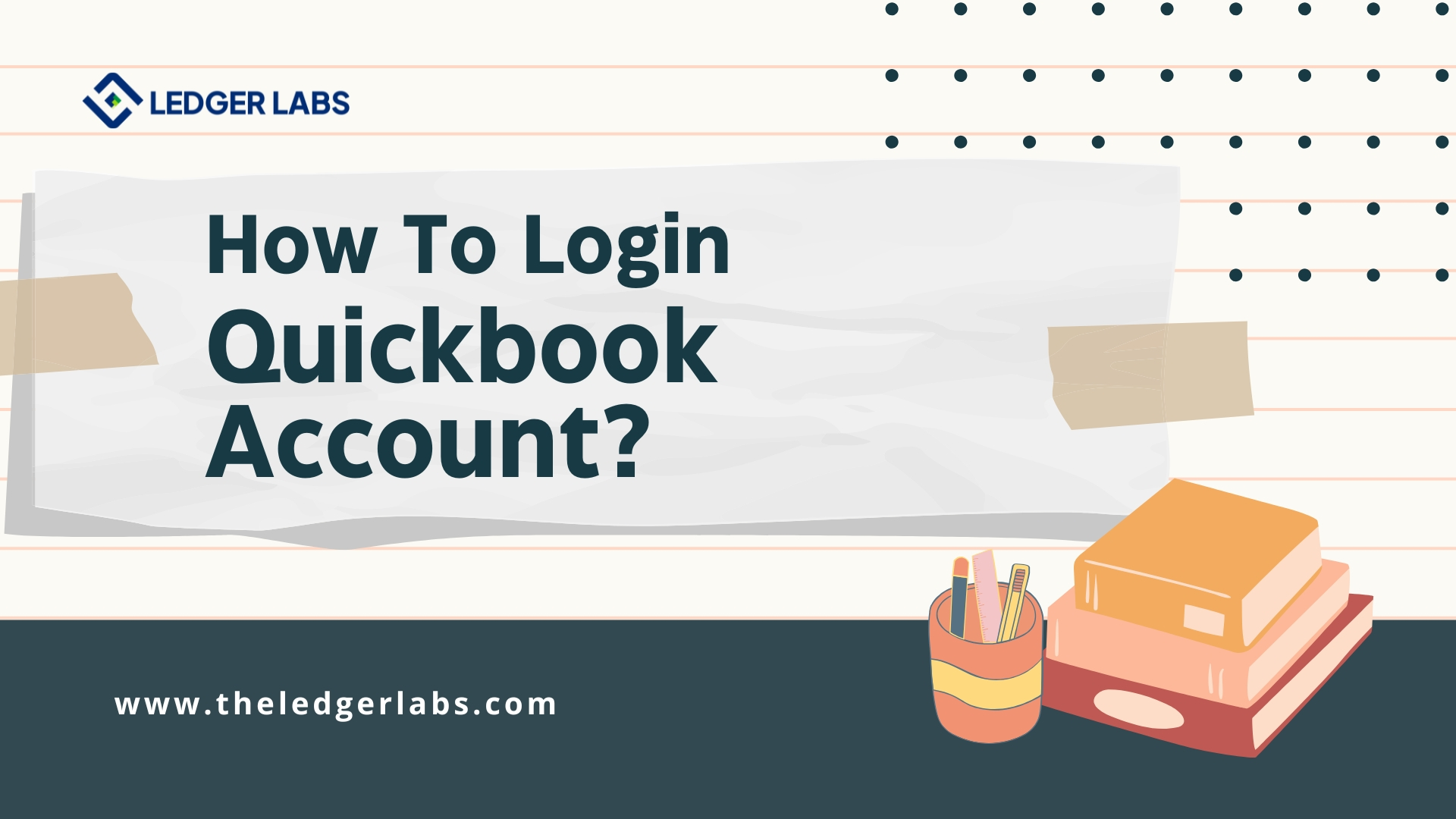
| Thank you for Signing Up |