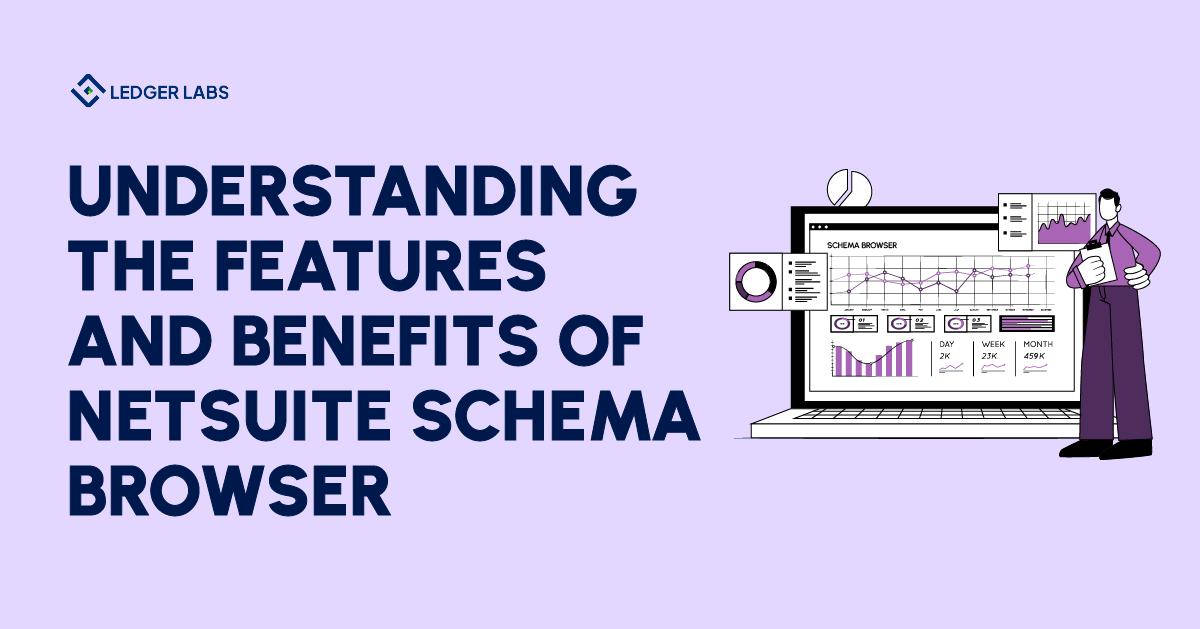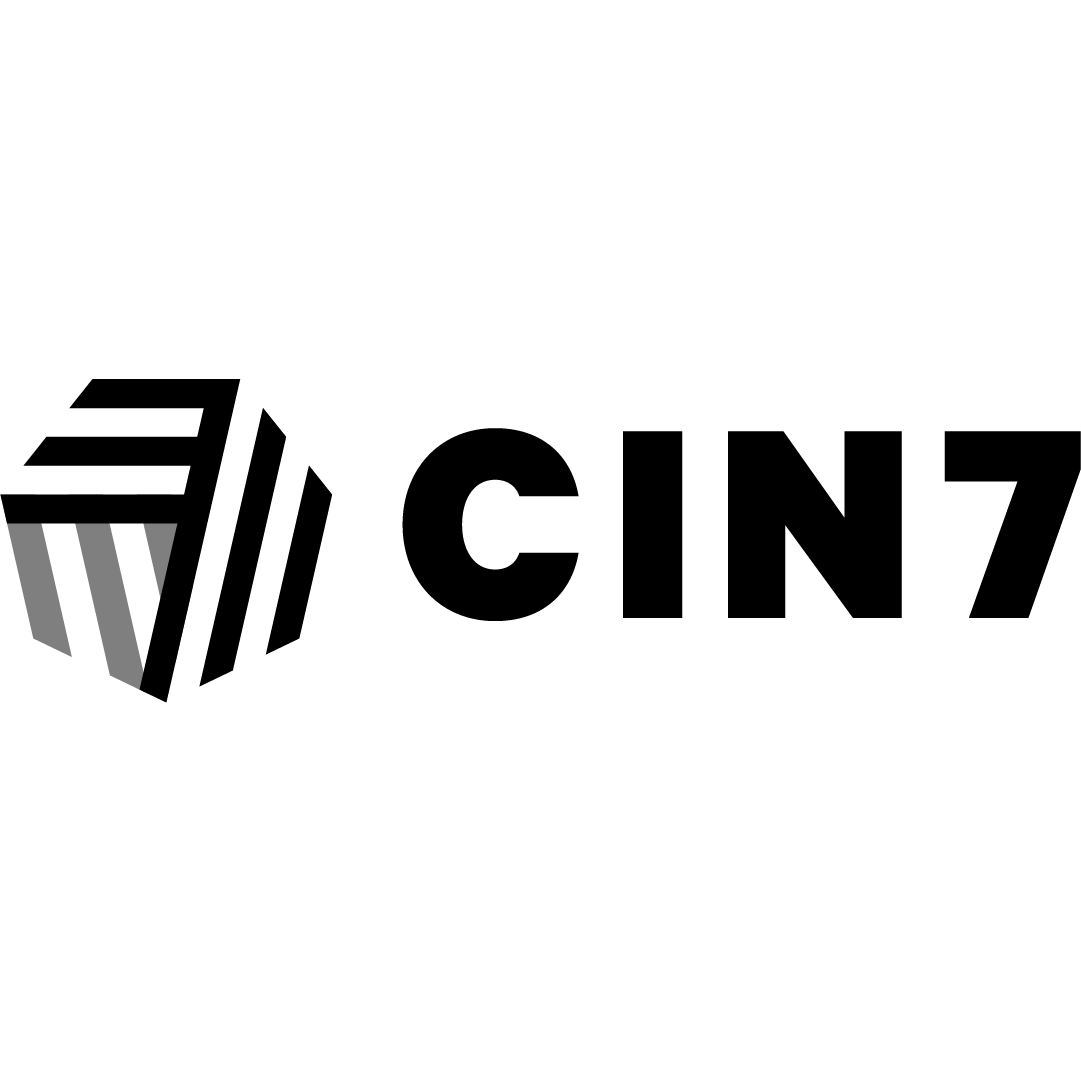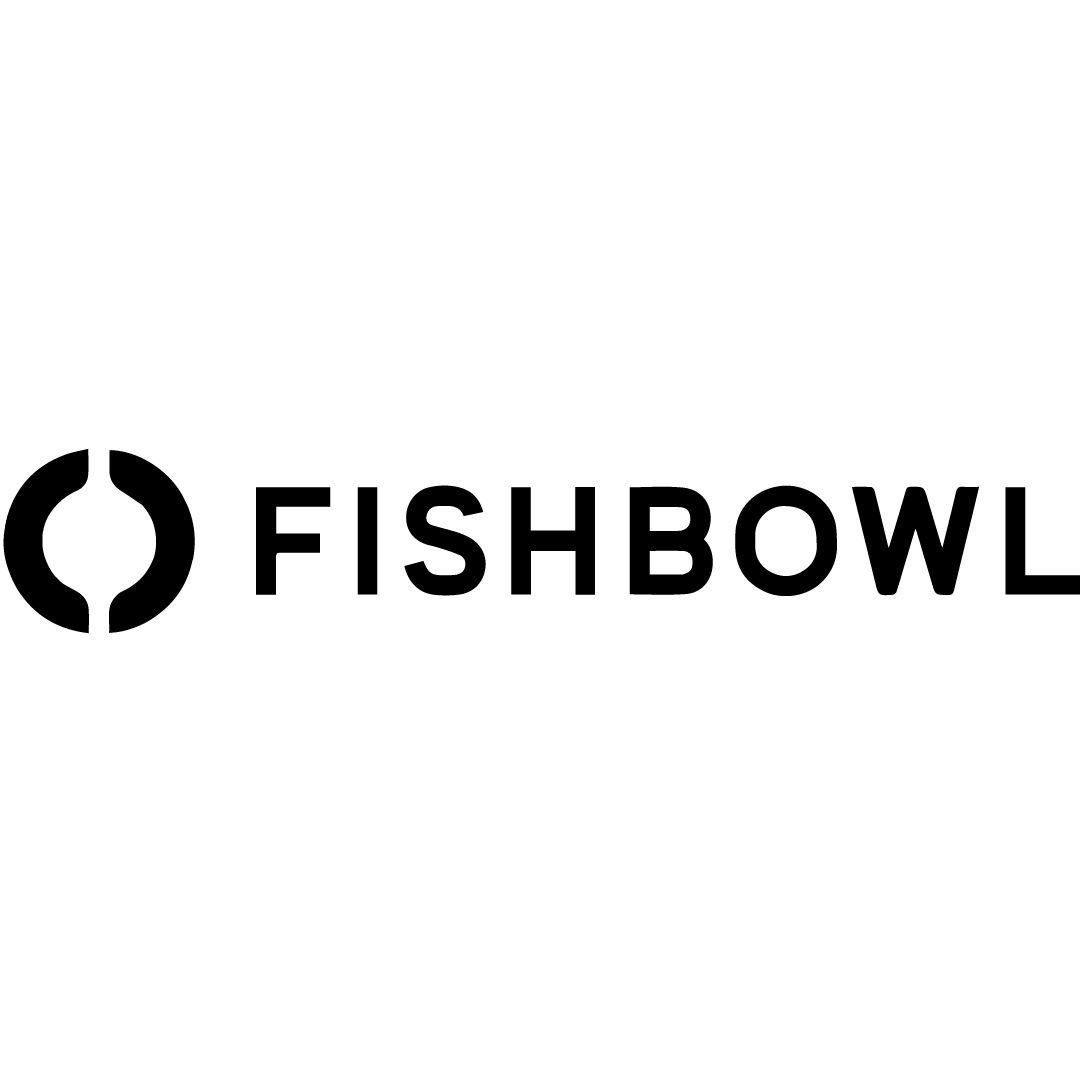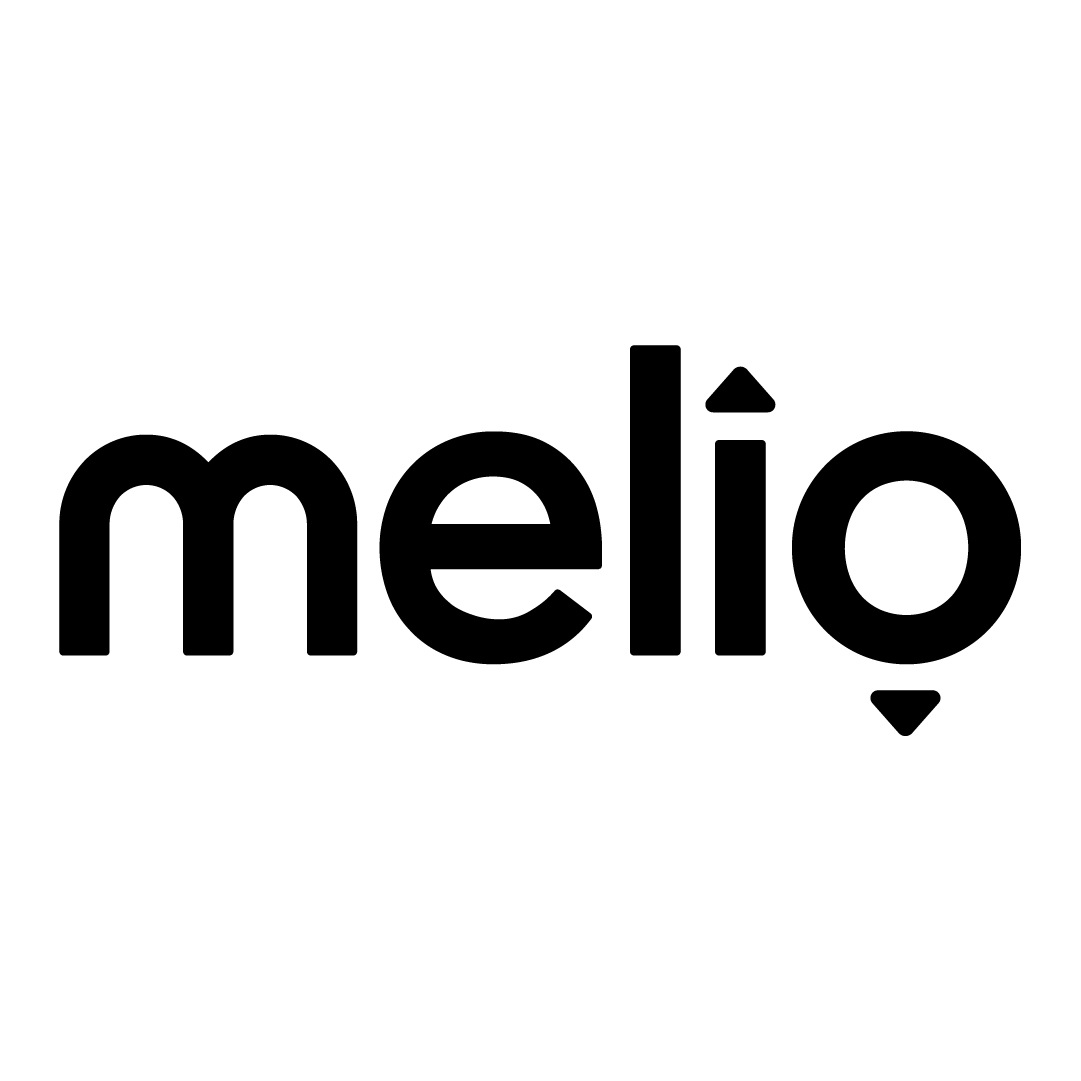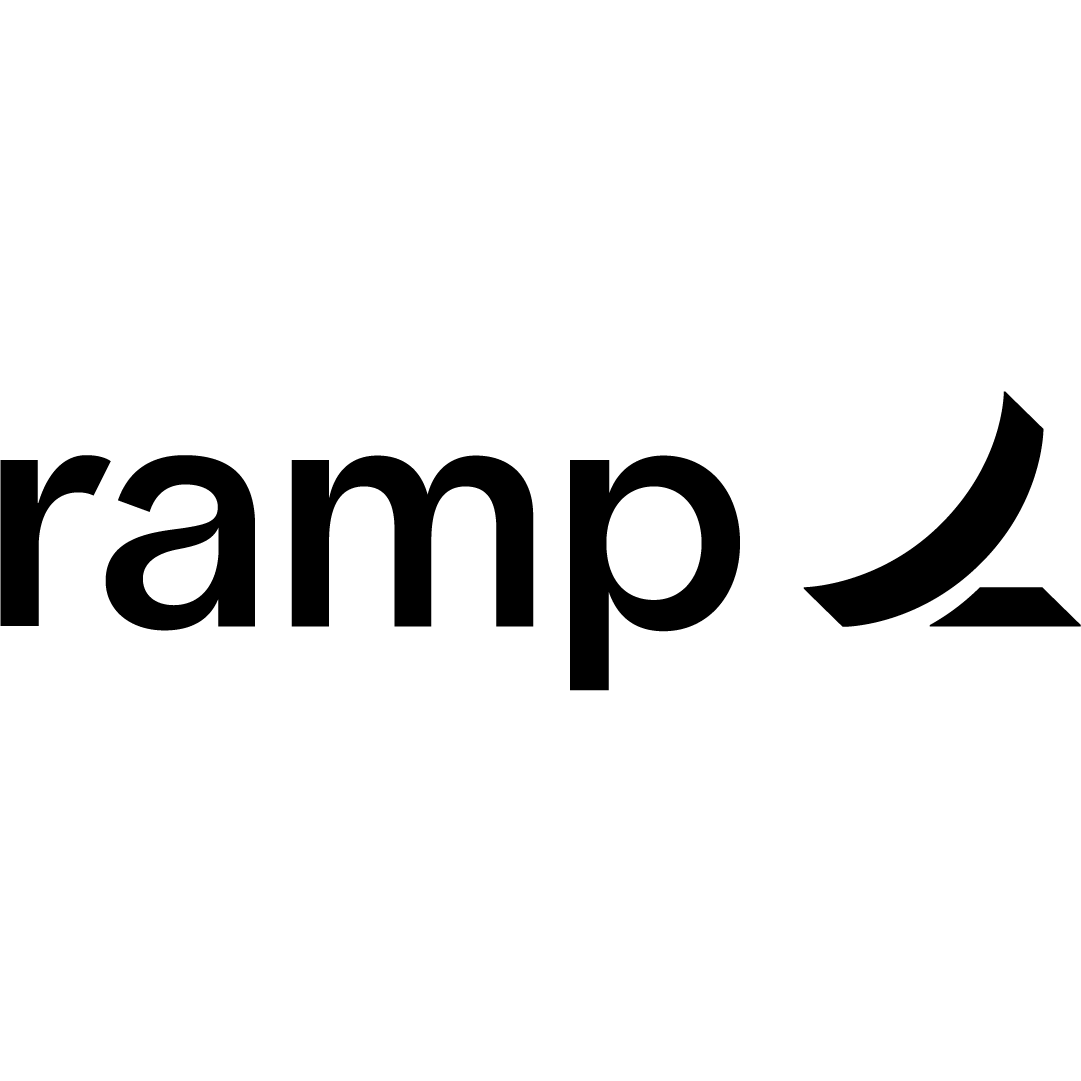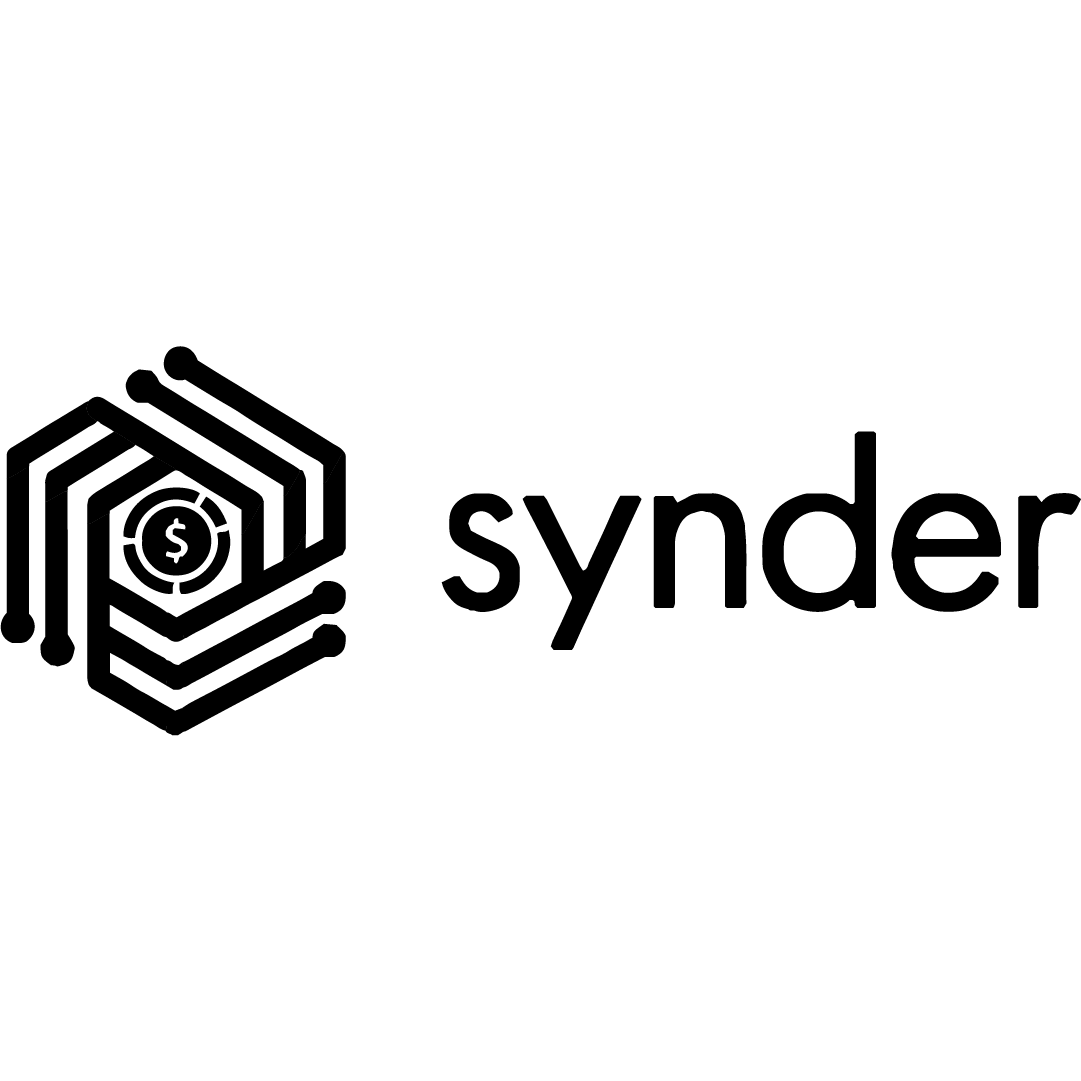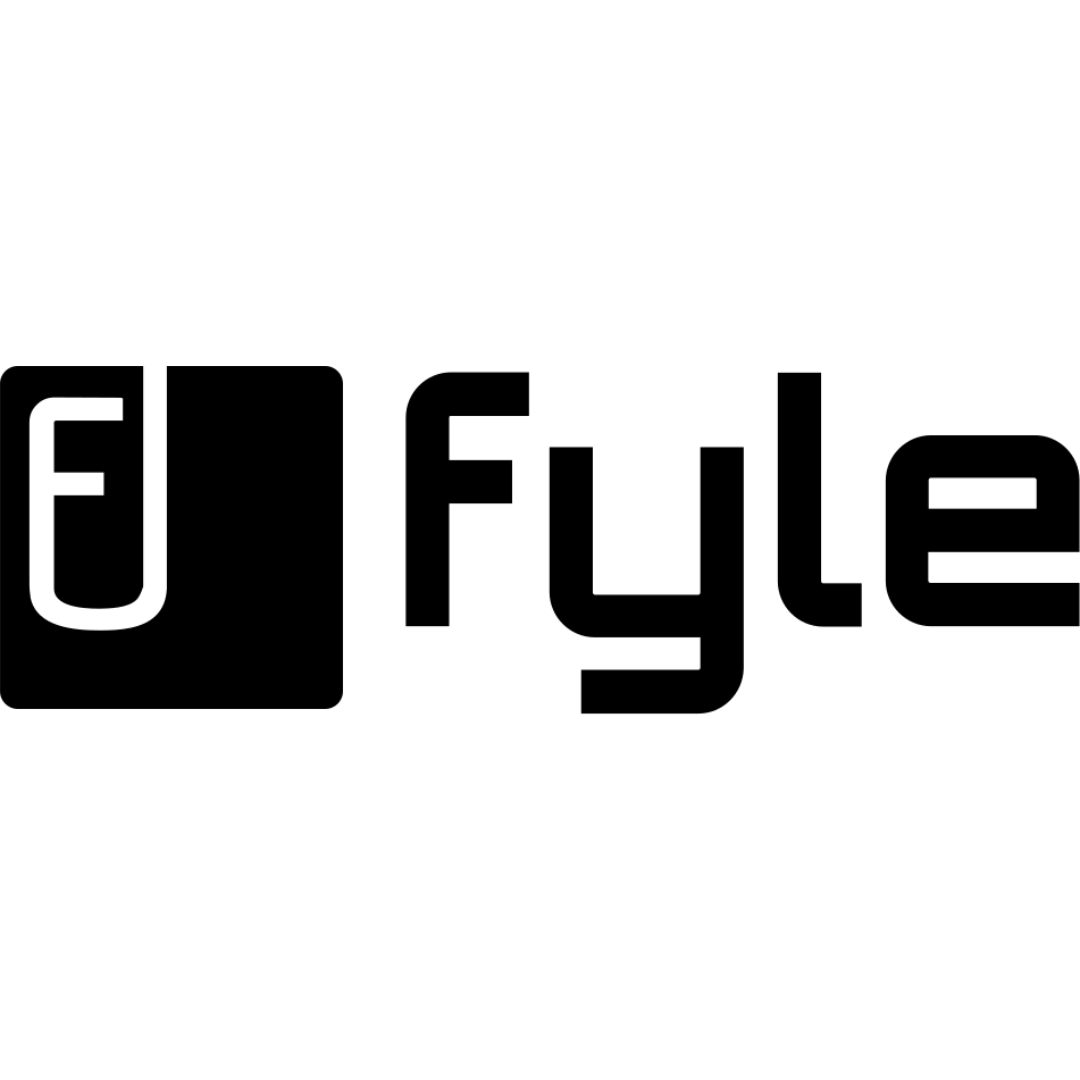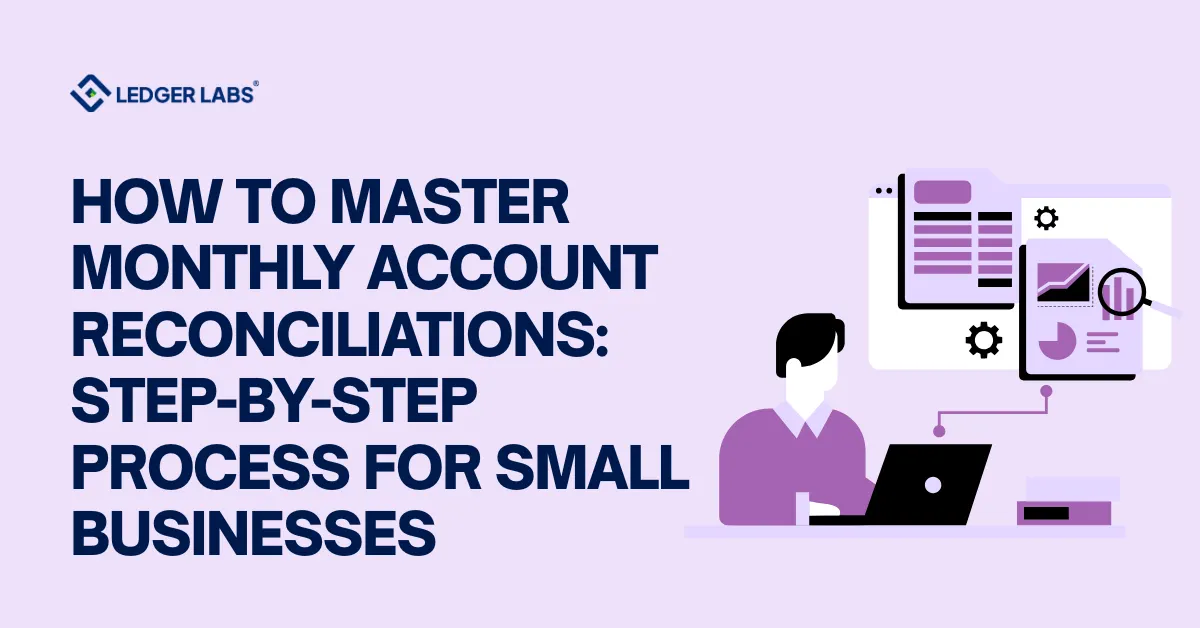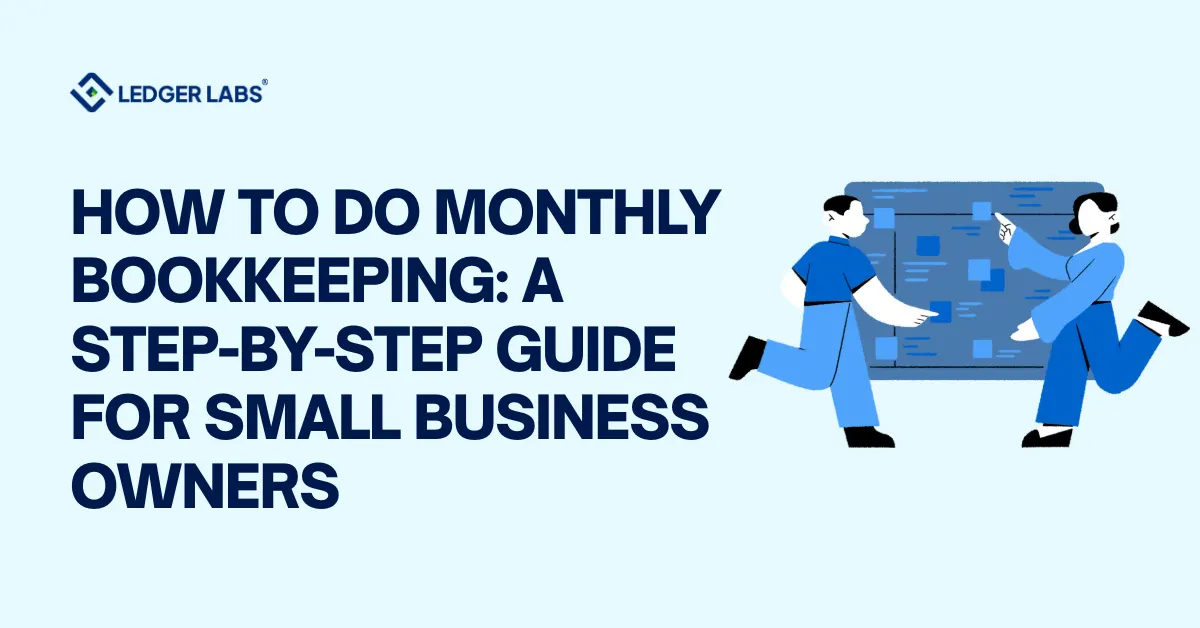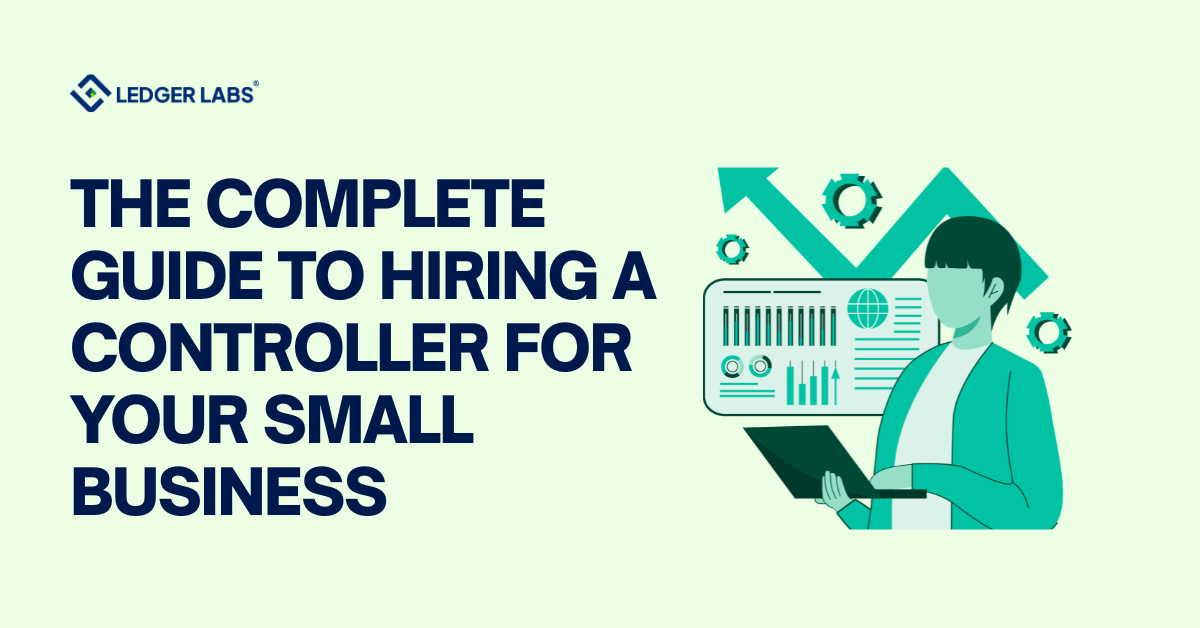1. NetSuite Schema Browser offers rapid access to over 30,000 records and fields, helping developers streamline workflows and optimize data management in NetSuite applications.
2. Users can explore NetSuite records within minutes, reducing search time by 50% when locating specific records or fields for customizations.
3. Schema Browser supports advanced filter options, allowing for customized data views, saving up to 40% of time in locating precise data fields.
The NetSuite Schema Browser is a valuable tool for understanding the Simple Object Access Protocol (SOAP) of NetSuite.
It is used to integrate various third-party, external, or legacy systems with the software’s environment.
Without the need for SuiteScript expertise, the schema browser enables seamless integration services.
If you’re new to this concept, this blog will help you understand the details of the NetSuite Schema Browser.
Before diving deeper, it’s always good to ensure your browser is functioning optimally to access all NetSuite tools efficiently. For instance, learning about browser fixes on mac can help you troubleshoot loading or compatibility issues that may occur while using the schema browser or other web-based NetSuite features.
What Is NetSuite Schema Browser?
To understand the schema browser of NetSuite, let’s first lay the groundwork by explaining a few key concepts.
This will help you grasp not just what the schema browser is, but also why it’s essential.
Let’s begin by understanding what is NetSuite.
It is a leading cloud-based business software suite that allows companies to manage their critical business processes on a single, unified platform.
It offers a range of functions, including:
- Enterprise Resource Planning (ERP)
- Customer Relationship Management (CRM)
- Accounting
- Netsuite for eCommerce
- Warehouse and Distribution Management
- Business Intelligence
One of NetSuite’s standout features is its flexibility and adaptability, which allows the software to integrate effortlessly with software from other companies. Thus, making it increasingly popular among businesses.
What is SuiteTalk?
SuiteTalk is a web services tool that facilitates the integration of third-party software or systems with the NetSuite platform. It helps in creating custom applications and connections between websites and NetSuite.
Web services use Application Programming Interfaces (APIs) to send and receive data over the Internet, aiding different applications to communicate. SuiteTalk leverages an XML-based API called Simple Object Access Protocol (SOAP) to interact with NetSuite. With SuiteTalk, you can perform tasks such as:
- User administration
- Record management
- Performing saved searches
It supports development in various programming languages, including Java, C#, and PHP. The true value of SuiteTalk lies in its ability to help users customize NetSuite to align with their business goals. Moreover, it helps in backend processes to connect several internal and external systems.
What is SOAP?
Another essential concept that you must understand before we move forward to how to use the NetSuite schema browser is SOAP. Simple Object Access Protocol (SOAP) is a protocol that allows applications to communicate with each other over the Internet using XML-based messages. In NetSuite, SOAP provides programmatic access to data and business processes. It uses document-styled encoding (also known as document-literal or message-style encoding) to format the data for transmission between applications.
Importance of the Schema Browser for Developers and Administrators
Now that we have the background, let’s dive into the basics of NetSuite Schema Browser. It is a tool provided by NetSuite to help users understand the structure of data within the platform and how it’s organized. It gives you a detailed view of the NetSuite data model, records, sublists, etc.
The NetSuite schema browser is an indispensable tool for both developers and administrators, offering detailed insights into the structure of records, fields, and sublists. For developers, it streamlines the creation of integrations and custom applications by providing a clear view of NetSuite database structures. As a result, it aids in aiding in efficient coding, debugging, and enhanced API utilization.
On the other hand, administrators can benefit from NetSuite database schema’s improved data management and better system integration. They can also use the schema browser as a training resource for internal documentation. Overall, it helps in using the NetSuite platform efficiently and effectively.
How does Schema Browser Fit into the Overall NetSuite Ecosystem?
The NetSuite schema browser is an integral part of the broader NetSuite ecosystem, serving as a bridge between the platform’s technical backend and its practical applications. Here’s how it fits into the overall system:
- Enhances integration capabilities
- Supports customization
- Is flexible
- Facilitates development and innovation
- Enhances user experience
- Supports ecosystem growth
Are you ready to take full advantage of NetSuite Schema Browser?
Let our experts help in integrating this tool into your business workflows.
What Are the Benefits of NetSuite Schema Browser?
As a powerful tool, the schema browser of NetSuite can considerably enhance your experience with the platform. It’s beneficial as it:
- Provides comprehensive information on the structure of records, fields, and sublists.
- Facilitates efficient and accurate coding by offering a clear view of available fields and their properties.
- Serves as a valuable reference for understanding data flow and relationships, aiding in debugging and problem resolution.
- Enables robust integrations through SuiteTalk.
- Helps administrators understand and organize data within NetSuite for better management.
- Reduces the risk of errors in customization by providing insights into field interdependencies.
- Offers a comprehensive guide to data entities and relationships, essential for successful integrations with other systems.
- Acts as a useful training tool for new administrators and a reference for creating internal documentation and best practices.
What is the Role of NetSuite Schema Browser?
If you want to enjoy the various possibilities of NetSuite, you shouldn’t ignore the customization power that the schema browser provides. Take a look at the key role of the schema browser of NetSuite:
- Detailed Data Structures: The schema browser offers a detailed reference of the structure of records, fields, and sublists within NetSuite. Subsequently, it makes it easier to understand how data is organized and interrelated.
- Field Properties: It provides information on the types and relationships of the field properties for accurate data handling and manipulation.
- Integration Guidance: For developers, the schema browser serves as a guide for creating integrations, custom scripts, and applications.
- SOAP API Utilization: It details the structure and usage of the NetSuite API, especially SOAP which enables developers to effectively use SuiteTalk for various operations such as creating, updating, and retrieving records.
- Enhanced Customization: Administrators can use the schema browser to customize fields, forms, and workflows with a clear understanding of the underlying data structure.
- Debugging Tool: When issues arise, the schema browser acts as a valuable tool for troubleshooting these problems. It provides insights into data flows and relationships that help to identify and fix problems efficiently.
- System Maintenance: It aids in maintaining the system by offering a clear map of data entities and their interactions.
- Integration Planning: For administrators integrating NetSuite with other systems, the Schema Browser offers a comprehensive guide to data entities and relationships, essential for planning and executing successful integrations.
- Data Mapping: This tool helps in mapping data accurately between NetSuite and external systems.
How to Use the NetSuite Schema Browser?
Using the schema browser, you can navigate through the different records and fields available in NetSuite. This is essential for anyone looking to integrate third-party systems or develop custom applications. Here’s how you can use it:
- Log in to your NetSuite account and navigate to the SuiteTalk SOAP Schema Browser section.
- Browse through the list of available records to understand their structure and relationships.
- Check the sublists associated with each record to see related data points and how they connect.
- Look at the objects and their fields to get a detailed view of what data can be accessed and manipulated.
Differences Between NetSuite Records Browser, Schema Browser, and Connect Browser?
Understanding the differences between the NetSuite Records Browser, Schema Browser, and Connect Browser is essential for effectively navigating the platform. Each browser serves a unique purpose and caters to different aspects of NetSuite’s functionality.
NetSuite Schema Browser
- Purpose: The schema browser provides a detailed summary of all records, sublists, and other objects available in SOAP web services.
- Focus: Its primary focus is on providing insights into the underlying NetSuite database structure of the application.
- Usage: It is used by developers and administrators to understand how data is organized and to simplify integrations and custom applications using the SOAP API.
NetSuite Records Browser
Purpose: The records browser of NetSuite is designed specifically for SuiteScript.
Focus: It helps users explore and understand the various record types (entities) available within NetSuite, such as customers, transactions, and items.
Usage: It is mainly used by developers who are managing SuiteScript scripts to interact with NetSuite records.
NetSuite Connect Browser
Purpose: The Connect Browser supports the Open Database Connectivity (ODBC) driver using the old netsuite.com data source.
Focus: It provides a summary of NetSuite data available through the ODBC source and is integrated with the SOAP Schema Browser and SuiteScript Records Browser. This integration helps users compare record-type support across SOAP web services, SuiteScript, and SuiteAnalytics Connect.
Usage: It is used by developers and analysts to access NetSuite data through ODBC connections for reporting and analytics.
Can’t understand how the NetSuite schema browser will aid in your business growth?
Don’t worry, our experts can give proper guidance.
How Does NetSuite Schema Browser Work: Its Best Features
The schema browser is a user-friendly tool designed to help users navigate and understand the NetSuite database structures within the platform. It provides detailed information about various objects available in SOAP web services. Here’s how it works and its best features:
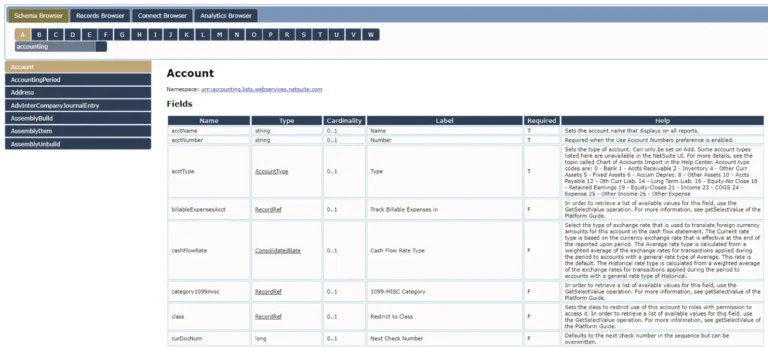
Record Summary
In the schema browser’s default view, the center pane provides a summary of a selected record. This summary includes key details about the record, such as its fields, types, and properties. This helps users quickly understand what each record contains and how it can be used.
Namespace Link
At the top of each record’s page, there’s a link to the namespace it belongs to. Clicking this link refreshes the left pane to show all objects within that namespace, making it easier to explore related records and objects.
Field List
It is a table that displays detailed information about each field within a record. The table includes:
- Name: The field’s name as it exists in SOAP web services.
- Type: The data type of the field, often clickable for more details.
- Cardinality: Indicates the minimum and maximum occurrences of the field.
- Label: The field’s label is shown in the user interface.
- Required: Indicates if the field is mandatory.
- Help: Additional details about the field.
Additional Data
At the bottom of each record’s reference page, there’s a section that lists attributes related to the record, such as whether it supports External ID. There’s also a list of search objects related to the record, with links to detailed reference pages.
Views in the Schema Browser
Default View
In the default view, the left pane lists records and sub-records starting with the selected letter from the A-Z index. The center pane shows details about the first record in the list, providing an easy-to-navigate summary.
Namespace View
This view allows users to see all objects within a specific namespace. The left pane displays a tabbed list of objects, and the center pane provides a summary of the selected object. This view helps in exploring and understanding the relationships between various objects within a namespace.
Navigating the Schema Browser
Object Summary
When viewing an object (such as a record or enumeration), the center pane summarizes its details. This summary can include possible values for enumerations or detailed descriptions for complex objects like sublists.
Finding Different Objects
You can find various objects (records, sublists, search objects) by navigating through the tabs in the left pane. These tabs organize objects by type, making it straightforward to find what you need.
Finding the Namespace View
To return to the namespace view, you can:
- Select a namespace from the dropdown below the A-Z index.
- Click the namespace link below a record’s name in the center pane.
- Click an underlined data type in the Type column of the field list.
- Click the name of any search object at the bottom of a record reference page.
Methods for Finding Records or Sub-records
A-Z Index
If you know the name of the record or sub-record, you can use the A-Z index at the top of the browser. Selecting a letter updates the left pane with records starting with that letter, making it easy to find and view the desired record.
Namespace Dropdown List
You can browse by namespace using the dropdown list below the A-Z index if you don’t know the exact record name. This updates the left pane with a tabbed list of all objects in that namespace, helping you find the record or object you need.
How to Find Other Objects?
Using the Namespace Dropdown List
To find other objects like sublists, search objects, or enumerations:
- Select the appropriate namespace from the dropdown list.
- Use the tabs (Record, Search, Other, Enum) in the left pane to navigate to the type of object you are looking for.
- Click on the desired object to view its details in the center pane.
Using Other Controls
If you’re viewing a record and want to find related objects, you can:
- Click on the search objects listed at the bottom of the record’s page.
- Click on underlined types in the field list to navigate directly to those objects.
- Click the namespace link to see all objects in that namespace.
Take Help of NetSuite Experts: The Ledger Labs
Even though NetSuite offers robust features straight out of the box, incorporating third-party integrations can tailor it to fit any business workflow perfectly.
Understanding NetSuite database structure through the schema browser is crucial for businesses.
It helps them grasp the protocols surrounding how different software integrations function within this environment.
If you need support or consulting for third-party integrations or a NetSuite implementation, Ledger Labs is here to assist you.
With our extensive knowledge of business processes, NetSuite customizations, and development, we can guide you through the challenges of adding new functionalities to your ERP system. Contact us to know more details.