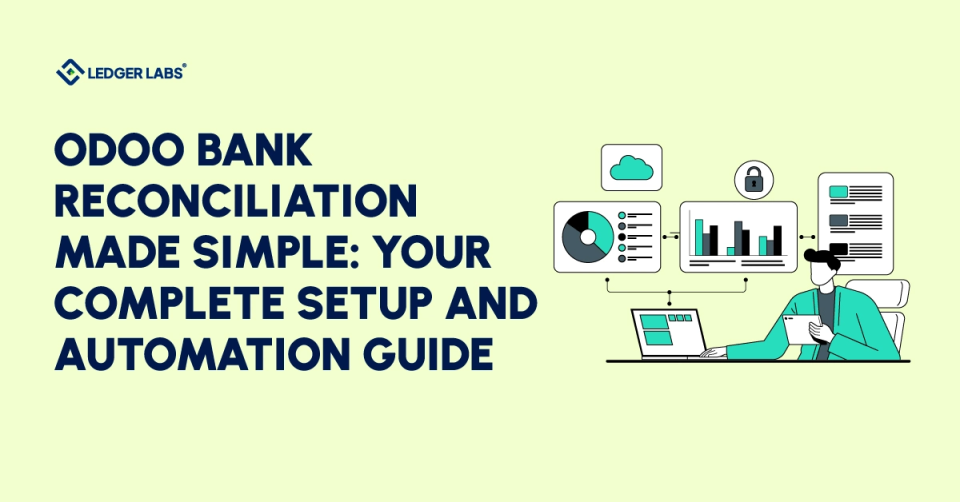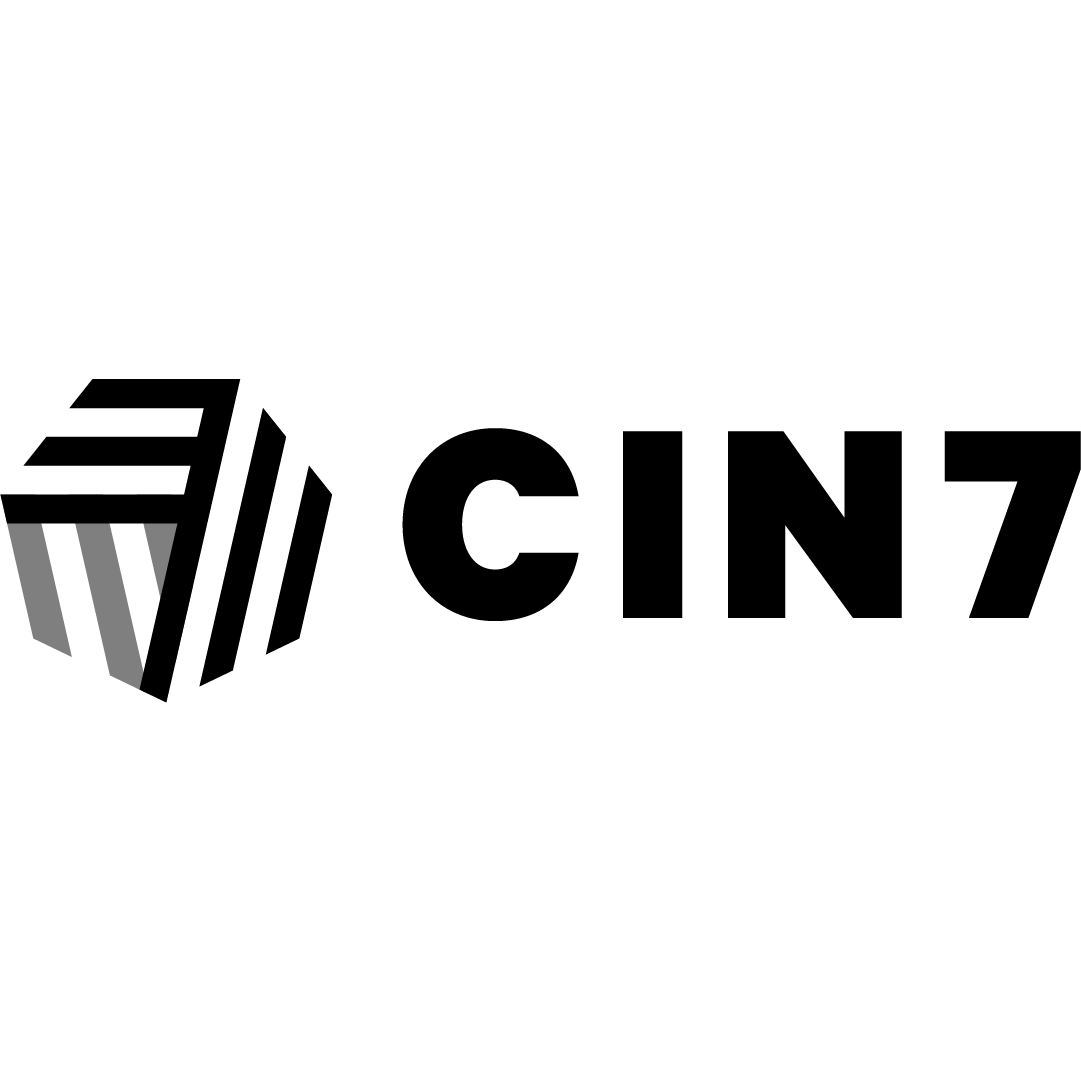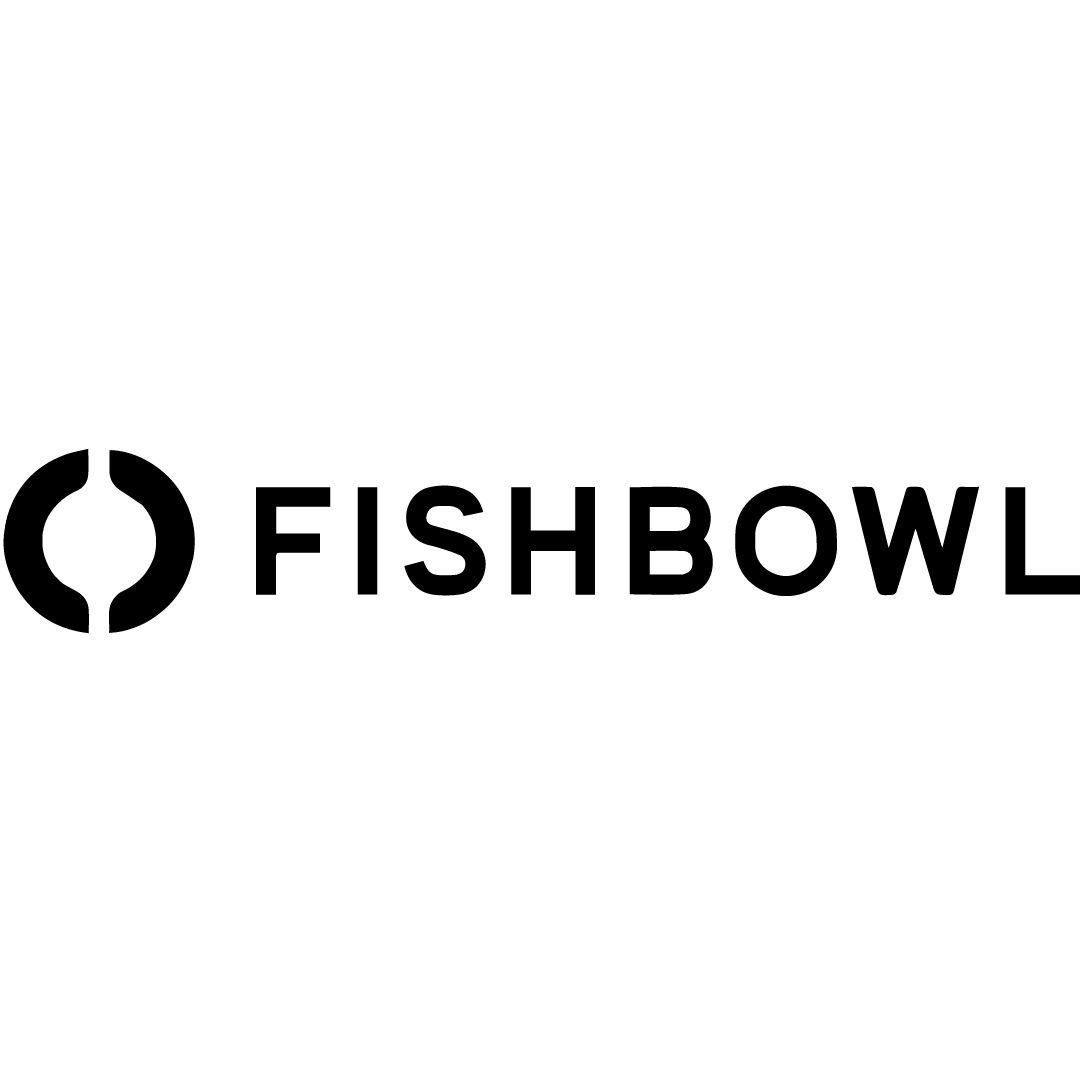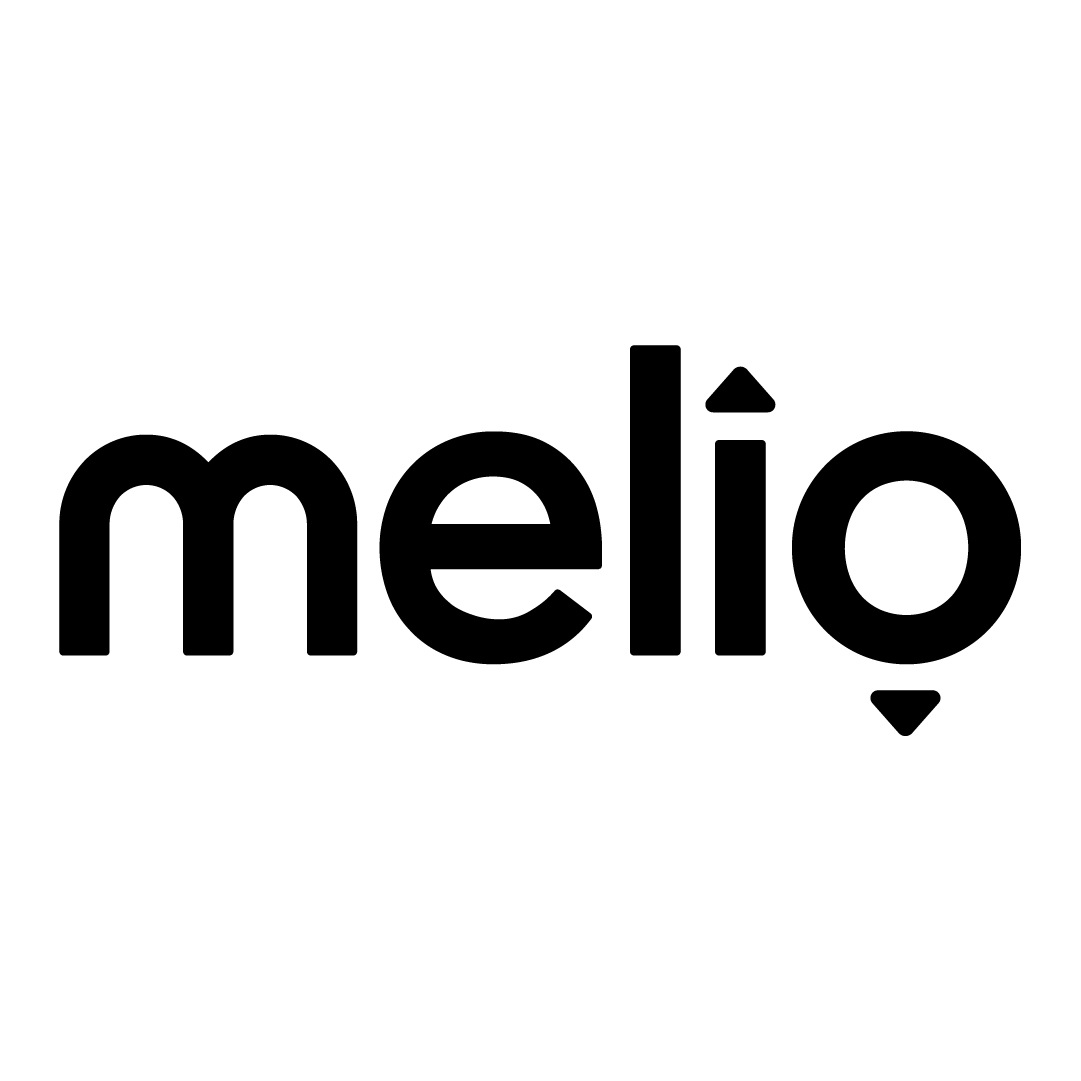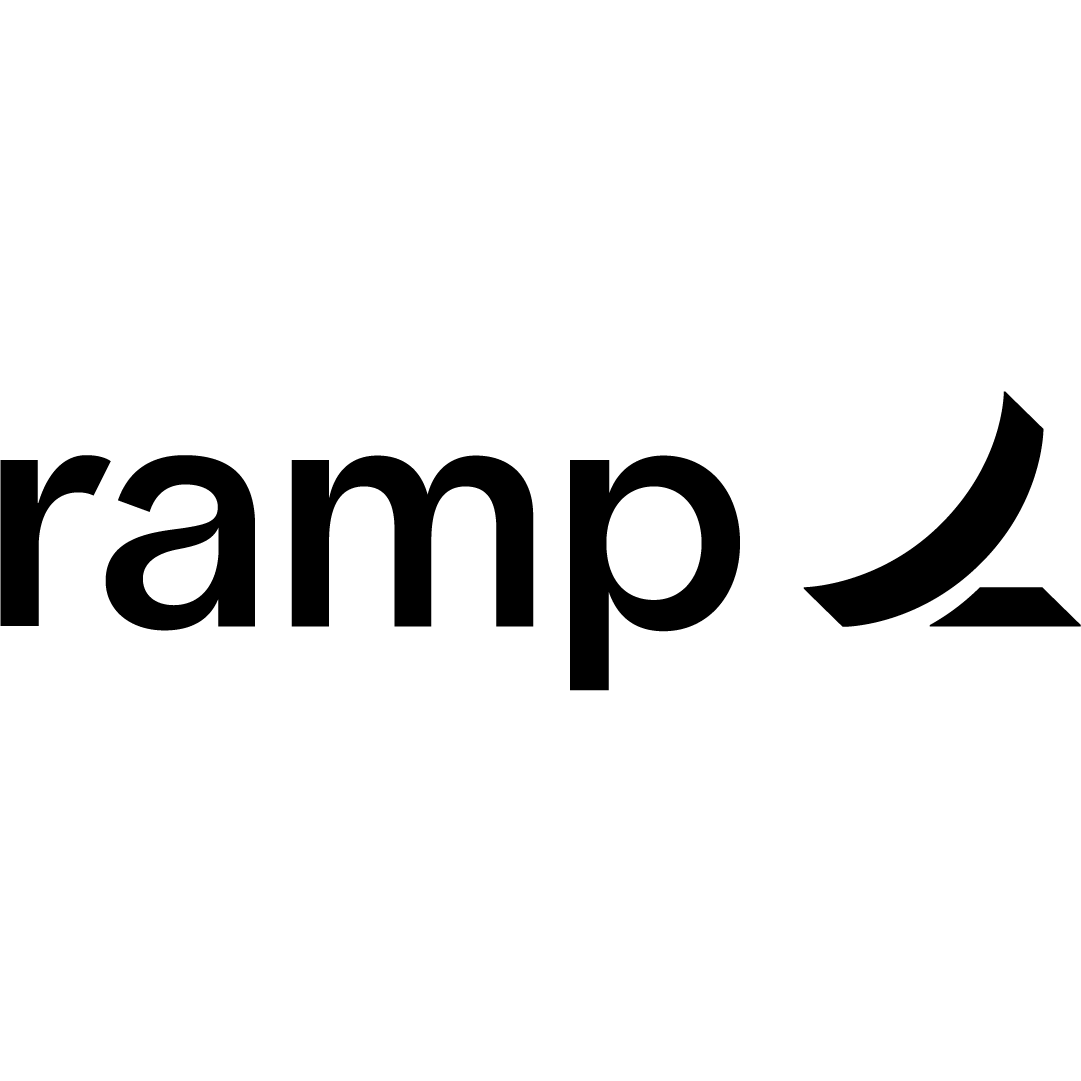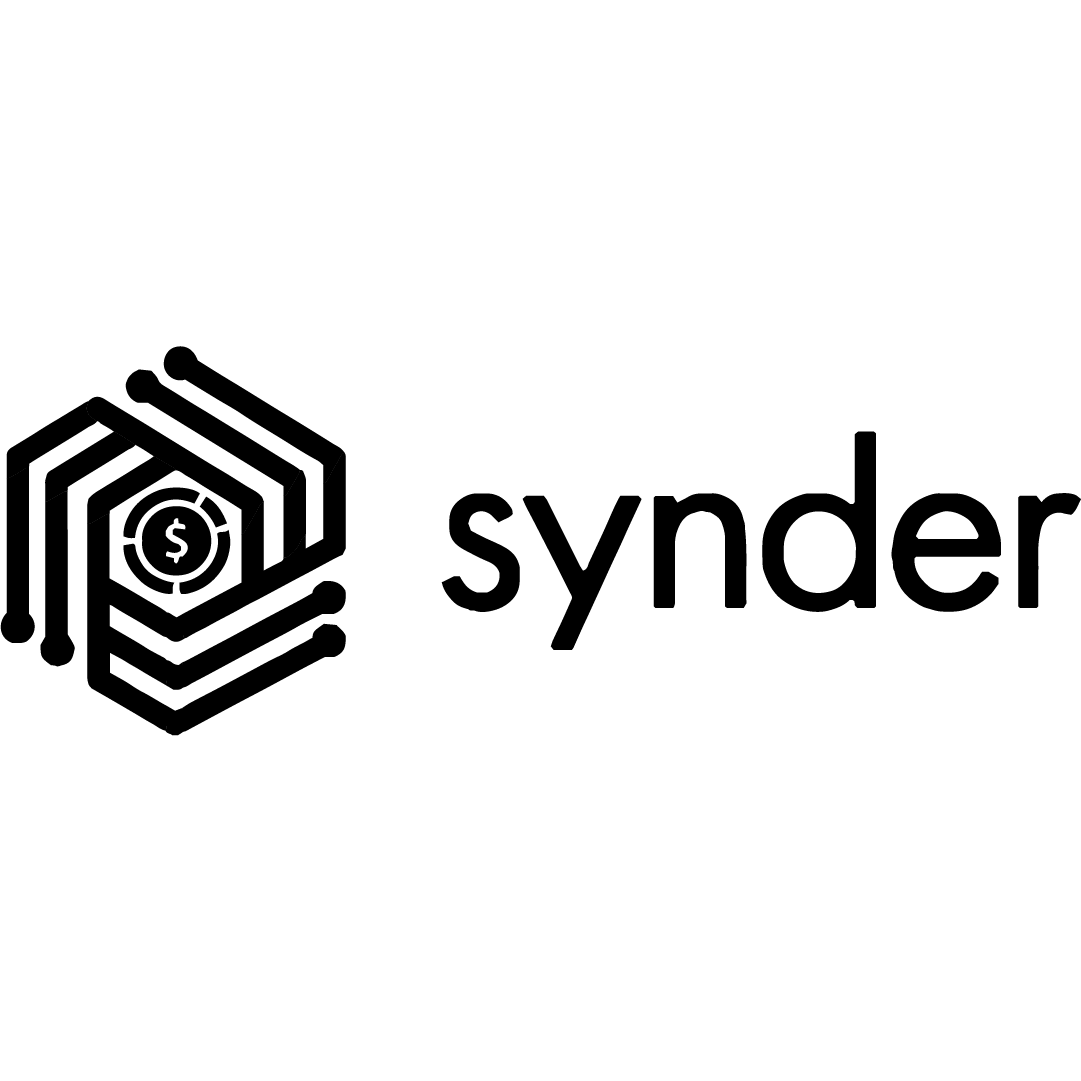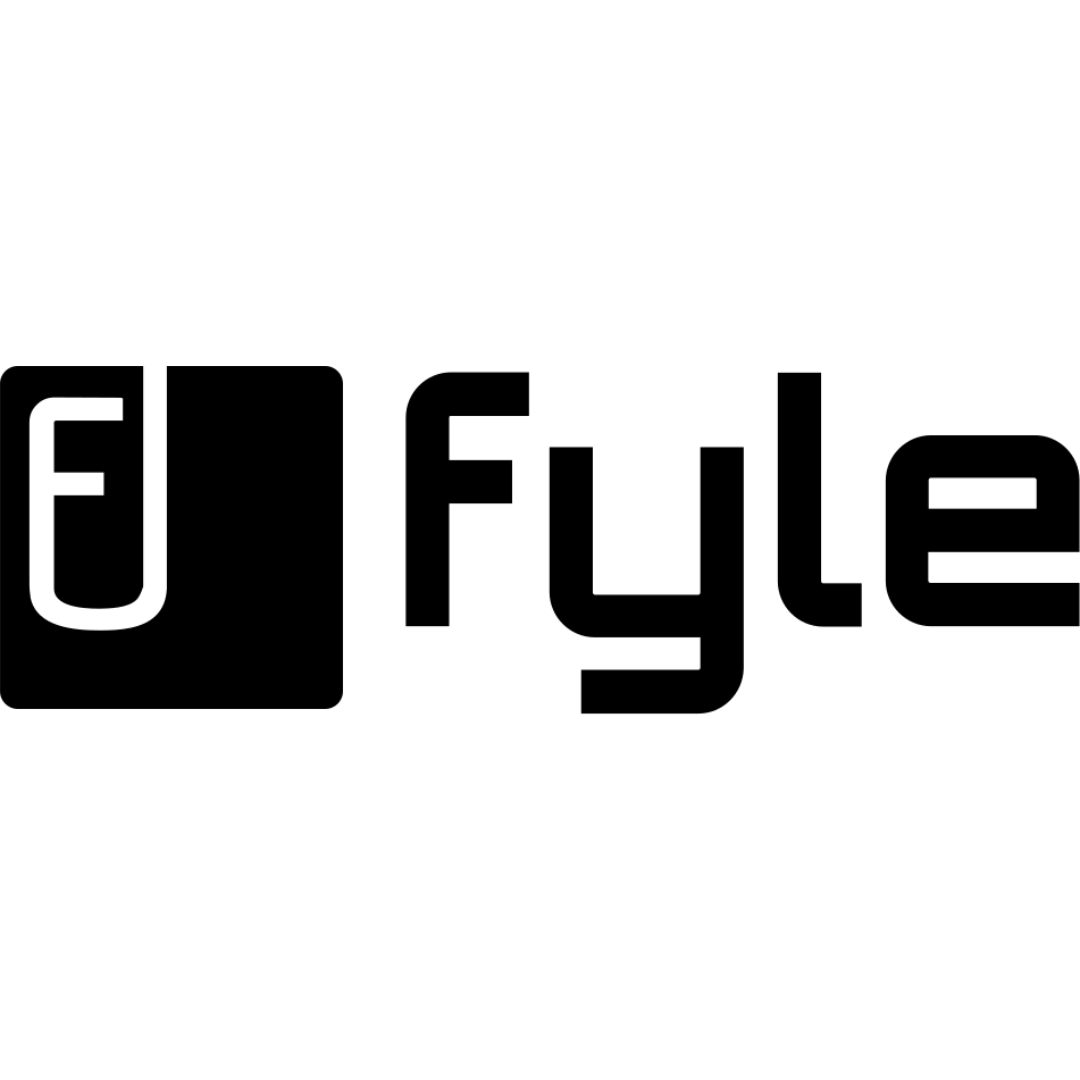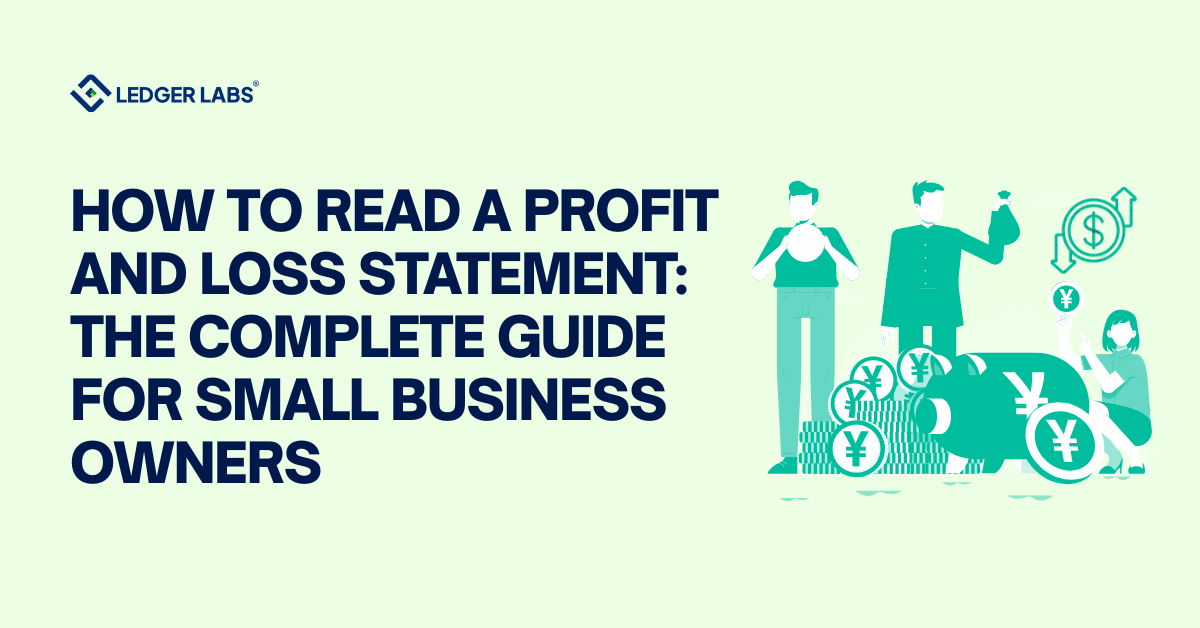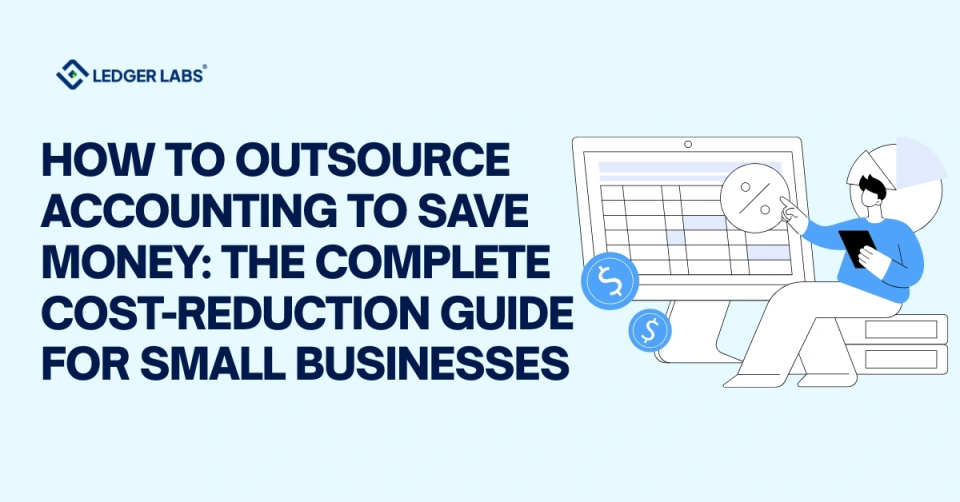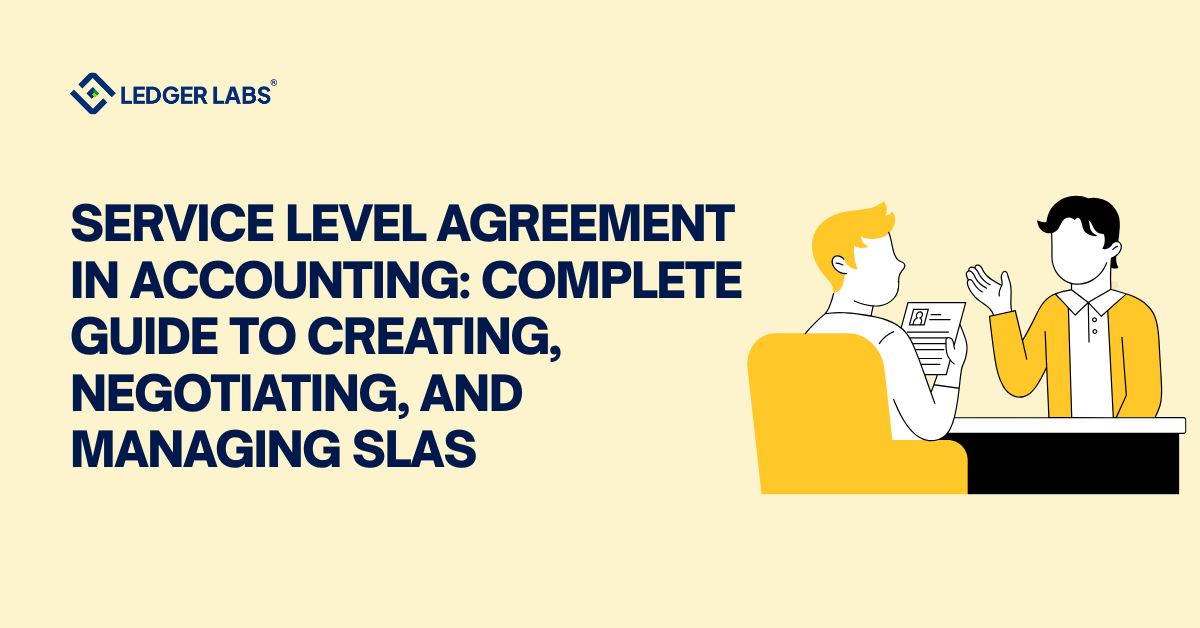Odoo bank reconciliation doesn’t have to drain 10+ hours from your month or leave you second-guessing every entry.
Here’s the reality: most Odoo users struggle not because the system is broken, but because they’re missing the right setup and automation strategies.
One wrong configuration can create phantom balance discrepancies that haunt you for months.
So how do you do it right?
Keep reading.
- Odoo bank reconciliation aligns imported bank transactions with invoices, bills, and payments; misconfiguration creates long-lasting “phantom” balance gaps.
- Pick the right workflow: 2-step for simpler, instant-payment environments; 3-step when you need granular payment tracking, higher volumes, or audit trails.
- Correct setup matters: connect the bank feed, configure journal settings and outstanding accounts, import statements with an accurate opening balance, and reconcile from the dashboard.
- Automate the 20–40% that needs attention using reconciliation models (auto or button), prebuilt templates for fees, transfers, discounts, and regex rules for recurring patterns.
- Scale with process and leverage: use a daily-weekly-monthly-quarterly cadence; consider outsourcing once volumes rise or errors persist, and validate ROI against staff time and rework.
What is Bank Reconciliation in Odoo?
Bank reconciliation in Odoo is the process of matching your imported bank transactions with your accounting records (invoices, bills, payments).
The goal is to ensure your books accurately reflect your actual bank balance. It identifies discrepancies, prevents errors, and keeps your financial reports audit-ready.
When you import a bank statement, Odoo doesn’t immediately know what each transaction represents. That $2,500 deposit could be a customer payment, a loan, or a refund. Reconciliation is how you tell Odoo, “This bank transaction matches this invoice payment,” creating a complete financial picture.
Why does this matter to you?
Without proper Odoo accounting reconciliation, you’re essentially flying blind.
Your bank might show $50,000, but if you haven’t reconciled, you don’t know how much of that is already committed to unpaid bills, pending refunds, or uncleared checks.
This gap can lead to cash flow miscalculations and surprise overdrafts.
Understanding Odoo's Reconciliation Process: 2-Step vs 3-Step Methods
Odoo offers two completely different approaches, and picking the wrong one can double your workload or leave you with incomplete financial records.
Let me break down both so you can make the right call.
The 2-Step Process is your direct route: Bank statement → Match straight to invoice or bill. No intermediate payment entry. You’re essentially telling Odoo, “This bank transaction IS the payment.”
- When to use it: Small businesses with simple workflows, fewer than 100 monthly transactions
- Pros: Faster reconciliation, fewer journal entries cluttering your books
- Cons: Limited payment tracking—you won’t see a separate “payment registered” status
The 3-Step Process adds a middle layer: Invoice → Register payment in Odoo → Match that payment with your bank statement. This uses outstanding accounts to track payments in transit.
- When to use it: You need detailed payment tracking, handle high volumes, or require complete audit trails
- Pros: Full visibility into cash flow timing, separate payment records for audits
- Cons: More clicks initially, requires understanding outstanding accounts
Both methods are essential to consider as part of your Odoo bookkeeping workflows, depending on the complexity of your business’s financial processes.
Which Method Should You Use?
Ask yourself this: Do you need to track the moment you issue a payment separately from when it clears the bank?
If yes – like when you write checks that take days to clear, or you process payroll that hits accounts at different times—go with the 3-step method. If you’re mainly dealing with instant payments (credit cards, ACH, wire transfers), the 2-step method will save you time.
Most businesses under $2M revenue start with 2-step and switch to 3-step as they grow. You can change methods by adjusting your reconciliation matching rules in the journal settings, though I’d recommend starting fresh rather than converting mid-period.
Setting Up Bank Reconciliation in Odoo (Step-by-Step)
You’ve chosen your method—now let’s actually configure bank reconciliation in Odoo so you can start matching transactions today.
Fair warning: Most setup frustrations happen because users skip the prerequisites or misconfigure their opening balance. Follow these four steps exactly, and you’ll avoid the most common pitfalls.
Prerequisites Checklist
Before you touch the Odoo bank reconciliation module, verify you have:
- Odoo version clarity: Community Edition users need the OCA reconciliation widget add-on for versions 14+. Enterprise users get full reconciliation features natively.
- User permissions: You need “Accounting: Accountant” role minimum
- Bank account created in your chart of accounts
- Chart of accounts (CoA) properly configured for your region
Step 1: Connect Your Bank Account
Navigate to Accounting → Configuration → Banks → Add a Bank Account.
You’ve got two paths when learning how to reconcile bank statements in Odoo:
Automated sync (Enterprise only): Search your bank, click “Connect,” authorize the link. Done. Your transactions import daily automatically.
Manual import: Click “Create it” instead, enter bank details, then import statements in CSV, OFX, CAMT, CODA, or QIF formats. Most banks support at least one of these.
Step 2: Configure Bank Journal Settings
Click your new bank journal, then Configuration (gear icon). This is critical:
- Outstanding Accounts: Set separate accounts for outstanding receipts and payments (required for 3-step method)
- Suspense Account: Odoo creates this automatically—verify it’s set to “Bank Suspense Account”
- Bank Feeds: Choose “Undefined Yet,” “Automated,” or “Manual”
Step 3: Import Your First Statement
Go to Dashboard → Your Bank Journal → Upload Statement.
Common pitfall alert: If this is your first import, you MUST enter your opening balance accurately. Get this wrong, and every future reconciliation will show phantom discrepancies. Double-check your statement’s starting balance matches what you enter.
Upload your file, verify transaction count, click “Import.”
Step 4: Access the Reconciliation Dashboard
Click “Reconcile Items” on your bank journal card. You’ll see:
- Left: Unmatched bank transactions waiting for you
- Right: Tabs to match existing entries, create manual entries, or handle batch payments
- Top: The resulting entry that shows when your match is valid
How to Reconcile Bank Transactions in Odoo (The Complete Process)?
Odoo will automatically match 60-80% of your transactions if you’ve imported them correctly.
Your job is handling the remaining 20-40% that need manual attention.
Automatic Matching (Let Odoo Do the Work)
When you perform a bank transaction import in Odoo, the system immediately starts scanning for matches using four criteria:
- Partner name: Does the bank transaction’s payee match a customer or vendor in your system?
- Amount: Is there an open invoice or bill with this exact amount?
- Reference number: Does the transaction memo contain an invoice number?
- Payment memo: If you registered a payment manually, does it match the bank statement label?
Odoo compares these against open invoices, bills, and registered payments. When it finds a perfect match on multiple criteria, it auto-validates the reconciliation—you won’t even see those transactions in your “to reconcile” list.
Manual Reconciliation (When Auto-Match Fails)
For transactions Odoo can’t match automatically, here’s your Odoo bank statement reconciliation workflow:
Step 1: Click an unmatched transaction in the left panel.
Step 2: In the right panel under “Match Existing Entries,” search for the related invoice or bill. Type the partner name, invoice number, or amount.
Step 3: Click the matching entry to select it. The “Resulting Entry” panel at top shows your balanced reconciliation.
Step 4: For partial payments—say a customer paid $900 on a $1,000 invoice—toggle “Fully Paid” off and enter the actual amount received. Odoo keeps the invoice open for the remaining $100.
Step 5: Got a $2.50 bank fee or $0.03 rounding difference? Click “Manual Operations” tab, select your bank fees expense account, enter the amount. This writes off the small difference.
Step 6: Click “Validate” when the resulting entry balances to zero.
Common scenarios you’ll face:
- Customer payments: Search by customer name, match to their open invoice
- Vendor bills: Search by vendor or bill reference number
- Bank fees: Write these off manually to your bank charges expense account
- Timing differences: If you registered payment before it cleared, match the bank transaction to your existing payment record
Using Batch Payments
Batch payments group multiple transactions for easier payment matching in Odoo – useful when you pay 20 vendor bills in one ACH batch. Create the batch in Odoo, then match your single bank withdrawal to that entire batch instead of 20 separate transactions.
But what if you could automate even more? Let’s set up reconciliation models to handle your recurring transactions automatically.
Setting Up Automatic Bank Reconciliation with Reconciliation Models
When a bank transaction matches your defined conditions, Odoo automatically creates the counterpart entry and reconciles it.
You’ve got two options:
Automated models work in the background—they scan every imported transaction and apply matches instantly when conditions are met.
Manual button models appear as clickable buttons in your reconciliation view. You decide when to apply them with one click.
Creating Your First Reconciliation Model
Let’s automate bank reconciliation in Odoo for a common scenario: monthly bank fees.
Step 1: Navigate to Accounting → Configuration → Banks → Reconciliation Models, click “New.”
Step 2: Name it “Monthly Bank Fees.”
Step 3: Set matching conditions:
- Transaction Type: Select “Label”
- Pattern: Type “bank fee” (Odoo will find any transaction containing these words)
- You can also match by amount range or partner name
Step 4: Define what happens when matched:
- Account: Select your “Bank Charges” expense account
- Amount: Choose “100%” to write off the full transaction amount
- Label: Add a note like “Bank maintenance fee”
Step 5: Toggle “Auto-validate” ON if you want this to reconcile automatically without review.
Step 6: Save, then test by importing a statement with a bank fee. Watch it reconcile itself.
Pre-Built Models to Use Immediately
Odoo includes templates for common scenarios – adapt these Odoo reconciliation matching rules:
- Bank Fees Model: Matches transactions with “fee,” “charge,” or “service” in the label
- Internal Transfers Model: Recognizes transfers between your own accounts
- Cash Discount Model: Handles 2% early payment discounts automatically
- Rounding Difference Model: Writes off penny differences (under $0.10)
Advanced Regex Patterns for Power Users
Want to match “Invoice #1001” through “Invoice #9999”? Use regex: Invoice #\d{4}
Common patterns:
- Match any amount: .*
- Match specific vendor: Amazon|AWS|Amazon Web Services (matches any variant)
- Match date formats: \d{2}/\d{2}/\d{4}
Test your patterns at <a href=”https://regex101.com” target=”_blank” rel=”noopener”>regex101.com</a> before adding them to Odoo.
When To Outsource Your Odoo Bank Reconciliation?
You know the features and versions – but here’s the uncomfortable question: should you even be spending your time on this?
Let’s do some quick math: If you’re reconciling 300 transactions monthly and it takes 20 hours, that’s $2,000-$4,000 in labor costs (assuming $100-$200/hour loaded rates).
Professional Odoo bank reconciliation services run $1,500-$2,500/month for the same volume—and they’ll get it done error-free.
DIY vs Professional Services: Making the Right Choice
Stick with DIY if you’ve got:
- 1-2 bank accounts with simple structures
- Under 100 transactions monthly
- In-house accounting staff who know Odoo well
- Straightforward reconciliation (no multi-currency, no complex matching)
Consider hiring experts when you’re facing:
- 500+ monthly transactions are eating up staff time
- Multi-entity structures requiring intercompany reconciliation
- Recurring errors that you can’t seem to fix
- Audit requirements demanding perfect documentation
- Custom workflows that need reconciliation model programming
What Professional Odoo Reconciliation Services Include?
When you explore Odoo bank reconciliation outsourcing, here’s what reputable providers deliver:
Setup phase: Complete configuration, reconciliation model creation, automated workflow implementation tailored to your business rules.
Ongoing management: Daily or weekly reconciliation, error resolution, transaction matching, and detailed reporting to your finance team.
Knowledge transfer: Training your staff so they understand the system, even if they’re not doing the daily work.
Calculating Your ROI
Here’s a real-world scenario: A company with 300 monthly transactions spends 20 hours on reconciliation. At $120/hour loaded cost, that’s $2,400 monthly. Odoo bank reconciliation solutions providers charge $1,500/month for this volume. Savings: $900/month or $10,800 annually.
But wait—factor in the hidden costs:
- Reconciliation errors requiring correction: ~$500/month in rework
- Opportunity cost of your accountant’s time: What else could they be doing?
- Audit issues from incomplete documentation: Potentially thousands in penalties
The break-even point typically hits within 2-3 months for companies with 200+ monthly transactions.
Creating Your Reconciliation Schedule
Daily (5-10 minutes):
- Import new bank transactions
- Validate auto-matched items
- Manually match obvious entries
Weekly (30 minutes):
- Clear “To Check” queue
- Review unmatched items over 7 days old
- Update reconciliation models if patterns change
Monthly (1-2 hours):
- Verify all statements are fully reconciled
- Compare bank balances to Odoo balances
- Generate reconciliation reports for management
- Document any unusual transactions
Quarterly (2-3 hours):
- Audit all reconciliation models for accuracy
- Review auto-match success rates
- Update matching rules based on evolving business needs
- Train any new team members
Conclusion
Successful Odoo bank reconciliation isn’t about heroic month-end efforts—it’s about consistent daily habits.
Reconcile daily, maintain clean data, audit your models quarterly, and train your team properly. These simple routines prevent the chaos that makes reconciliation feel overwhelming.
And if you want the best kinds of Odoo implementation services from the best partners, Ledger Labs is the right solution for you.
Book a free consultation call with us today and let us walk you through how we can do your bank reconciliation efficiently (and effectively) with Odoo.